Samsung SPH-M630ZKASPR User Manual
Page 196
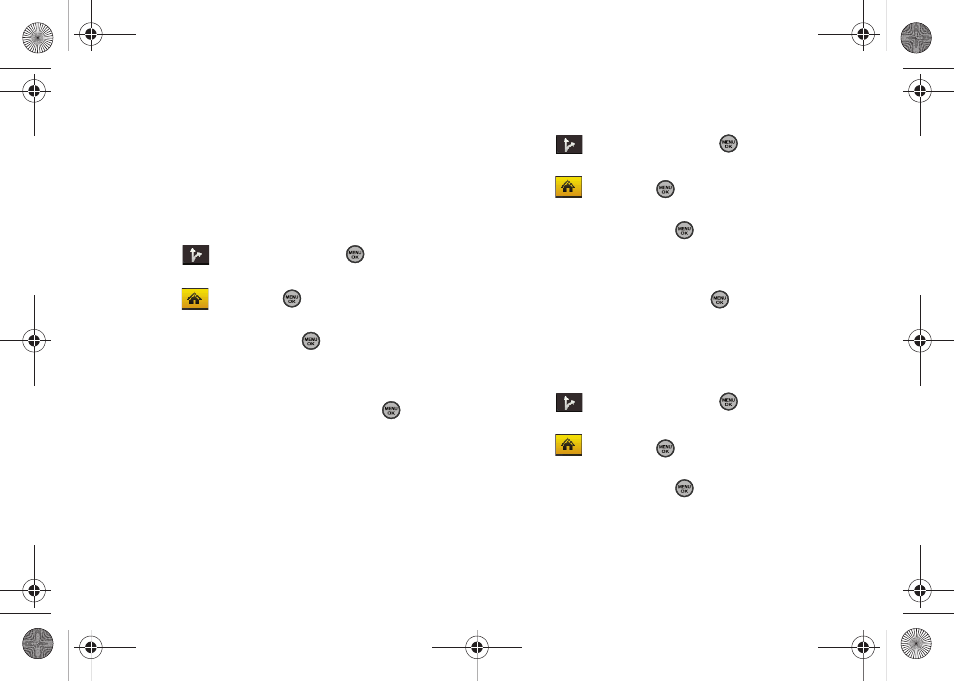
180
Once you have entered your desired location and your
phone has begun providing you with driving directions,
you can alter the information being displayed by using
one of three other driving options, press
View
(right
softkey):
Route Summary, Traffic Summary
,
Map Summary
,
and
Search Along
.
To review real-time traffic information along your route:
1.
Select
> Drive To
and press
.
– or –
Select
and press
>
Maps > Sprint Navigation
> Drive To.
2.
Select
Address
and press
.
3.
Enter the physical address information. See “Using
a Physical Address” on page 178.
4.
Press
View > Traffic Summary
and press
. This
action displays an onscreen current traffic
conditions along your current route.
5.
Press
Back
(left softkey) to return to your previous
driving screen.
To receive turn by turn directions (2D):
1.
Select
> Drive To
and press
.
– or –
Select
and press
>
Maps > Sprint Navigation
> Drive To.
2.
Select
Address
and press
.
3.
Enter the physical address information. See “Using
a Physical Address” on page 178.
4.
Press
View > 2D MAP
and press
. This action
provides both an outlined map view and a detailed
turn by turn description for navigating to your
desired location.
To search nearby locations based on type:
1.
Select
> Drive To
and press
.
– or –
Select
and press
>
Maps > Sprint Navigation
> Drive To.
2.
Select
Address
and press
.
3.
Enter the physical address information. See “Using
a Physical Address” on page 178.
Sprint M630.book Page 180 Monday, February 2, 2009 10:56 AM
