Look up a contacts entry, Launch an application – Samsung SPH-M630ZKASPR User Manual
Page 114
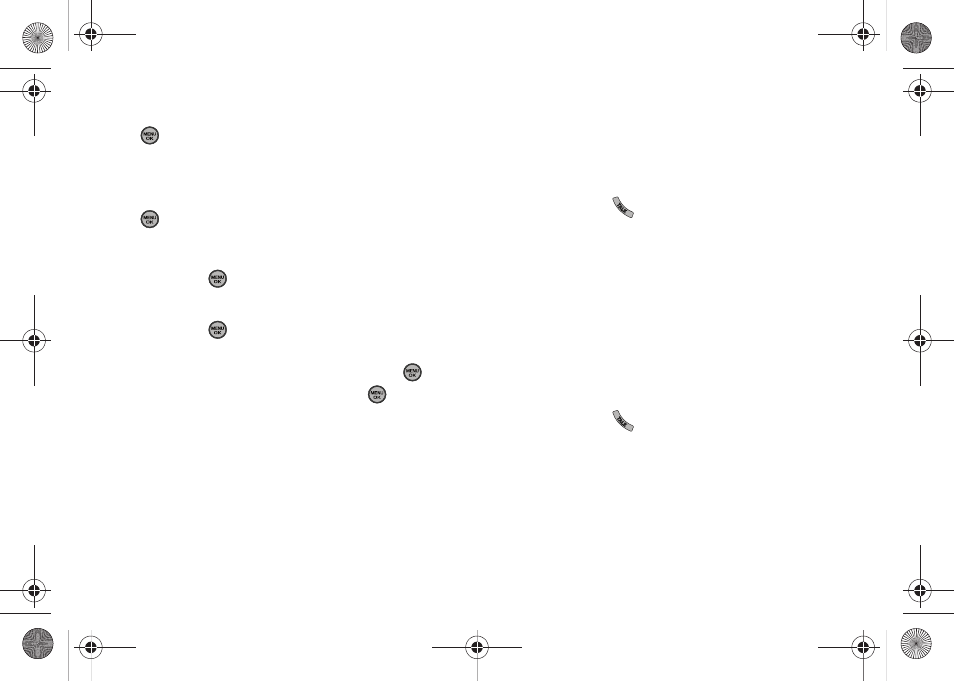
98
4.
Highlight a picture you wish to send and press
. (The check box on the upper left corner will
be marked. You can select multiple pictures.)
5.
Press
Next
(left softkey).
6.
To include a subject, scroll to
Subject
and press
. Enter your subject using the keypad and
press
Next
(left softkey) to save and exit.
7.
To include a text message, scroll to the
Text
field
and press
. Enter your message using either
your keypad or keyboard (or press
Options
[right
softkey] to select from
Preset Msg
or
Recent Msg
)
and press
. (See “Entering Text” on page 32.)
8.
To include an audio message with the picture,
highlight the box next to
Audio
and press
.
Ⅲ
Press
Record
(left softkey) or press
to start
recording. (Maximum recording time is 10
seconds.)
Ⅲ
Press
Done
(left softkey) to end the recording and
return to the Picture Mail message.
9.
Press
Send
(left softkey). For more information, see
“Sending Sprint Picture Mail” on page 120.
Look Up a Contacts Entry
Look up and display contact information for any person
stored in your Contacts list by saying “
Contacts
,”
followed by the name.
1.
Press and hold
.
2.
Say “
Lookup John Smith
.” The entry information for
the specified contact is then displayed.
If you say only “
Lookup
” your phone prompts you with
“Say the name.”
Launch an Application
Open an application or access a menu by saying
“Go
To”
followed by the name of the application or menu.
To see a list of possible choices:
1.
Press and hold
.
2.
Say
“Go To”
by itself. A list of valid choices is
displayed and you are prompted with “Please
Choose.” If the list is too long to fit on one screen,
the screen displays “Next Menu.” You can say the
name of a destination, or say
“More Options”
to view
the next screen.
Sprint M630.book Page 98 Monday, February 2, 2009 10:56 AM
