Going to today’s scheduler menu, Editing an event, Erasing a day’s events – Samsung SPH-M630ZKASPR User Manual
Page 103
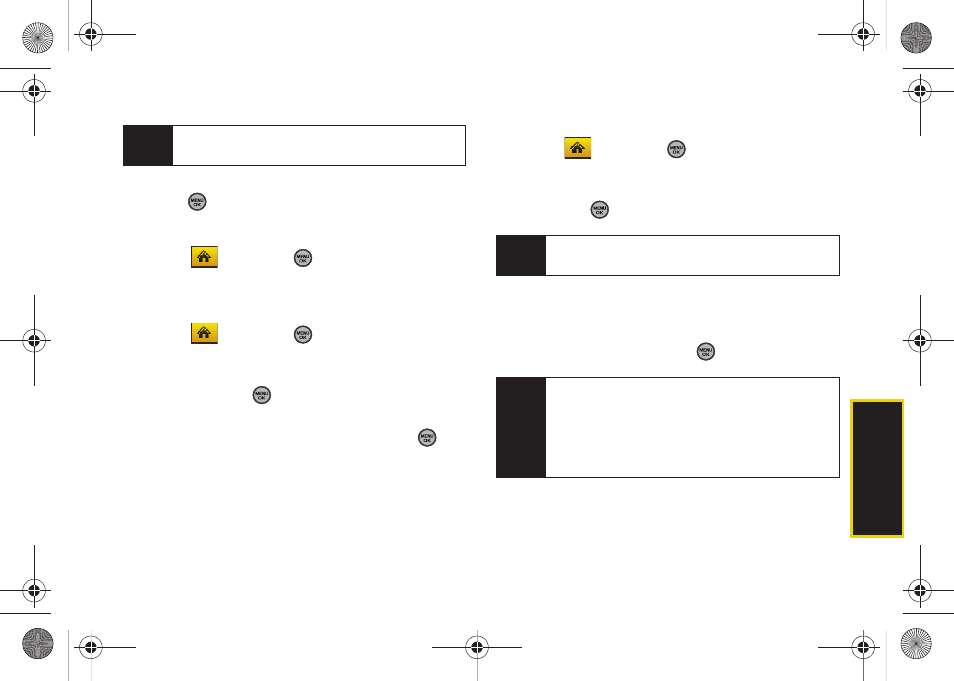
Calendar/T
ools
Section 2H. Calendar and Tools
87
3.
To display an event’s details, highlight it and
press .
Going to Today’s Scheduler Menu
ᮣ
Select
and press
>
Tools > Calendar >
Today
.
Editing an Event
1.
Select
and press
>
Tools > Calendar >
Scheduler
.
2.
Select the day containing the previously created
event and press
. (Days containing an event are
indicated within a blue box.)
3.
Highlight the event from the list and press
.
4.
Press
Edit
(left softkey). Follow the onscreen
procedures to alter any of the previously
configured fields. See “Adding an Event to the
Calendar” on page 85.
Erasing a Day’s Events
1.
Select
and press
>
Tools > Calendar >
Scheduler
.
2.
Select the day for which you would like to erase
and press
.
3.
Press
Options
(right softkey)
> Delete All
. (An alert will
be displayed notifying you that you are about to
erase all events.)
4.
Select
Yes
or
No
and press
.
Tip
In the scheduler view, days with events scheduled
are highlighted in blue.
Tip
In the scheduler view, days with events scheduled
are highlighted in blue.
Note
If the day for which you are erasing events contains a
repeating event, you will receive the following
prompt: “This is a recurring event
Select
Erase this
to erase a single occurrence,
Erase
all
to erase all occurrences of the event, or
Cancel
to
cancel the deletion of the repeating event.
Sprint M630.book Page 87 Monday, February 2, 2009 10:56 AM
