Sending pictures from messaging – Samsung SPH-M630ZKASPR User Manual
Page 137
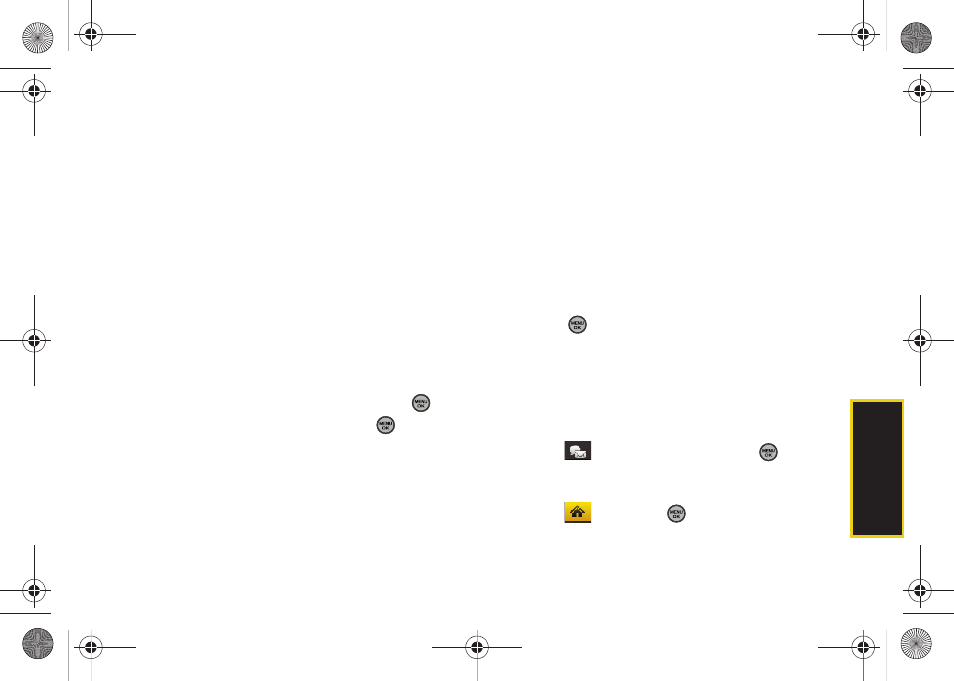
Ca
mer
a
121
4.
To enter additional recipients press
Multiple
(left softkey) to continue selecting additional
entries.
Ⅲ
Press
New Addr
(right softkey) to manually enter
either a wireless phone number or email address
and press
Continue
(left softkey).
5.
If you wish to include a subject, scroll to
Subj:
and
press
Add
(right softkey). Enter your subject and
press
Next
(left softkey) to save and exit.
6.
If you wish to include a text message, scroll to
Text
:
and press
Add
(right softkey). Enter your message
(or press
Options
[right softkey] to select
Preset
Message
or
Recent Msg
) and press
Next
(left softkey)
to save and exit. (See “Entering Text” on page 32.)
7.
To include an audio message with the picture,
highlight the box next to
Audio
and press
.
Ⅲ
Press
Record
(left softkey) or press
to start
recording. (Maximum recording time is 10
seconds.)
Ⅲ
Press
Done
(left softkey) to end the recording and
return to the Picture Mail message.
8.
Confirm the recipients, message, audio message,
and picture.
Ⅲ
To change a recipient, select the recipient, press
the appropriate softkey, and follow the instructions
in step 5 to select or edit the recipient.
Ⅲ
To change the text message, scroll to
Text
and
press the appropriate softkey.
Ⅲ
To change the voice memo, highlight
Audio
and
press the appropriate softkey.
Ⅲ
To change the attached picture(s), select the
current thumbnail picture and press
Change
(right softkey).
Ⅲ
Highlight the picture you wish to send and
press
.
9.
Press
Send
(left softkey) to send the message.
Sending Pictures From Messaging
You can also send Sprint Picture Mail from your
phone’s Messaging menu.
1.
Select ,
highlight
Send Message >
>
Picture Mail
to access the Messaging menu.
– or –
Select
and press
>
Messages > Send
Message > Picture Mail.
Sprint M630.book Page 121 Monday, February 2, 2009 10:56 AM
