Entering text, Selecting a text input mode, Selecting a text message option – Samsung SPH-M630ZKASPR User Manual
Page 48
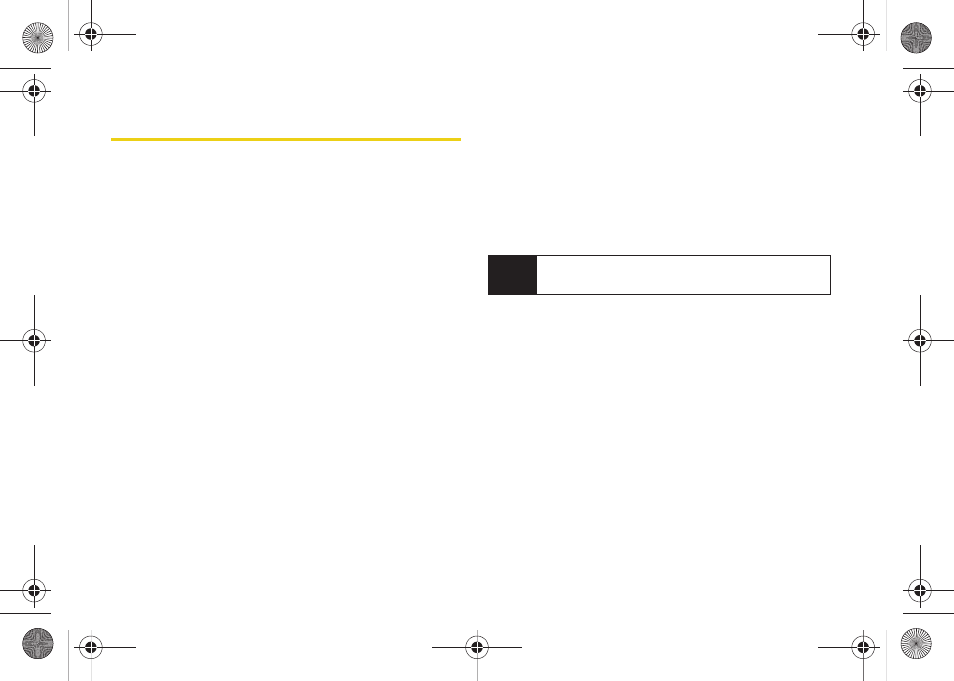
32
Entering Text
Your phone provides convenient ways to enter letters,
numbers, and symbols whenever you are prompted to
enter text (for example, when adding a Contacts entry
or when using Sprint Mail and Text Messaging).
In this section we’ll cover the steps necessary to enter
text while the phone is in portrait mode where the
keypad is the primary method of both text and
character entry.
Selecting a Text Input Mode
ᮣ
From a screen where you can enter text, press
Options
(right softkey)
> Text Mode
to change the text
input mode.
Ⅲ
T9(English)
to enter text using a predictive text
system that reduces the number of keypresses
required while entering a word. (See page 33.)
Ⅲ
Alpha
to cycle through the alpha characters
associated with the letters on the keypad. (See
page 34.)
Ⅲ
Symbols
to enter symbols. (See page 35.)
Ⅲ
Number
to enter numbers by pressing the
numbers on the keypad. (See page 35.)
Ⅲ
Emoticons
to enter “emoticons.” (see page 35.)
Ⅲ
Text Options
to configure these options:
Auto-Capital
,
Used words
,
Display Cand
,
Prediction Start,
Dual Language, Auto-Space
, and
Auto Word Insertion
Selecting a Text Message Option
1.
From a messaging screen where you can enter
text, press
Options
(right softkey).
2.
Select one of the following options:
Ⅲ
Text Mode
to change the Text Input Mode.
(page 32).
Ⅲ
Add Preset Message
to enter preprogrammed
messages. (See page 35.)
Ⅲ
Add Signature
to set up a signature that will be
appended to the end of all text messages you
send. (See page 54.)
Tip
When entering text, press the * (Shift) key to change
letter capitalization (abc > Abc > ABC).
Sprint M630.book Page 32 Monday, February 2, 2009 10:56 AM
