Display screen icons – Samsung SCH-A670ZSMXAR User Manual
Page 21
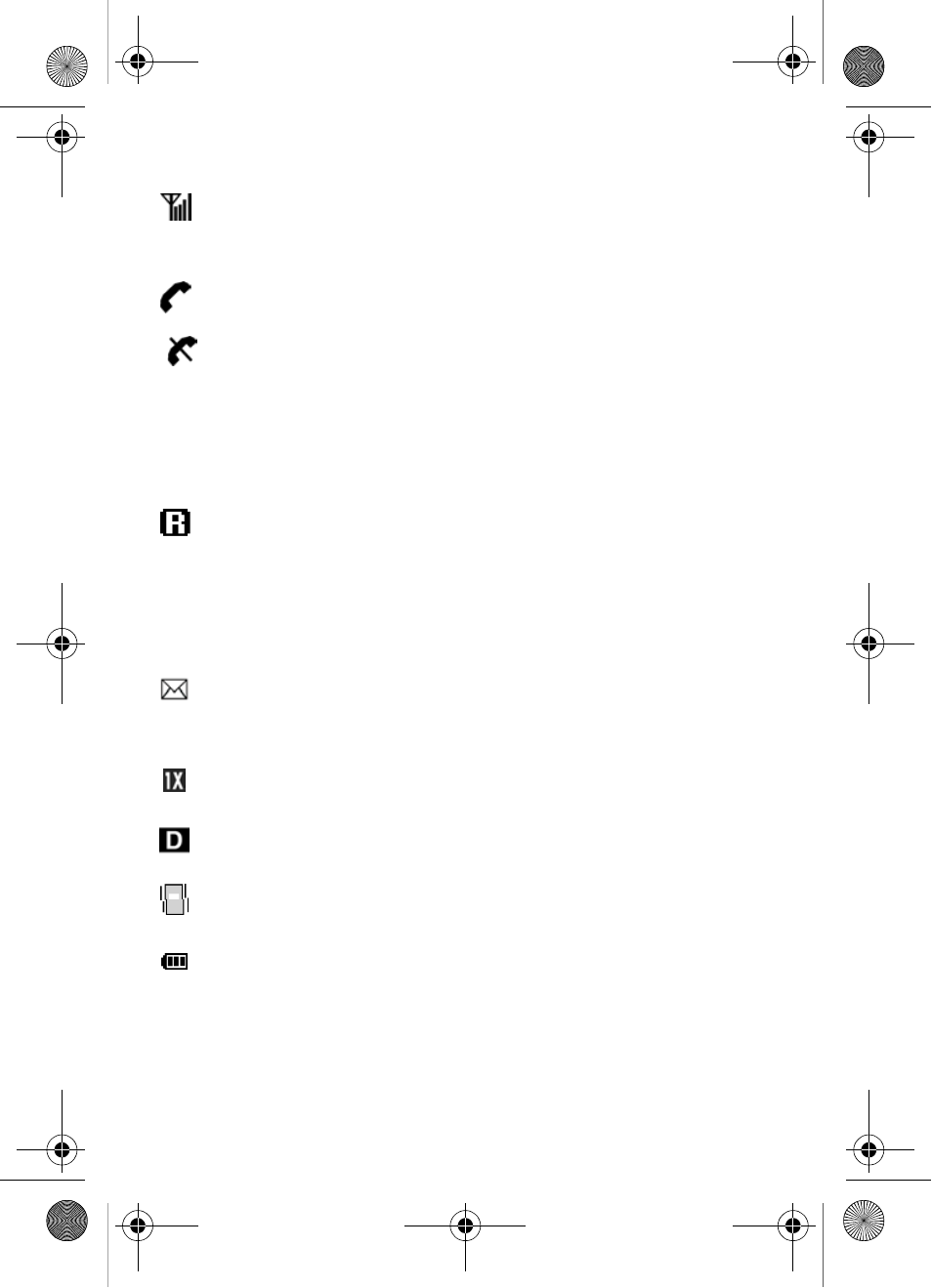
Understand your phone
13
Display screen icons
Signal strength
: Always appears when your phone is on
and indicates the current signal strength. More lines indicate
higher signal strength.
Service indicator
: Indicates a call in progress. When
dialing a number, this icon flashes until the call connects.
No service indicator
: Indicates your phone cannot find a
signal because you’re outside a service area. You cannot
make or receive calls. Wait for a signal or move into an open
area to try and find a signal. The no service indicator always
appears when you turn on your phone and disappears once
service is located.
Roam
: Extended roaming indicator. Roaming occurs when
your phone is outside the home area. While roaming, a
wireless provider's system other than MetroPCS may be
handling your call, so the service rate for the call may be
higher than those a call within your home area. Please refer
to information from MetroPCS on roaming rates.
New Message
: Indicates that you’ve received a new voice,
text, page or web alert message. You’re also notified by a
visual and audible alert.
1X Protocol
: Indicates your phone is using the 1X protocol.
The 1X protocol is capable of high-speed data (3G).
IS95-2G Protocol
: Indicates your phone is using the IS95-
2G protocol. This protocol is not capable of high speed data.
Vibrate mode
: Indicates your phone is in vibrate mode
(ringer is silent).
Battery strength
: Indicates the battery charge level. The
more black bars, the greater the charge. When the battery
becomes very low, a flashing empty battery icon displays
and the phone sounds an audible alert, which indicates your
phone is about to shut down.
MetroA670.book Page 13 Friday, November 12, 2004 12:03 PM
