Phone information, Lock phone, Phone information lock phone – Samsung SPH-M270ZKAVMU User Manual
Page 64
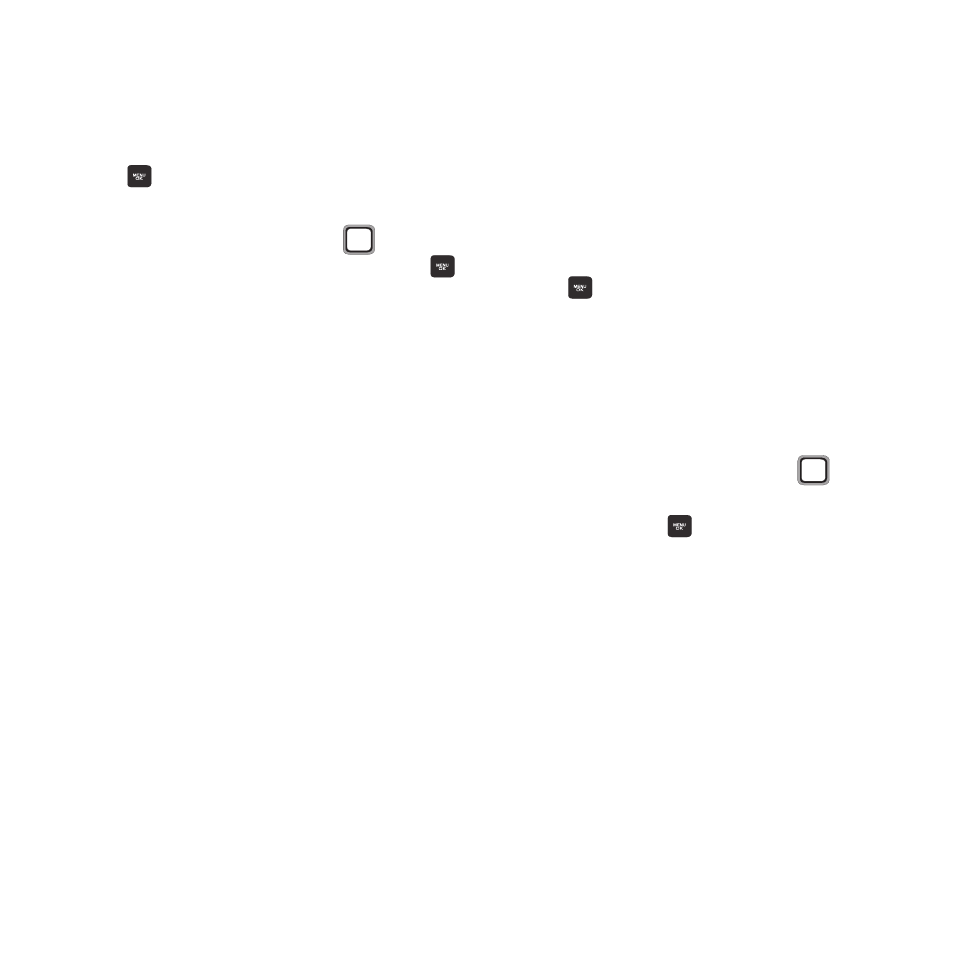
60
Phone Information
View information about your phone, and activate
your phone.
1. From the Main screen, press the
MENU/OK Key ➔ TOOLS + SETTINGS ➔
Settings ➔ Phone Information.
2. View information, using the
Navigation
Key to highlight items and pressing the
MENU/OK Key to display:
• Phone Number/User ID: Display your phone’s
assigned mobile telephone number and other
identifiers.
• Activation: Activate your phone. Press YES to
begin the activation process, then follow the
prompts. For more information, see “My
• Memory Status: View total memory available.
• Icon Glossary: Display the icons used in your
phone’s display. For more information, refer to
• Version: Display information about your phone’s
settings and browser information.
• Advanced: Display information about your
phone’s network settings.
Lock Phone
Set the locking behavior of your phone. When the
phone is locked, you must enter the User Lock
Code to use it, except when dialing emergency
numbers.
You can manually lock your phone, to prevent its
use until unlocking with the Lock Code.
1. From the Main screen, press the
MENU/OK Key ➔ TOOLS + SETTINGS ➔
Settings ➔ Lock Phone.
2. Enter the Lock Code at the prompt. The
default lock code is the last four digits of
the telephone number assigned to your
phone.
3. Configure settings, using the
Navigation Key to highlight items and
pressing the
MENU/OK Key to save your
selections:
• Lock Now: Lock your phone. To use the phone
again, you will need to enter the Lock Code. This
is a one-time lock.
• Change Lock Code: Enter a new lock code at
the prompt, then enter the new code again to
confirm the change.
