Section 9: tools, Alarm – Samsung SPH-M270ZKAVMU User Manual
Page 46
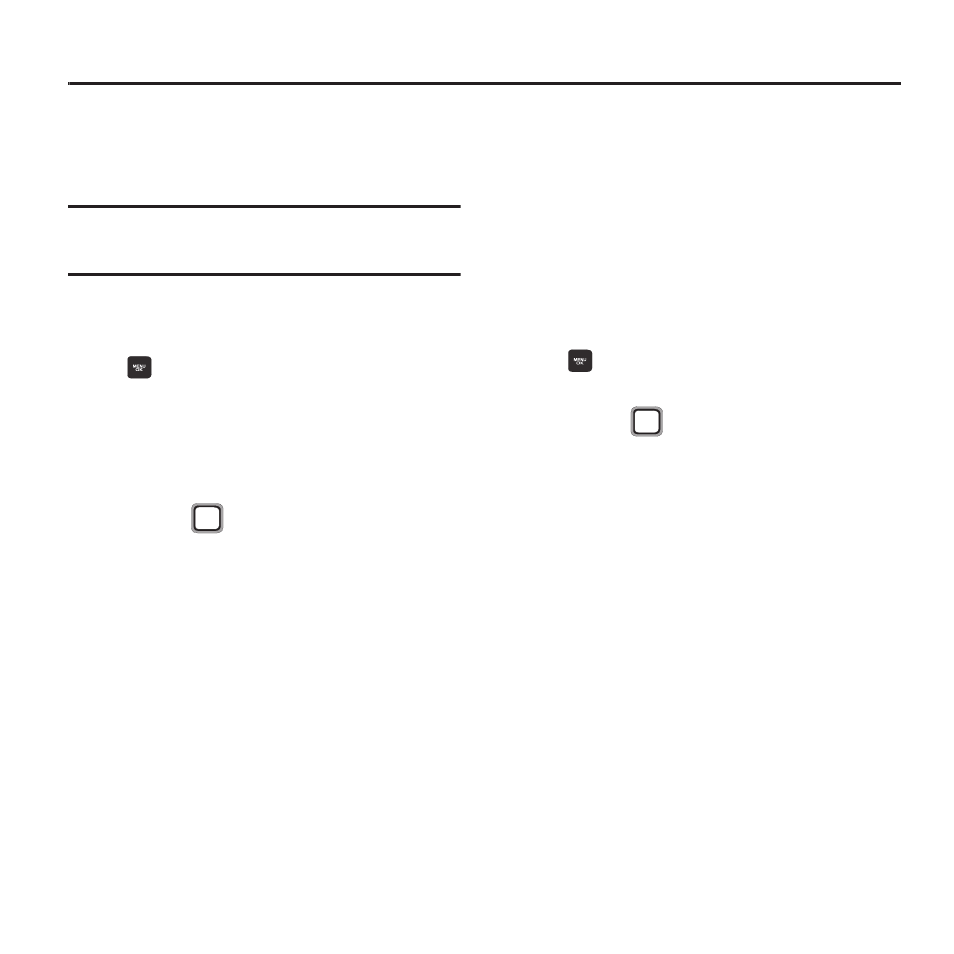
42
Section 9: Tools
Alarm
Set up alarms, to go off once, or periodically at
the same time.
Note: Alarms set for the next 24 hours will cause
the Alarm icon to appear in the Status Bar.
Creating an Alarm
1. From the Main screen, press the
MENU/OK Key ➔ TOOLS + SETTINGS ➔
Tools ➔ Alarm.
2. For the first alarm you set, press CREATE.
For additional alarms, press Options ➔
Create New.
3. Use the
Navigation Key to move to
fields and configure the alarm:
• Alarm: Use the Navigation Key to highlight On
or Off.
• Time: Enter the time, then press AM/PM to set
the time of day.
• Ringer: Press the MENU/OK Key, then select
from Downloaded or Preloaded ringtones, or
choose No Ringer.
• Repeat: Use the Navigation Key to choose a
pattern for the alarm.
• Snooze Interval: Use the Navigation Key to
choose a time period for each time you choose
Snooze for a ringing alarm.
• Volume: Use the Navigation Key to choose a
level for the alarm ringtone.
4. Press DONE to save the alarm.
Alarm Options
1. From the Main screen, press the
MENU/OK Key ➔ TOOLS + SETTINGS ➔
Tools ➔ Alarm.
2. Use the
Navigation Key to highlight an
alarm, then use these options:
• Press EDIT to modify the alarm.
• Press OPTIONS for these options:
–
Create New: Add a new alarm.
–
Delete: Erase the highlighted alarm.
–
Delete All: Erase all alarms.
