Samsung SPH-M270ZKAVMU User Manual
Page 31
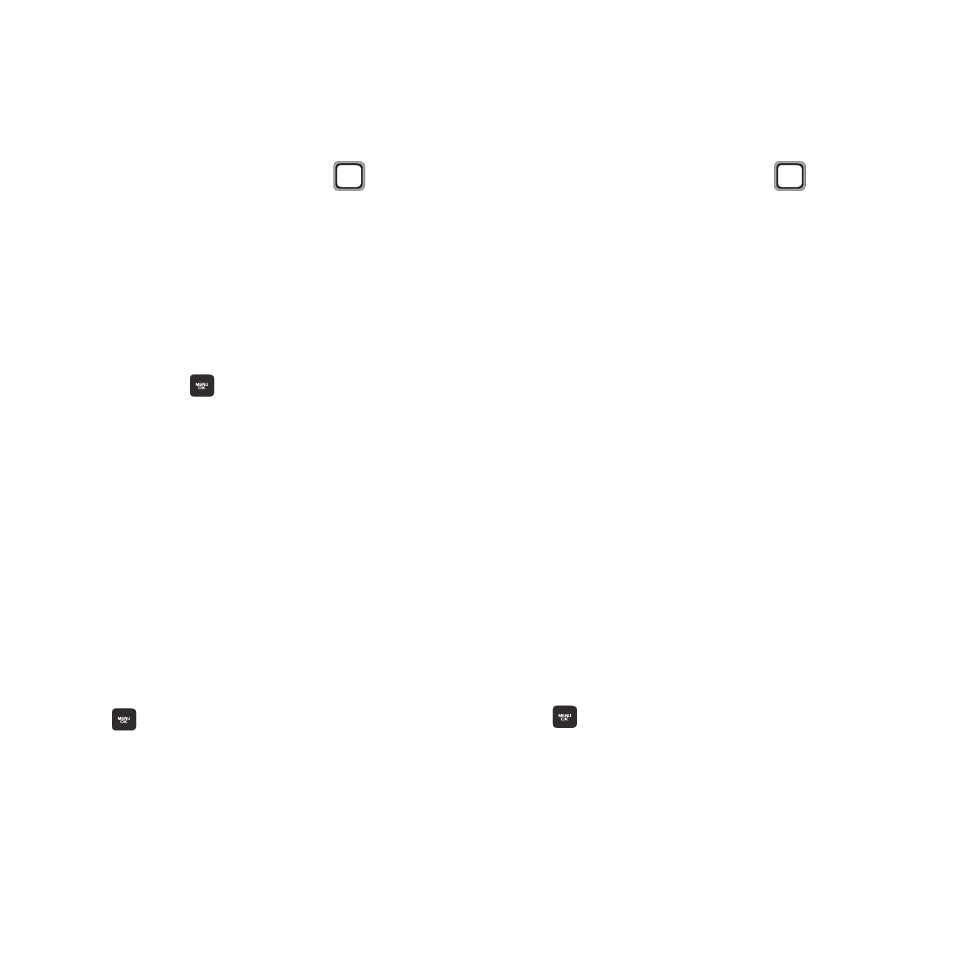
Contacts 27
Assigning a Ringer to a Contact
Assign a specific ringtone to a contact, so you
can identify the caller by the ringtone.
1. From the Main screen, press CONTACTS.
2. Find a contact, by using the
Navigation Key to browse contacts, or see
“Finding a Contact” on page 28. Highlight
the contact, then press OPTIONS ➔ Edit
Contact.
3. Use the Navigation Key to move to the Ring
field.
4. Press the
MENU/OK Key for options:
• Get New Ringers: Connect to the Internet to
purchase and download a new ringtone.
• Default Ringer: Assign the default Ringer to the
contact.
• Downloaded Ringers: Choose a ringtone from
those you’ve previously downloaded.
• Other Ringers: Choose from other Ring Tones
or Melodies.
• No Ringer: Remove a ringtone from this contact.
5. Highlight a ringtone, then press the
MENU/OK Key.
6. Press DONE to save the new ringtone to the
contact.
Assigning a Picture to an Contact
Assign a picture to display each time the contact
calls you.
1. From the Main screen, press CONTACTS.
2. Find a contact, by using the
Navigation Key to browse contacts, or see
“Finding a Contact” on page 28. Highlight
the contact, then press OPTIONS ➔ Edit
Contact.
3. Use the Navigation Key to move to the
Picture field.
4. Highlight the current image or picture type
and press ADD for options:
• Get New Screen Savers: Connect to the
Internet to purchase and download a new
picture.
• None: Remove a picture from this contact.
• My Photos: Choose a picture from photos stored
on the phone.
• Screen Savers: Choose a picture from those
you’ve previously downloaded.
5. Highlight a picture, then press the
MENU/OK Key.
6. Press DONE to save the new picture to the
contact.
