Call history, See “making calls using – Samsung SPH-M270ZKAVMU User Manual
Page 26
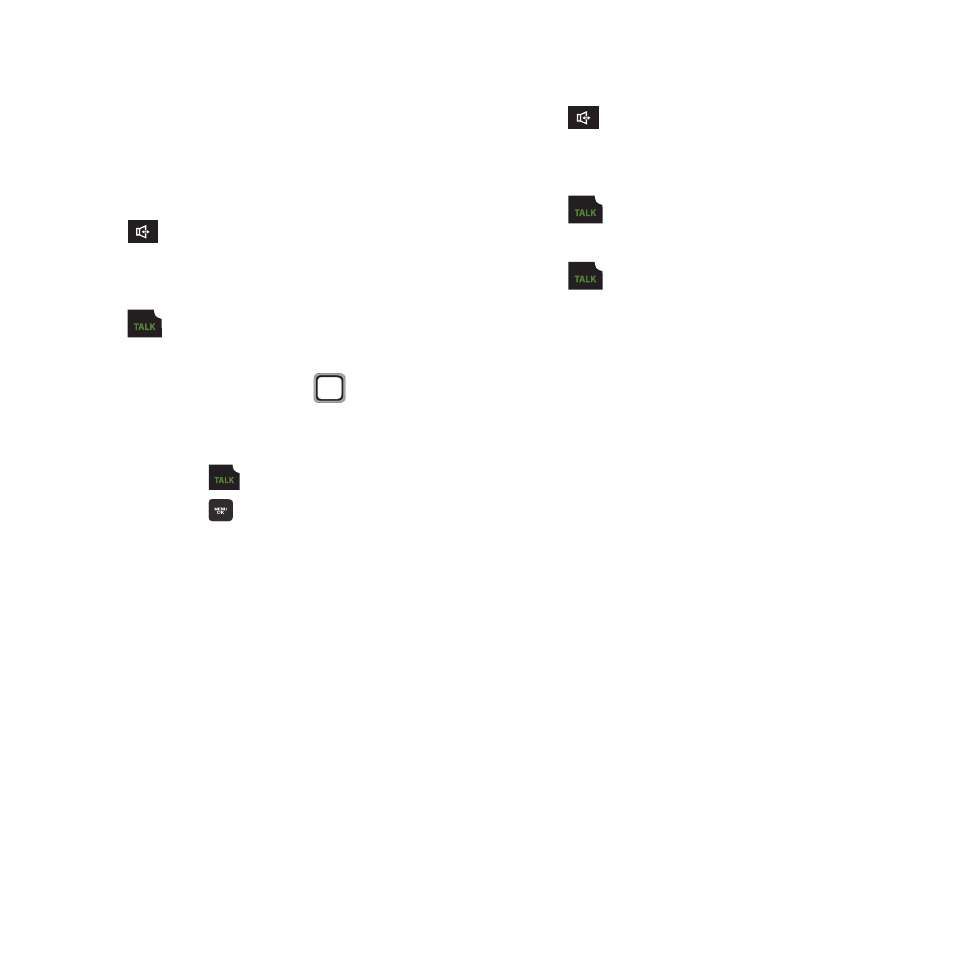
22
Call History
Call History saves a record of every call that you
dial, miss, or answer. Use Call History to return
calls, or send a message to the other party in a
recent call.
1. From the Main screen, press the
Speaker Key.
– or –
From the Main screen, press the
TALK Key.
2. Calls display by date, time, and contact or
phone number. Use the
Navigation
Key to highlight a call, then use these
options:
• Press the
TALK Key to return the call.
• Press the
MENU/OK Key to view call
details.
• Press SEND MSG to create a new message
addressed to the number in the record.
• Press OPTIONS for these options:
–
New Group: Create a new group to contain
numbers from Call History. Press START, then
follow the prompts to create the group.
–
Save: Store a number as a New Contact, or
update and Existing Contact.
–
Delete: Erase the highlighted call.
–
Delete All: Erase all call history.
Making Calls using Call History
1. From the Main screen, press the
Speaker Key.
– or –
From the Main screen, press the
TALK Key.
2. Highlight a call, then press the
TALK Key.
Creating or Updating Contacts from
Call History
Save a telephone number from a recent call, to
create a contact, or update an existing contact.
For more information, see “Adding Contacts from
Call History” on page 25 or see “Editing Contacts
from Call History” on page 26.
