Ringers – Samsung SPH-M270ZKAVMU User Manual
Page 60
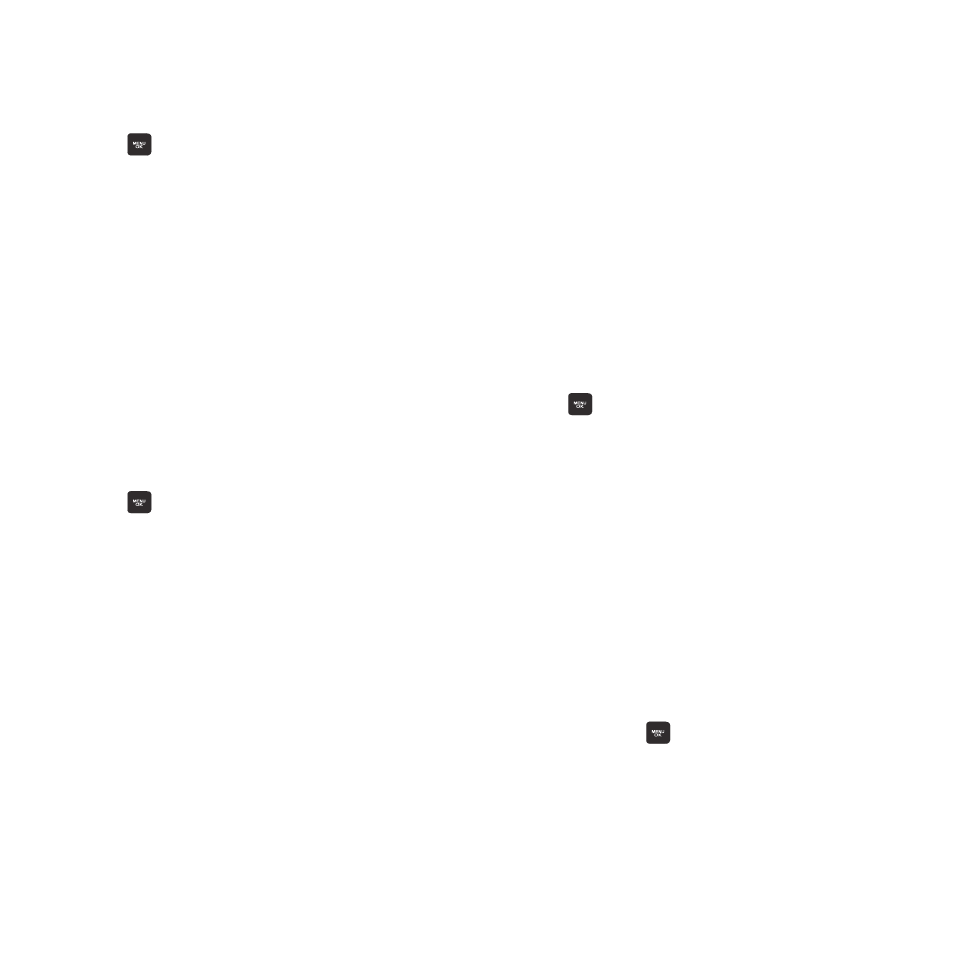
56
Playback Volume
Set the volume for application sounds and alerts.
1. From the Main screen, press the
MENU/OK Key ➔ TOOLS + SETTINGS ➔
Settings ➔ Volume ➔ Playback Volume.
2. Make selections:
• Use Ringer Volume: Plays sounds and alerts at
the same level as Incoming Ringer Volume.
• Separate Volume: Use the Volume Key or the
Navigation Key, to adjust the volume, then
press the MENU/OK Key to save your selection.
Key Beeps
Choose sounds to play when you press keys, and
set the volume.
1. From the Main screen, press the
MENU/OK Key ➔ TOOLS + SETTINGS ➔
Settings ➔ Volume ➔ Key Beeps.
2. Make selections:
• Tone Type: Select a sound to play.
• Tone Volume: Set the volume for key beeps. Use
the Volume Key, or the Navigation Key, to
adjust the volume, then press the MENU/OK Key
to save your selection.
Ringers
Ringers notify you of incoming calls and new
messages, plus act as alerts to alarm/calendar
events. You can assign different ringtones to
individual Contacts, types of calls, and types of
messages.
Incoming Calls
Contact Entries
Assign ringtones to contacts, to have the same
image display for any contact who calls, or
assign a ringtone to a single contact.
1. From the Main screen, press the
MENU/OK Key ➔ TOOLS + SETTINGS ➔
Settings ➔ Ringers ➔ Incoming Calls ➔
Contact Entries.
2. Make selections:
• All Contacts: Select a ringtone for all contacts.
Choose from Downloaded or Preloaded
ringtones, or select No Ringer.
• One Contact: Set a ringtone for a specific
contact. Press ASSIGN, then select Default
Ringer, choose a ringtone from Downloaded or
Preloaded ringtones, or select No Ringer.
3. Press the
MENU/OK Key to save your
selections.
