My ringtones – Samsung SEC-R311ZGAUSC User Manual
Page 89
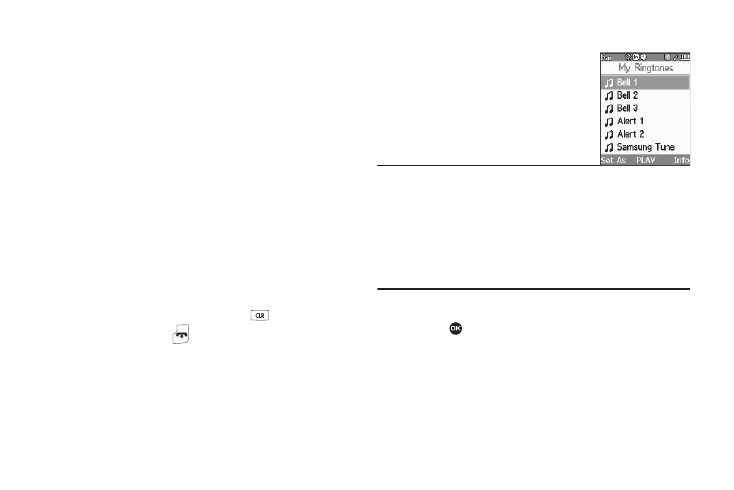
Multimedia 86
A pop-up menu containing the following options appears in
the display:
• Send — Lets you send the selected image to a specified recipient
in a Picture message.
• Online Album — Send a copy of the highlighted picture to your
Album on your Wireless Carrier’s server (using a Picture message).
• Set As — Lets you assign the selected picture as the Main
Wallpaper, as the Picture ID for a Contact, or as the Front
Wallpaper.
• Rename — Lets you rename the picture.
• Lock / Unlock — Lets you prevent/permit picture deletion.
• Erase Files — Erases one or more selected pictures.
• Picture Info — Displays information about the picture, such as
the picture Name, creation Date and Time, Resolution, and the
data Size.
4.
Select the desired option.
5.
To return to the previous menu, press
. To return to
standby mode, press
.
My Ringtones
My Ringtones lets you assign ringtones
(preloaded and downloaded) for Ringtone,
Contact Id, and as Alert Tone.
1.
At the Multimedia menu, select My
Ringtones. A list of ringtones
appears in the display.
Tip: You can also access My Ringtones from:
–A Set Alarm screen by selecting the Ringer option, highlighting the
second (file name) field, pressing the Left or Right navigation key, and
selecting My Ringtones.
(For more information, refer to “Alarm Clock” on page 96.)
–The Edit Contact screen by selecting the Ringtone field, pressing the
Set soft key, and selecting My Ringtones.
(For more information, refer to “Editing a Contacts Entry” on page 40.)
2.
Use the Navigation key to highlight a particular ringtone.
• Press
to
PLAY the ringtone.
• Press the Info soft key to show the Title and File Type.
3.
Press the Set As soft key to assign the highlighted
ringtone. The following options appear in the display:
• Ringtone — Lets you assign the selected ringtone to incoming
voice calls.
