Contacts groups, Add contacts entry to a group, Using add new/edit contact option – Samsung SEC-R311ZGAUSC User Manual
Page 49: Using group add option
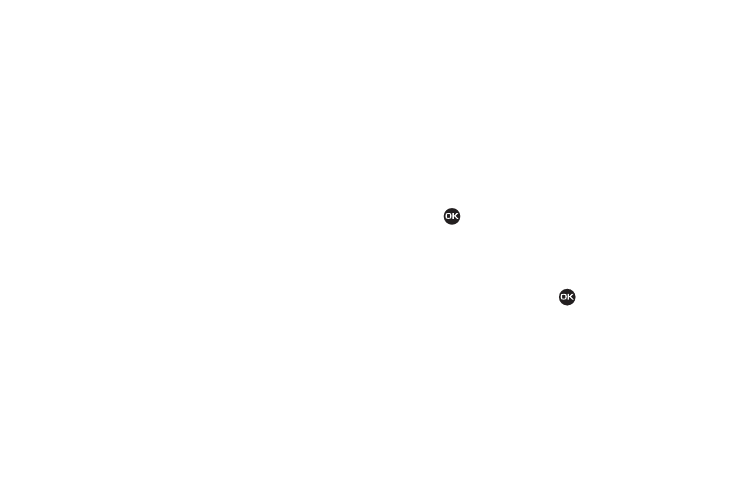
Understanding Your Contacts 46
7.
Press the Yes soft key to remove the Speed Dial
assignment. “Speed Dial Removed” pops up in the display,
and you are returned to the Edit Contact screen.
8.
Do steps 4 through 7 of “Assignment During Entry
Contacts Groups
Contact Groups let you easily send messages to multiple,
selected Contacts. You can also use Groups to find Contact
entries and to add/remove Contacts names in a Group or to
create or rename a Group.
Add Contacts Entry to a Group
Using Add New/Edit Contact Option
To add a Contact to a Group using either the Add New Contact
option or the Edit Contact option, do the following:
1.
Create a Contacts entry (see “Adding a New Contacts
Entry” on page 39) or find a Contacts entry (see “Finding a
Contacts Entry” on page 37) that you want to add to a
Group.
2.
Highlight the Group field, then press the Set soft key.
The Select Group screen appears in the display showing
Groups similar to the following:
• No Group
• Business
• Colleague
• Family
• Friends
3.
Select the Group to which you want to assign the selected
Contact.
You are returned to the Add New Entry/Edit Contact screen
and the selected Group name populates the Group field.
4.
Press
to save your changes.
Using Group Add Option
The Add option lets you add one or more existing Contacts to a
Group.
1.
In standby mode, press Menu (
), then select Contacts
➔
Group.
The Group List screen appears in the display showing
Groups similar to the following:
• No Group
• Business
• Colleague
