View a text message later, Chat view, Send picture messages in camera mode – Samsung SEC-R311ZGAUSC User Manual
Page 55: Chat view send picture messages in camera mode
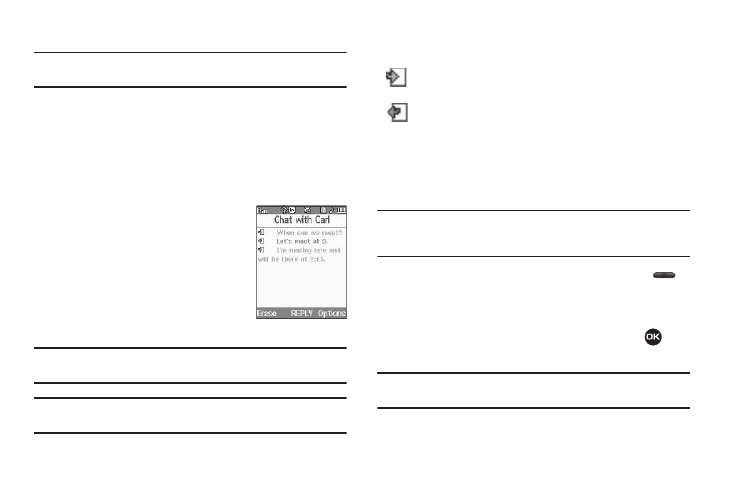
Messaging 52
3.
Select an option to perform its function.
Note: For more information on received message options, see “Inbox” on
View a Text Message Later
1.
In standby mode, press the Msgs soft key, then select
Inbox. The Inbox screen appears in the display.
2.
Select the new message. The new text message appears
in the display.
Chat View
Chat View mode is the default format for
viewing text messages. In Chat View mode,
you can view a series of text messages
exchanged between your phone and
another phone as if the messages were a
chat session, instead of viewing only the
incoming messages individually.
Note: To disable/enable Chat View mode, change the Message View setting.
(For more information, refer to “Text Message Settings” on page 63.)
Tip: To simplify the exchange of messages with Message View setting to
Chat, you might want to change the Auto Save setting to On.
The following icons indicate which responses are incoming and
outgoing:
Incoming Message
Outgoing Message
Send Picture Messages in Camera Mode
Picture messages can be sent to recipients with compatible
phones or devices. You can even accompany a Picture message
with a voice memo or preloaded sound.
Tip: You can send a Picture message to up to ten recipients. Enter each
recipient’s address or phone number in a separate Send to field of the
Picture message composer.
1.
In standby mode, press and hold the Camera key (
).
The camera viewfinder screen appears in the display.
2.
Using the display as a viewfinder, when the image that you
wish to send appears in the display, press TAKE (
) to
take a picture.
Note: For more information about using the camera feature in your phone,
see “Camera” on page 74.
