Section 4: menu navigation, Menu navigation, Return to the previous menu – Samsung SEC-R311ZGAUSC User Manual
Page 34: Navigation key shortcuts, Menu navigation navigation key shortcuts
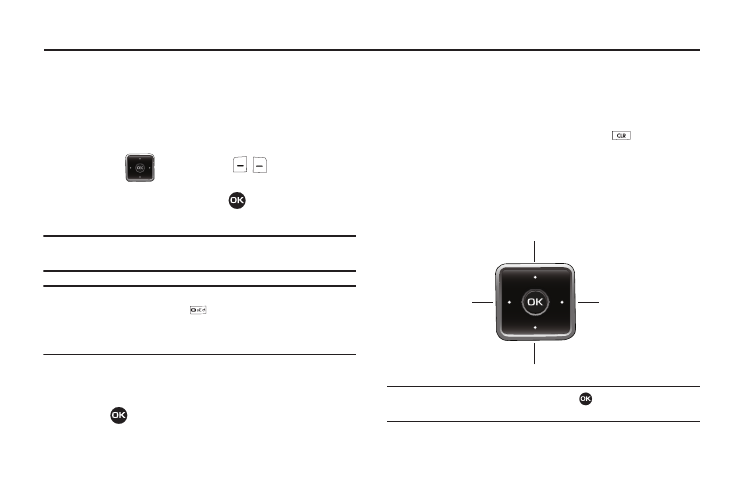
31
Section 4: Menu Navigation
This section explains the menu navigation for your phone. It also
includes an outline of all the available menus associated with
your phone.
Menu Navigation
Access the menus and sub menus in your phone using the
navigation key (
) and soft keys (
), or use a
shortcut.
1.
In standby mode, press Menu (
). The first of several
menus appears in the display.
Note: More than one menu may appear in your display. This setting can be
modified in the Display/Menu Style menu.
Tip: You can launch any of the Main Menus by using a voice command — In
standby mode, press and hold
until the phone prompts, “Say a
command.” Say “Go to” followed by a Main Menu name into the
microphone. For example, Say “Go to easyedge” to access the
easyedge
SM
menu.
2.
Use the navigation key to browse through the menus.
3.
To enter the menu or sub menu that appears in the display,
press .
4.
Press the Back soft key to return to the previous menu.
Return to the Previous Menu
•
Press the Back soft key to return to a previous menu.
•
When Back does not appear in the display, press
to return to the
previous menu.
Navigation Key Shortcuts
In standby mode, press a navigation key to launch the key’s
corresponding application.
* My Images can be customized. Press Menu (
), then select Settings
➔
Phone Settings
➔ Shortcut Key.
My Images*
Settings
Ringer Type
easyedge
SM
