Rename a group, Add a new group, Erase a group – Samsung SEC-R311ZGAUSC User Manual
Page 51: Deleting a contacts entry
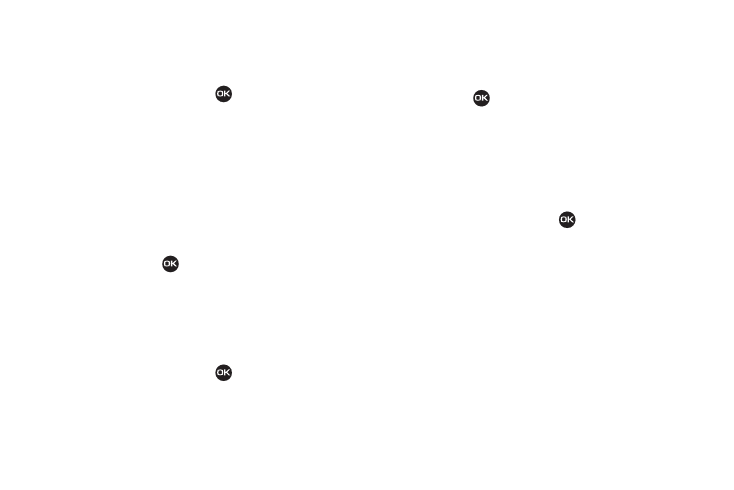
Understanding Your Contacts 48
Rename a Group
The Rename option lets you change the name any of the Groups,
except No Group.
1.
In standby mode, press Menu (
), then select Contacts
➔
Group. The Group List screen appears in the display.
2.
Highlight the Group name other than No Group that you
wish to change, then press Options
➔
Rename.
The Rename Group screen appears in the display.
3.
Enter changes to the group name using the keypad. (For
more information, refer to “Entering Text” on page 33.)
4.
When you have completed your changes to the Group
name, press SAVE (
).
“Group Renamed” appears in the display followed by the
Group List screen showing your renamed Group.
Add a New Group
The New option lets you add Groups.
1.
In standby mode, press Menu (
), then select Contacts
➔
Group. The Group List screen appears in the display.
2.
Press the New soft key. The New Group screen appears in
the display.
3.
Enter a new group name using the keypad. (For more
information, refer to “Entering Text” on page 33.)
4.
When you have completed entering the new Group name,
press SAVE (
). “Group Saved” appears in the display
followed by the Group List screen showing your new
Group.
Erase a Group
The Erase option lets you delete a Group, thus freeing you to
reassign the Contacts formerly in the Group.
1.
In standby mode, press Menu (
), then select Contacts
➔
Group. The Group List screen appears in the display.
2.
Highlight the Group that you wish to delete, press the
Options soft key, then select Erase.
You are prompted to confirm the Group erasure.
3.
To confirm erasure of the Group, press the Yes soft key. To
retain the Group, press the No soft key.
Deleting a Contacts Entry
1.
Find the Contacts entry you want to delete. (For more
