Navigation key, Camera key, Understanding the display screen – Samsung SEC-R311ZGAUSC User Manual
Page 16: Display screen icons, Dialogue boxes
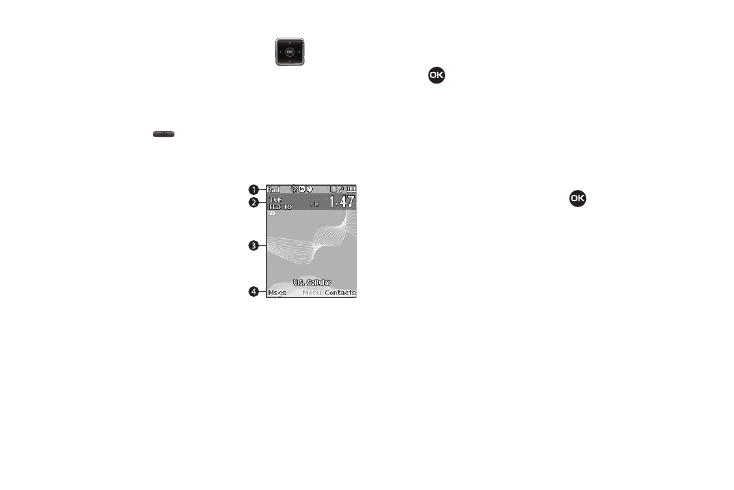
13
Navigation Key
Use the directional keys on the Navigation key (
) to
browse menus, sub-menus, and lists. Each directional key also
acts as a shortcut to launch applications.
Camera Key
Use the Camera key (
) on the right side of the phone to
activate the camera built into your phone and to take pictures.
Understanding the Display Screen
1.
The top line of your phone’s
display contains icons that
indicate network status, battery
power, signal strength,
connection type, and more.
2.
The Main Clock shows the day,
date, and time.
3.
The center portion of the display shows information such
as call progress information, messages, and photos.
4.
The bottom line of the display shows current soft key
functions.
The sample screen shows that pressing the Left (Msgs)
soft key will launch the Messages menu, pressing OK
(
) will display the Main Menu, and pressing the Right
(Contacts) soft key will show the Contacts Find screen.
Display Screen Icons
Your R311 phone can show you definitions of the icons that
appear on the top line of the display.
To access the Icon Glossary:
ᮣ
In standby mode, press Menu (
), then select Settings
➔
Phone Info
➔
Icon Glossary. A list appears showing the
icons that can appear on the top line of the displays.
Dialogue Boxes
Dialogue boxes prompt for action, inform you of status, or warn
of situations such as low battery. Dialogue boxes and their
definitions are outlined below.
•
Choice
–
Example: “Save Message?”
•
Reconfirm
–
Example: “Erase All Messages?”
•
Performing
–
Example: “Sending...” “Connecting...”
