Editing a contacts entry, Editing contacts name and numbers – Samsung SEC-R311ZGAUSC User Manual
Page 43
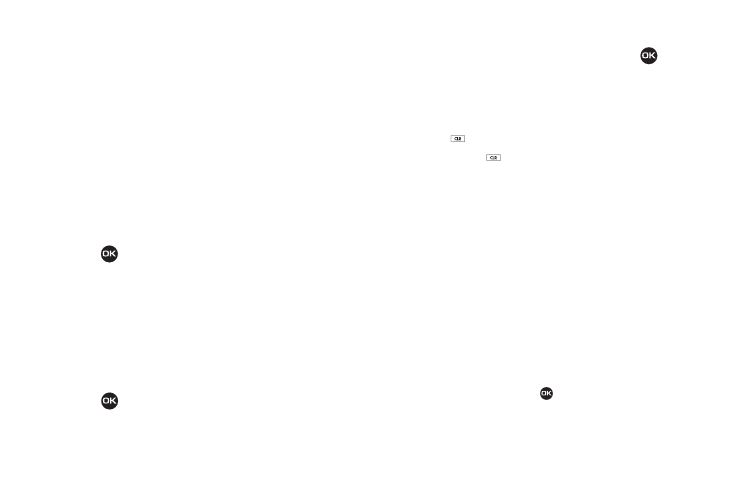
Understanding Your Contacts 40
• Mobile
• Home
• Work
• Pager
• Group
• Ringtone
• Fax
4.
Enter a phone number or Email address in the highlighted
field.
5.
Repeat steps 3 and 4 as needed.
6.
Press
to save the new entry.
Editing a Contacts Entry
Editing Contacts Name and Numbers
1.
Find the Contacts entry you wish to change. (For more
information, refer to “Finding a Contacts Entry” on
2.
Use the Navigation key to highlight the entry and press
VIEW (
). The View Contact screen appears in the
display showing the highlighted entry’s information.
3.
Use the Navigation key to review the information for the
entry that you wish to change, then press EDIT (
). The
Edit Contact screen appears in the display.
4.
Use the Navigation key to highlight the particular
information you want to add or change.
• Press
to backspace and delete numbers or letters.
• Press and hold
to clear all numbers or letters in the highlighted
field.
• Press the Options soft key.
The following options pop-up in the display:
–
Set Speed Dial / Remove Speed Dial — Assign/remove a speed dial
number. (For more information, refer to “Speed Dial” on page 44.)
–
Set as default — Set the number the phone will dial when Contacts
dialing or speed dialing.
–
Wait — A hard pause (waits for input from you).
–
2-Sec Pause — A 2-second pause after which dialing resumes. (For
more information, refer to “Add Pauses to Contacts Numbers”
on page 41.)
Select the desired option.
5.
When you’re finished changing the Contacts entry:
• To save your changes, press
.
