Samsung SWD-M100ZKECLW User Manual
Page 85
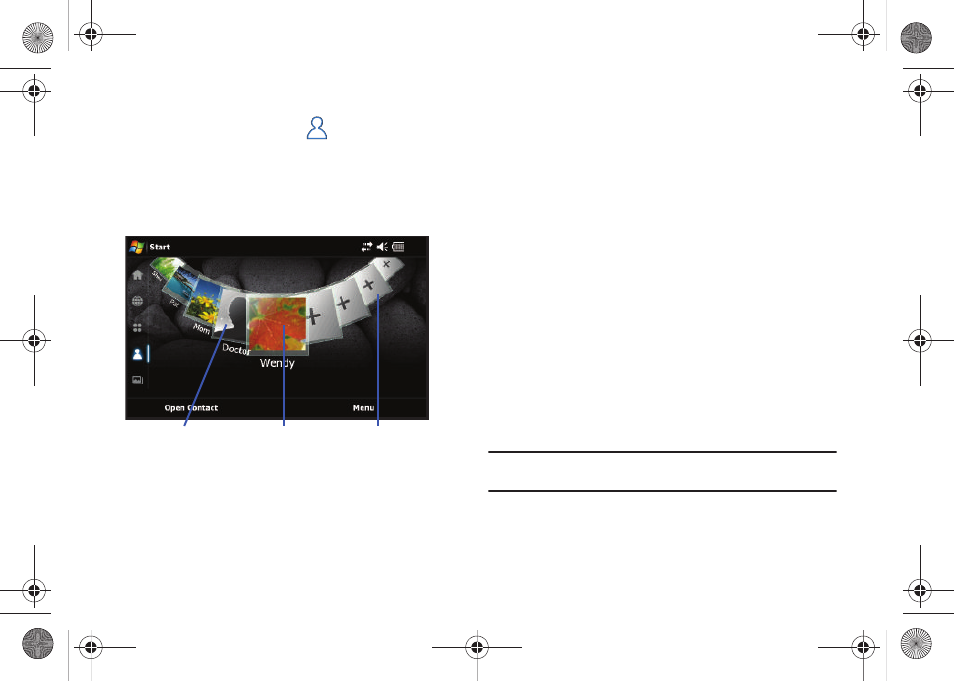
Calendar and Contacts 82
Adding a New Contact
1.
From the Today screen, touch
(Favorite Contacts
shortcut).
2.
Slide or touch an empty Contact entry to the center
position and tap the card (indicated by a Plus sign where a
picture would be). This opens the Phonebook page.
3.
Touch Menu (right softkey) > New.
4.
Enter a name for the entry (using either the QWERTY
keyboard). For more information, refer to “Entering Text
Using the QWERTY Keyboard” on page 30.
5.
Tap the Picture icon to assign a photo to the Contact.
• Touch the My Pictures drop-down list and select images from a
different location such as: My Pictures, My Storage, or Storage
Card.
• Touch an image from the desired location to then apply it to the
current entry.
6.
Enter phone numbers for the current contact by touching
any of the telephone fields (Mobile tel, Work tel, or
Home tel). For more information, refer to “Entering Text
Using the QWERTY Keyboard” on page 30.
7.
Enter an Email address for the current contact by touching
the E-mail field.
8.
Enter Instant Messenger addresses for the current contact
by touching any of the IM, IM2, or IM3 fields.
9.
Enter a VoIP ID for the current contact by touching any of
the VoIP, VoIP2, or VoIP3 fields.
Note: These VoIP IDs can not be saved to the contact within the Samsung
Phonebook.
Contact card
Default image
Empty Contact
(with custom image)
SWD-M100.book Page 82 Monday, March 8, 2010 8:09 AM
