Samsung SWD-M100ZKECLW User Manual
Page 83
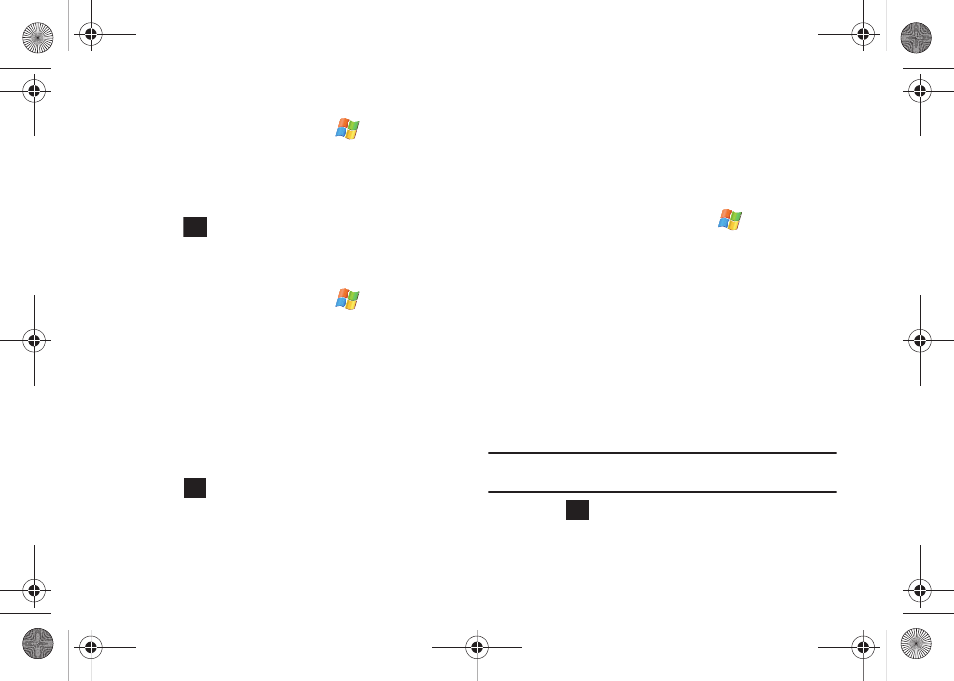
Calendar and Contacts 80
Editing a Calendar Event
1.
From the Today screen, touch Start (
) > Calendar.
2.
Locate the event and tap the entry.
3.
Touch Menu (right softkey) > Edit to open the Calendar
Event page where you can modify any necessary fields.
4.
Touch
to save the new event and return to the
previous calendar page.
Deleting a Calendar Event
1.
From the Today screen, touch Start (
) > Calendar.
2.
Find the date of your calendar event and tap the event to
display its details. (You can use the upper-right blue arrows
to cycle through your calendar dates and locate your
event.)
3.
Touch Menu (right softkey) > Delete Appointment.....
4.
Touch Yes to confirm the deletion or No to cancel the
operation.
5.
Touch
to return to the previous calendar page.
Beaming a Calendar Event
1.
Verify you are actively paired to another Bluetooth device.
Make sure that device is visible and detectable. For more
information, refer to “Bluetooth Communication” on
2.
From the Today screen, touch Start (
) > Calendar.
3.
Find the date of your calendar event and tap the event to
display its details. (You can use the upper-right blue arrows
to cycle through your calendar dates and locate your
event.)
4.
Touch Menu (right softkey) > Beam Appointment.... Mondi
begins to search for visible devices within its range.
5.
Touch the device name from the list to begin transmission.
The recipient will have to accept the incoming Calendar
event file before the process is complete.
Note: Please allow a few minutes for the device names to be completely
populated within the onscreen list.
6.
Touch
to return to the previous page.
ok
X
ok
SWD-M100.book Page 80 Monday, March 8, 2010 8:09 AM
