Formatting the device’s memory – Samsung SWD-M100ZKECLW User Manual
Page 32
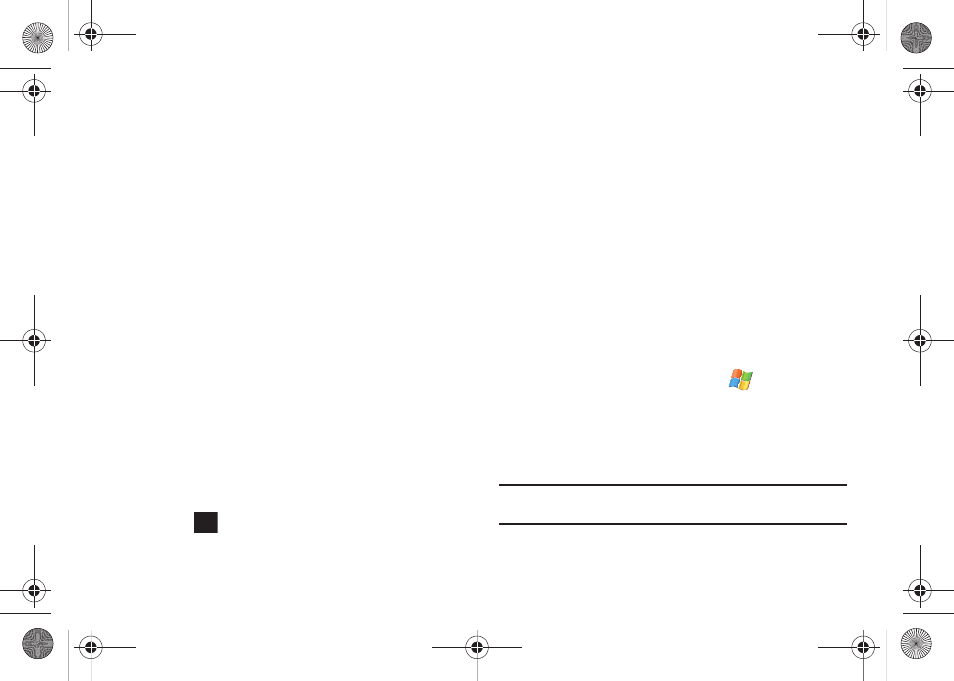
29
4.
Touch the Notifications tab to then assign specific audio
files (or vibrate) to play for specific applications or actions.
5.
Touch the Event drop-down list and select one of the
following events:
• ActiveSync: Begin sync
• ActiveSync: End sync
• Beam: Autoreceive
• Connection disconnected
• Connection established
• Messaging: New e-mail message
• Reminders
• Wireless network detected
6.
Activate any of the following notification actions by tapping
the field adjacent to each:
• Play Sound
• Repeat
• Display message on screen
• Flash light for
• Vibrate
7.
Touch
to save your new settings and return to the
Personal tab.
Formatting the Device’s Memory
Both the internal device storage location (Main Storage) and
microSD card (Storage Card) can be cleared of content via a Hard
Reset and reformat process.
The Main Storage (My Device) location has only ~90 MB of
storage capacity to contain your installed applications and files.
Once this capacity is reached, you can obtain an error message
indicating you need to clean up the Main Storage location (you
have reached the 90 MB limit of your storage capacity and can
no longer install additional applications).
The My Storage location contains as much storage capacity as
provided by your internal microSD card. If given the option for the
destination of installed applications and files, it is recommended
you use the My Storage location on the microSD card.
1.
From the Today screen, touch Start (
) > Settings.
2.
Touch the System tab and tap Hard Reset.
• The Memory tab refers to the device’s internal memory storage.
• The Storage Card tab refers to the installed microSD card’s
storage.
Note: This can also be accessed from a similar menu by using the following
steps: tap the Applications shortcut > Basic Settings.
3.
Touch the Memory tab.
ok
SWD-M100.book Page 29 Monday, March 8, 2010 8:09 AM
