Samsung SWD-M100ZKECLW User Manual
Page 34
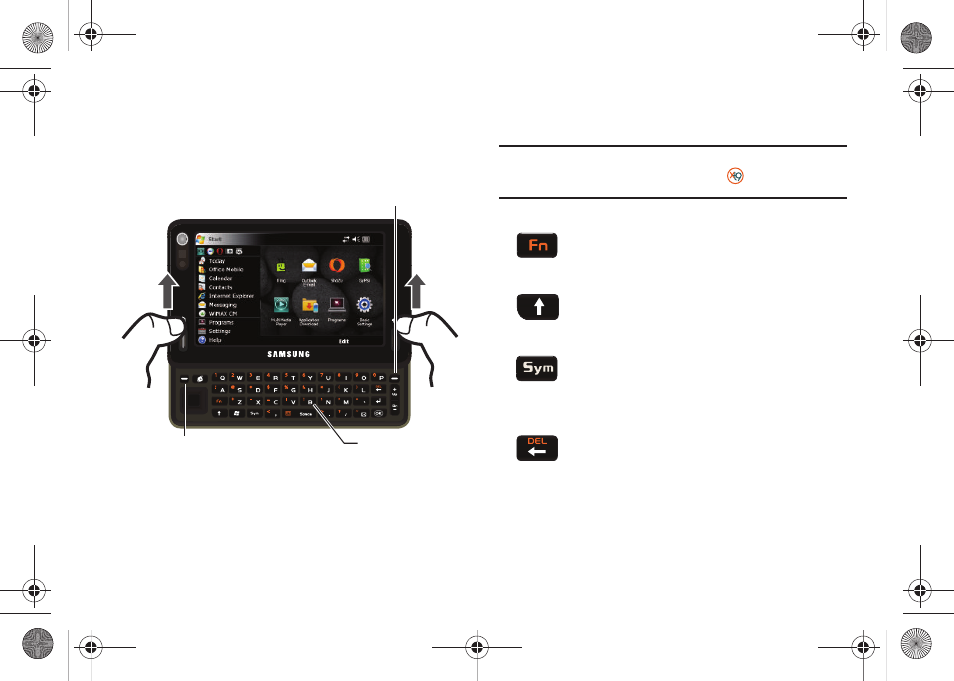
31
2.
In a single motion, use your thumbs to slide the top section
of the device up to open, as shown in the following
illustration.
The built-in QWERTY keyboard supports quick and easy text
input, just as you would when using a computer’s keyboard.
Mondi also provides an onscreen virtual QWERTY keyboard that
functions in the same fashion.
When you display a screen where you can enter text, use the
keyboard to enter different character types:
Note: When the key entering mode is changed to either Shift or Fn, their
corresponding icons are shown adjacent to
at the bottom of the
screen.
Softkey (right)
Softkey (left)
QWERTY
Keyboard
Function: Allows you to use characters displayed at
the top of the QWERTY keys.
Examples: 1, 5, 0, $, @, #, ?
CAPS/SHIFT: Converts the alphabetic character into
uppercase. Changes the text input mode between
Upper/Lower case modes.
Symbol: Launches the Symbols page from where
you choose from an onscreen list of symbols and
other character sets. Touch an onscreen item
to insert it into your text field.
Delete: Deletes the previous character, similar to
the backspace key on a computer keyboard. This
key has two different functions: in its default mode,
it functions as a 'backspace’, within Fn mode, it
functions as a 'delete' key.
SWD-M100.book Page 31 Monday, March 8, 2010 8:09 AM
