Samsung SCH-R380ZKAMTR User Manual
Page 71
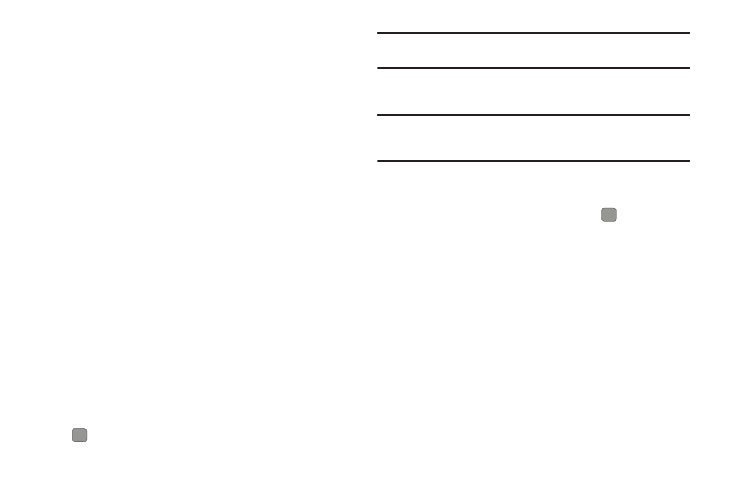
Messaging 68
• Auto Erase Inbox
:
Choose to receive (On) or not receive (Off) a
warning message when you delete a message.
• Text Auto View: Choose to automatically scroll through message
text (On) or to manually scroll through text (Off).
• Picture Msg Download: On/Off — With Picture Msg Download
On, Picture messages automatically download and display as they
are received. With Picture Msg Download Off, you are prompted to
download Picture messages.
• Picture Msg Reply: Choose whether replies to received Picture
messages are automatically Text Messages or Picture Messages.
• Quick Text: Edit your pre-composed messages, which can then be
inserted into new messages.
• Voicemail #: Edit or view your Voicemail number.
• Callback #: Choose whether to include a callback phone number
with your outgoing messages, and enter the number to be
included.
• Signature: Choose whether to include a text signature in outgoing
message text, and enter the text to be included.
2.
Select the desired option, then select the desired setting or
enter the desired value.
Editing and Entering Quick Text
1.
In the Messaging menu, press Settings, then select Quick
Text. The Quick Text sub-menu appears in the display.
2.
Select a Quick Text you want to change, then press
EDIT.
Note: You cannot change the pre-defined Quick Text included with your
phone.
3.
To create a new Quick Text, press Options, then select
New.
Tip: You can also create new Quick Text by viewing/editing a Sent message
and using the Save Quick Text option in the Options menu. See
“Managing Outbox Messages” on page 64 for more information.
4.
Enter/change the text content of your Quick Text. (For more
information, refer to “Entering Text” on page 16.)
5.
To save your finished Quick Text, press
. The Quick
Text menu appears in the display with your new Quick Text
highlighted.
