Samsung SCH-R380ZKAMTR User Manual
Page 46
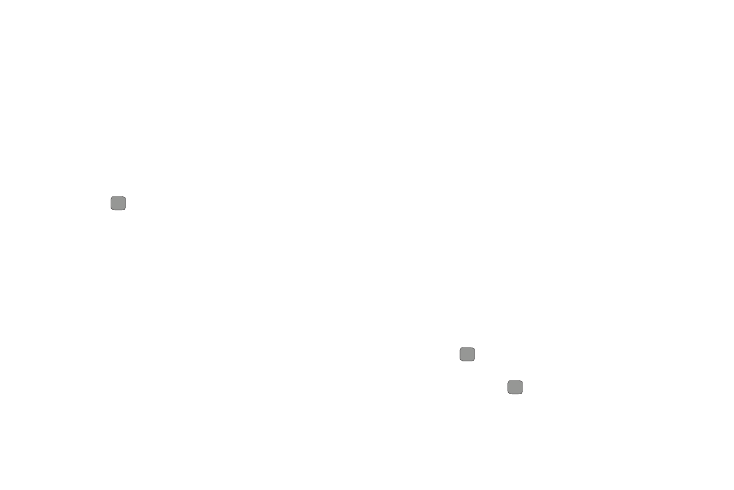
43
Edit an Existing E-mail Address
1.
Find the Contacts entry you want to edit. (For more
information, refer to “Finding a Contacts Entry” on
page 38.)
2.
Highlight the desired Contacts entry, then press Edit.
The EDIT CONTACT screen appears in the display.
3.
Highlight the Personal Email or Business Email field.
4.
Use the keypad to edit the e-mail address. (For more
information, refer to “Entering Text” on page 16.)
5.
Press
SAVE to save your changes.
Assigning a Picture to a Contacts Entry
When you assign a picture to a Contacts entry, the picture you
assign appears in the display when you receive a call from that
Contact.
1.
Find the Contacts entry you want to edit. For more
information, refer to “Finding a Contacts Entry” on
page 38.
2.
Highlight the desired Contact, then press Edit. The EDIT
CONTACT screen appears in the display.
3.
Highlight the Picture field, then press Set.
The MY IMAGES screen appears in the display, showing a
series of thumbnail photos. (For more information, refer to
“Using My Images Gallery” on page 79.)
4.
Select the picture that you wish to assign to the Contacts
entry.
If there is no usable picture in the photo gallery screen:
• Press Camera. The camera viewfinder screen appears in the
display.
• Press
TAKE. The picture you have taken appears in the
display.
• Press MyPics
➔
OK.
