Contacts groups – Samsung SCH-R380ZKAMTR User Manual
Page 51
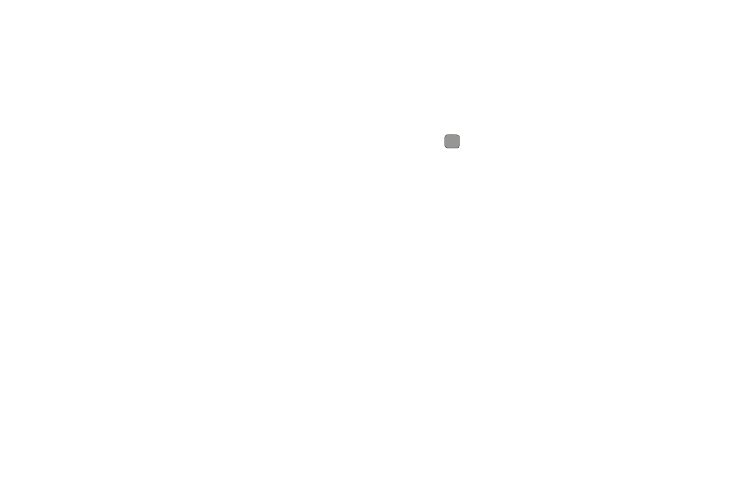
Understanding Your Contacts 48
Contacts Groups
Contact Groups let you easily send messages to multiple,
selected Contacts. You can also use Groups to find Contact
entries and to add/remove Contacts names in a Group or to
create or rename a Group.
Add Contacts Entry to a Group
Using Add New/Edit Contact Option
To add a Contact to a Group using either the Add New Contact
option or the Edit Contact option, do the following:
1.
Create a Contacts entry (see “Adding a New Contacts
Entry” on page 40 for more information) that you want to
add to a Group.
– Or –
Edit an existing Contacts entry (see “Editing a Contacts
Entry” on page 41 for more information) that you want to
add to a Group.
2.
Highlight the Group field, then press Set.
The Select Group screen appears in the display showing
Groups similar to the following:
• Business
• Colleague
• Family
• Friends
3.
Select the Group to which you want to assign the selected
Contact.
You are returned to the Add New Entry/Edit Contact
screen and the selected Group name populates the Group
field.
4.
Press
to save your changes.
Using Group Add Option
The Add option lets you add one or more existing Contacts to a
Group.
1.
From the Contacts menu, select Groups.
The GROUPS screen appears in the display showing
Groups similar to the following:
• Business
• Colleague
• Family
• Friends
2.
Highlight a Group, then press Options. The following
options pop-up in the display:
• New Text Msg
• New Picture Msg
• Rename
