Email im message boxes – Samsung SCH-R380ZKAMTR User Manual
Page 65
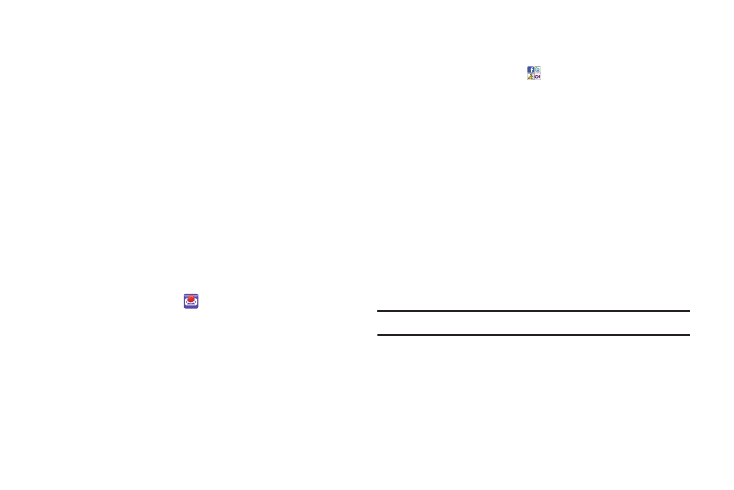
Messaging 62
• Erase: Delete the current message, if it is unlocked.
• Save Pic: Save the picture included in this message to the My
Images folder.
• Save Sound: Save the sound file included in this message to the
My Sounds folder.
• Save Quick Text: Save the text in this message as a new Quick
Text.
• Lock / Unlock: Block/permit erasure of the highlighted message.
• Add To Contacts: Save the sender’s number to your Contacts.
• Message Info: Shows message delivery status, addressee, size,
and so on.
• Extract: Call the sender of the received message.
4.
Select an option to perform its function.
ᮣ
In Standby mode, do one of the following:
• In the Sortcut Tray, select
mail@metro.
• Press the Navigation key Down (Messaging shortcut). then select
Email.
• Select Menu
➔
Messaging
➔
Email.
• Select Menu
➔
Messaging
➔
New Message
➔
Email.
The Email screen appears in the display.
IM
ᮣ
In Standby mode, do one of the following:
• In the Sortcut Tray, select
IM and Social.
• Press the Navigation key Down (Messaging shortcut). then select
IM and Social.
• Select Menu
➔
Messaging
➔
IM and Social.
The IM screen appears in the display.
Message Boxes
Your phone stores messages in any one of five message boxes.
The subsections that follow describe each message box in detail.
Inbox
Received messages of all types (except Voicemail) are stored in
the Inbox.
1.
In the Messaging menu, select Inbox. The Inbox appears in
the display showing a list of received messages.
Tip: While in a call, press Options, then select Messaging.
2.
Highlight the message you wish to view, then press OPEN
to view contents of the highlighted message.
3.
While viewing your message, press Options. The following
options appear in the display:
