Samsung SCH-R380ZKAMTR User Manual
Page 61
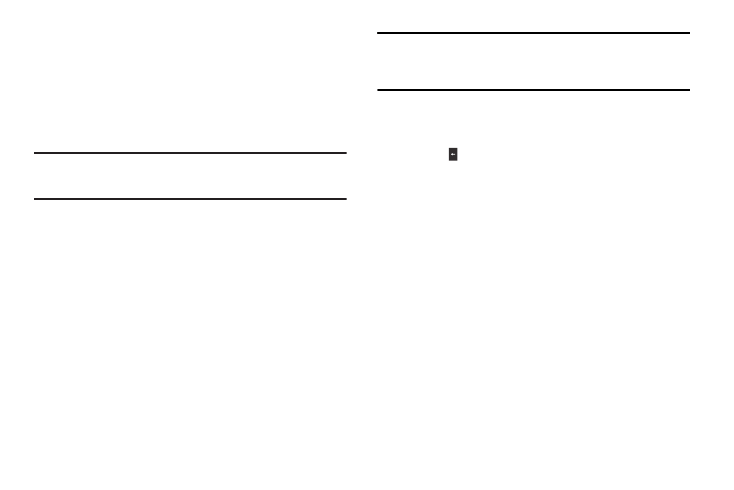
Messaging 58
3.
Press My Pics to select the picture and begin the delivery
process.
4.
Press Options
➔
Send
➔
Picture Message. The NEW
PICTURE MESSAGE screen appears in the display with the
Send To tab highlighted and showing the To: list.
5.
Enter the phone number or e-mail address of the recipient
of the Picture message, then press OK.
Tip: Press Add to display a pop-up menu containing: Contact, Groups, and
Recent Calls. These options allow you to find and add recipients to the
To: list.
6.
The Text: field appears in the display. Enter the message
text using the keypad. (For more information, refer to
“Entering Text” on page 16.)
7.
Your new picture appears in the Picture: field.
8.
If you wish to insert a sound into your Picture message,
use the Down navigation key to highlight the Sound: field
and do the following; otherwise, proceed to step 10.
• Press Sounds. The MY RINGTONES screen appears in the
display showing the following options:
–
Record New: Record a new memo to insert into the message.
Note: You can record and insert a voice memo of up to 60 seconds in length,
if you record first before attaching a picture. If a picture is attached
before recording, the size of the voice memo is limited to the amount
of remaining memory.
–
Audio files list: Select from the list of previously recorded voice memos
and preloaded audio files on your phone.
Select an option to insert a sound into your message.
Press
to exit the pop-up menu without inserting a sound.
9.
To add a subject to your message, select the Subject field
and enter the desired text.
10.
To complete the message text and set message send
options, press Options. The following options appear in
the display:
• Preview: View the picture as the recipient will see it.
• Save As Draft: Save the message to your Draft folder.
• Add Quick Text: Add pre-composed text to your message.
• Add Slide: Add another picture, text, and sound to this message.
• Priority Level: Choose Urgent, Normal, or Low.
• Validity Period: Enter the Date when this message will cease to be
valid, then use the Left and Right navigation keys to choose the
Time
.
• Delivery Ack: Choose On or Off — Requests confirmation when
your message is received.
• Remove Picture: Remove the picture from your message.
