Editing, 86 - english, Moving a scene (changing the position of a scene) – Samsung DVD-VR335-XAA User Manual
Page 86: Adding a scene
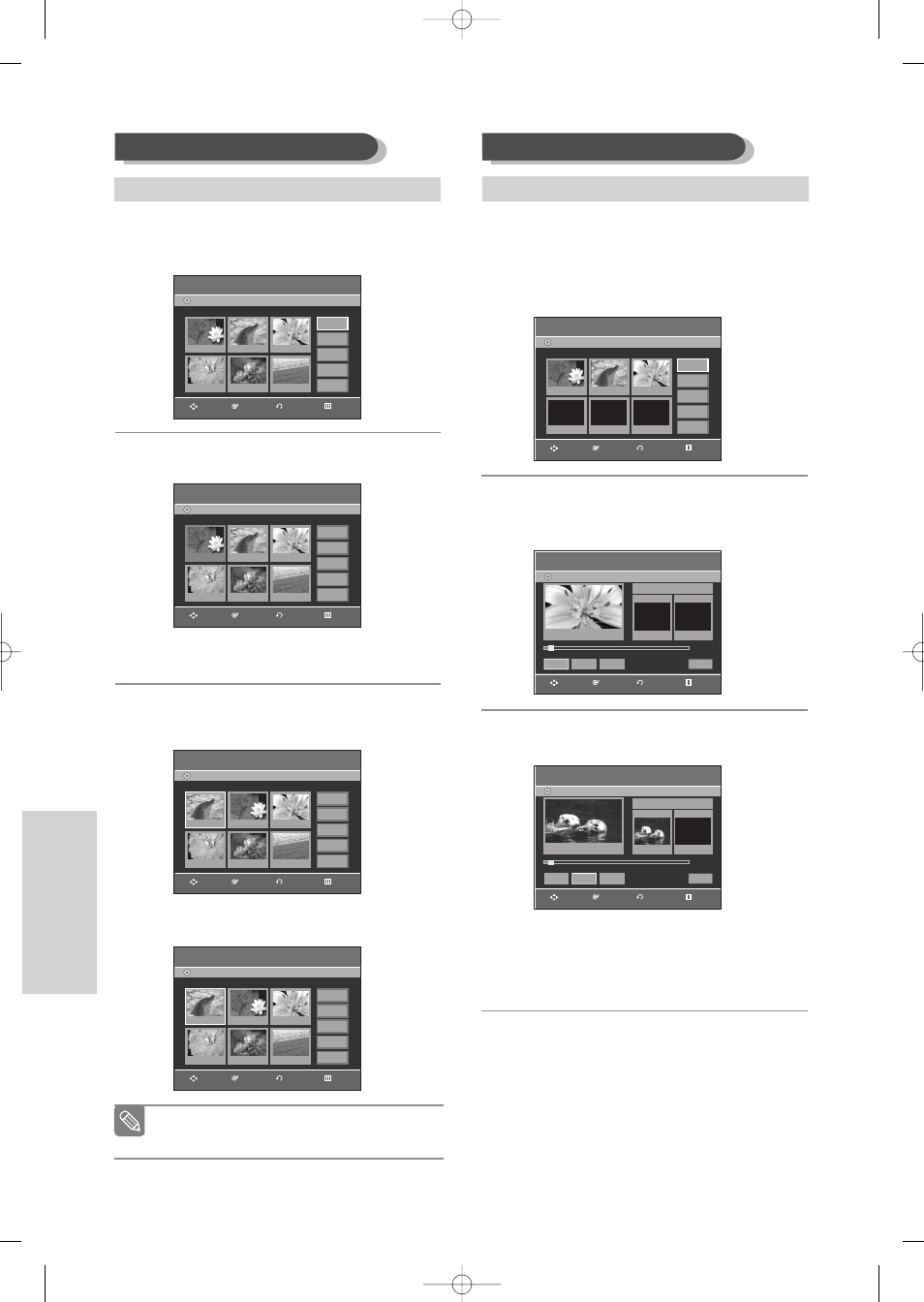
86 -
English
E
diting
4
Press the
…† œ √
buttons to select the scene you
want to move (change the position), then press the
ENTER
button.
5
Press the
…†
buttons to select
Move
, then press the
ENTER
button.
• A yellow selection window is displayed on the
scene to be moved.
6
Press the
…† œ √
buttons to select the position to
which you want to move the selected scene, then
select the
ENTER
button.
• The selected scene is moved to the selected
position.
Moving a Scene (Changing the Position of a Scene)
To setup, follow steps 1 to 3 in page 84.
Edit Scene
DVD-Recorder
Scene No.
1 / 7
Playlist No.
3
DVD-RAM(VR)
01 00:00:03
04 00:00:03
05 00:00:11
06 00:00:04
02 00:00:42
03 00:00:04
Play
Modify
Move
Add
Delete
Edit Scene
DVD-Recorder
Scene No.
1 / 7
Playlist No.
3
DVD-RAM(VR)
01 00:00:03
04 00:00:03
05 00:00:11
06 00:00:04
02 00:00:42
03 00:00:04
Play
Modify
Move
Add
Delete
Edit Scene
DVD-Recorder
Scene No.
2 / 7
Playlist No.
3
DVD-RAM(VR)
01 00:00:03
04 00:00:03
05 00:00:11
06 00:00:04
02 00:00:42
03 00:00:04
Play
Modify
Move
Add
Delete
Edit Scene
DVD-Recorder
Scene No.
2 / 7
Playlist No.
3
DVD-RAM(VR)
01 00:00:42
04 00:00:03
05 00:00:11
06 00:00:04
02 00:00:03
03 00:00:04
Play
Modify
Move
Add
Delete
RETURN
ENTER
MOVE
EXIT
RETURN
ENTER
MOVE
EXIT
RETURN
ENTER
MOVE
EXIT
RETURN
ENTER
MOVE
EXIT
■
Depending on the kind of disc, the displayed
screen may have a slight difference.
Note
4
Press the
…† œ √
buttons to select the scene
that will have a new scene inserted before it, then
press the
ENTER
button.
A yellow selection window is displayed on the
scene to be added as the new scene.
5
Press the
…†
buttons to select
Add
, then press
the
ENTER
button.
The Add Scene screen is displayed.
6
Press the
ENTER
button at the starting point of
the scene.
• The image and starting point time are displayed
in the Start window.
• Select the end point of the section where you
want to add the new scene using the playback
related buttons (
√II,Iœœ,√√I,œœ,√√
).
Adding a Scene
To setup, follow steps 1 to 3 in page 84.
Add Scene
DVD-Recorder
DVD-RAM(VR)
Scene No. 001
Start
End
00:00:00
00:00:00
00:00:00
Start
End
Add
Cancel
Title List : 1/31
√
√
Add Scene
DVD-Recorder
DVD-RAM(VR)
Scene No. 001
Start
End
00:00:01
00:00:00
00:00:01
Start
End
Add
Cancel
Title List : 1/31
√
√
Edit Scene
DVD-Recorder
Scene No.
3 / 3
Playlist No.
3
DVD-RAM(VR)
01 00:00:03
02 00:00:42
03 00:00:04
04 00:00:00
Play
Modify
Move
Add
Delete
RETURN
ENTER
MOVE
EXIT
RETURN
ENTER
MOVE
EXIT
RETURN
ENTER
MOVE
EXIT
00995E-VR335_XAA-Eng3 2006.4.3 8:42 PM Page 86
