Playing the vcr, Tracking, Playing the vcr tracking – Samsung DVD-VR335-XAA User Manual
Page 59: Playback, English - 59
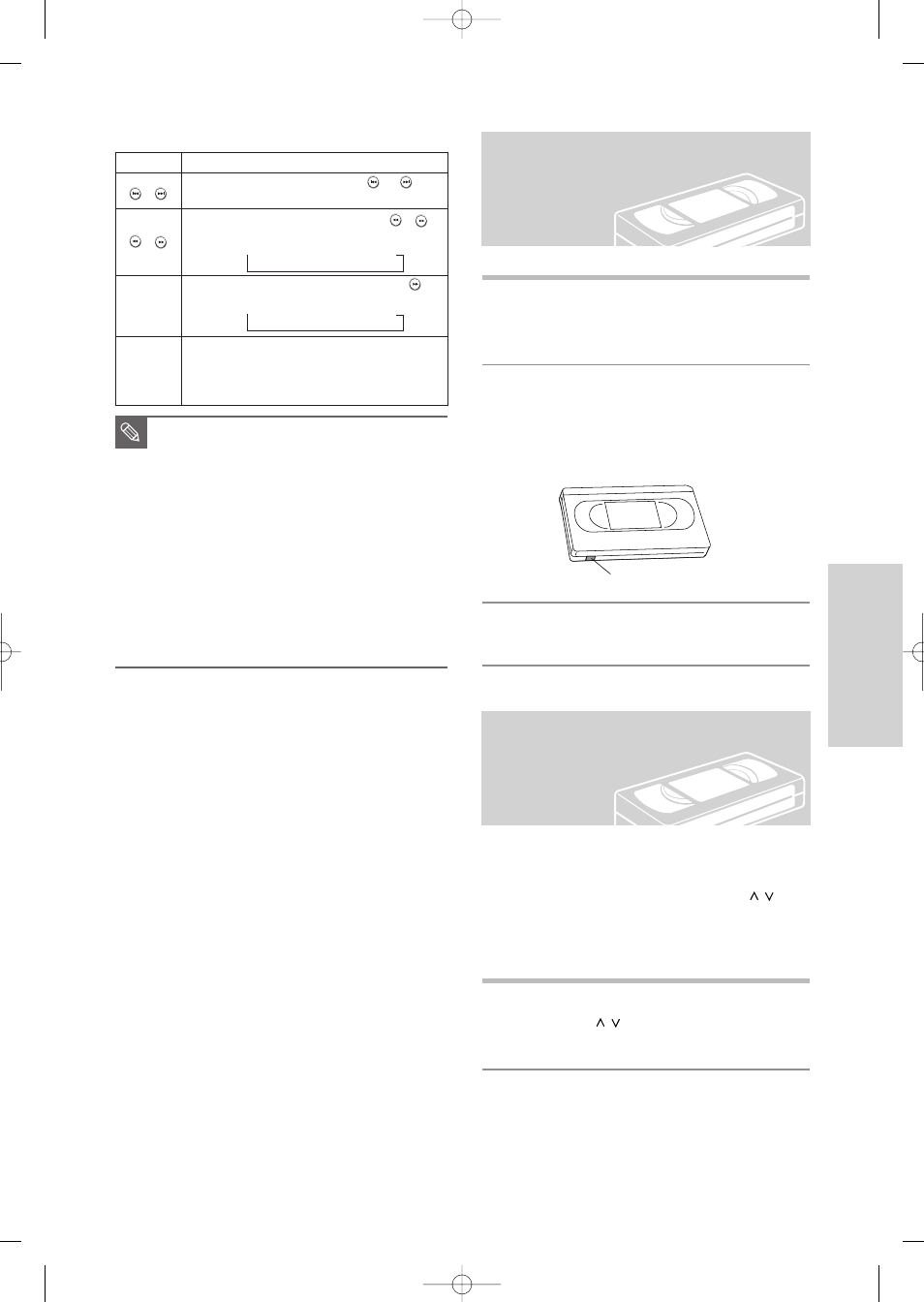
English
- 59
1
Insert a standard VHS tape into the VCR deck.
• When a tape is inserted, power will turn on auto-
matically.
2
Press the
√
II
(
PLAY/PAUSE
) button on the
remote control or on the front panel of the unit.
The videotape will begin to play automatically if
the Record Safety Tab is removed and Auto Play
is turned on.
3
Press the (
STOP
) button on the remote control
or on the front panel of the unit.
The Tracking adjustment removes the white lines that
sometimes appear during playback because of slight
differences in recording decks. The
CH/TRK
( /
)
button will automatically align the recorded tracks with
the playback heads to solve this problem. You may also
set tracking manually.
1
Adjust Tracking Manually During playback, press
the
CH/TRK
( /
)
buttons to remove white lines
from the picture.
Playing the VCR
Tracking
Record Safety Tab
MPEG4 Function Description
Function
Description
Skip
(
or
)
Search
(
or
)
Slow Motion
Play
Step Motion
Play
During playback, press the
SKIP
(
or
)
button, it moves forward or backward 5 minutes.
During playback, press the
SEARCH
(
or
)
button and press again to search at a faster speed.
➝
Fast 1
➝
Fast 2
➝
Fast 3
In pause or step mode, press the
SEARCH
(
)
button on the remote control.
➝
Slow 1
➝
Slow
➝
Slow 3
In the still or play mode, press the
F.ADV/SKIP
button on the remote control.
■
This DVD Recorder can play the following
video compression formats.
- MPEG4 Codec format : DivX 3.11 DivX 4.x
DivX 5.x
- Audio format : .MP3, .MPEG, .PCM, . AC3, .DTS
■
Supported subtitle file formats: .smi, .srt, .sub,
.psb, .txt, .ass (The subtitle file should have exact-
ly the same name to corresponding MPEG4 file
name)
■
Some MPEG4 files created on a personal comput-
er may not be play back. That is why Codec Type,
Version and Higher resolution over specification is
not supported.
NOTE
P
layback
00995E-VR335_XAA-Eng2 2006.4.3 8:38 PM Page 59
