Check remaining time, Special recording features, Recording – Samsung DVD-VR335-XAA User Manual
Page 70: 70 - english
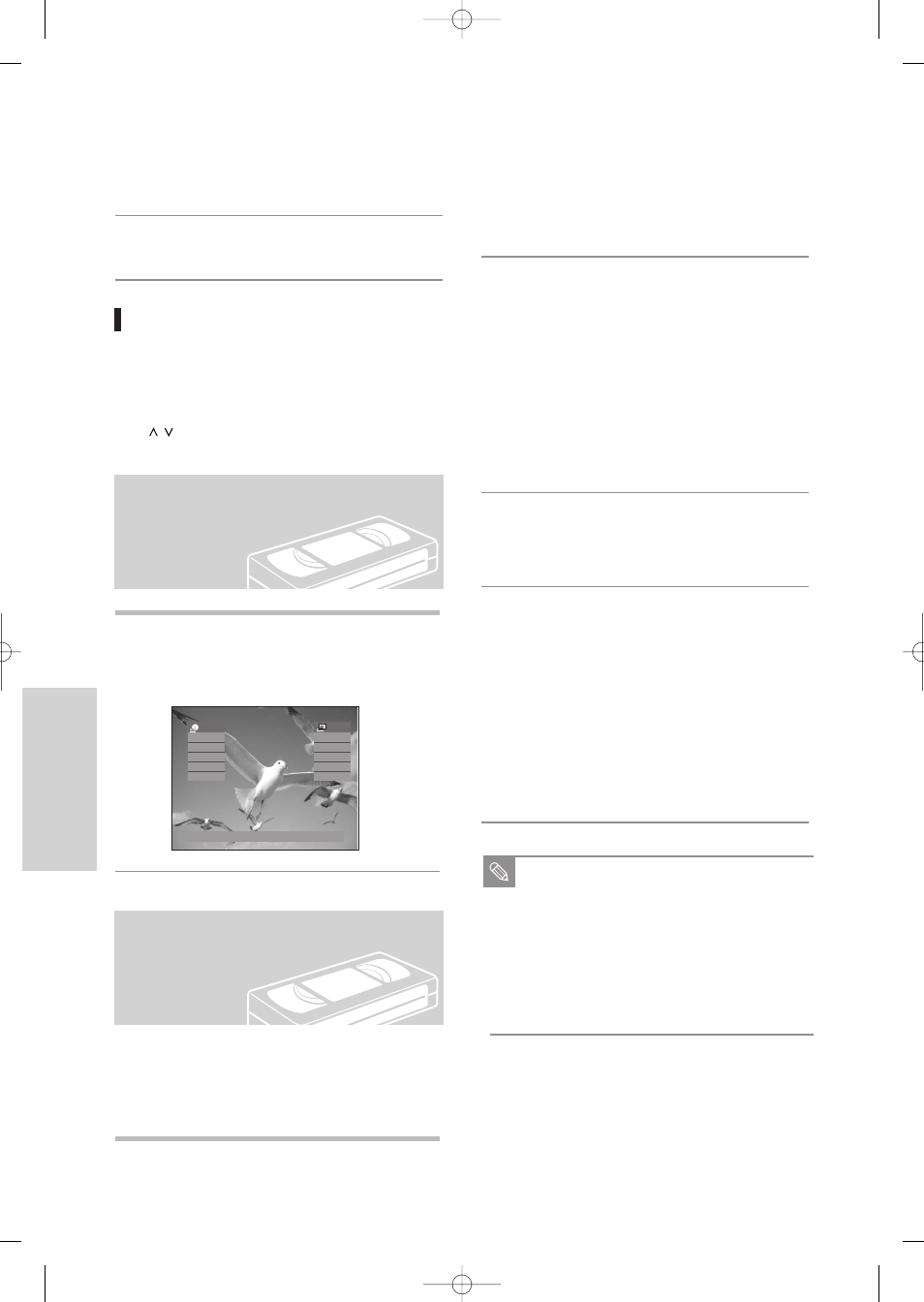
70 -
English
R
ecording
4
Press the (
REC
) button on the remote control or
front panel.
For options while recording is in progress, see
“Special Recording Features”.
5
Press the
STOP
button to stop or finish a record-
ing in progress.
1
Press
INFO
button on the remote control.
Following information will be displayed.
(Current deck status, recording speed, remaining
time, input channel, current time.)
Check Remaining Time
Pausing / Resuming
• Press the
REC PAUSE
button to pause a recording
in progress.
• Press the
REC PAUSE
button again during pause to
resume recording.
• You can switch channels by pressing the
CH/TRK
( /
) buttons while recording pauses.
STOP
00:01:06
XP
Rem 00:26
CH6
Sun Jan 01. 2006
01:08 AM
-RAM
STOP
00:01:32
SP
Rem 01:41
CH6
VCR
Special Recording
Features
While a recording is in progress, you can watch a dif-
ferent media, or add recording time in preset incre-
ments. (for example, you can watch VCR playback
while recording from a DVD and vice-versa)
1
To Watch a Different Channel from the
One being Recorded
When you watching through the Antenna input
during recording, Press the TV/VCR button on the
remote control. Change the channel you want to
watch with the TV's remote.
2
Watch a different media during record-
ing
You can watch a DVD during VCR recording or
watch a Video tape during DVD recording.
• During VCR recording, insert a DVD in the DVD
deck. The output will automatically change to the
DVD and start playback.
• During DVD recording, insert a Video tape in the
VCR deck. The output will automatically change
to the VCR and start playback. (Only if tape is
missing the safety tab)
3
To Add Recording Time
Refer to the One-Touch Recording (OTR).
(See page 66)
4
Recording on the DVD and VCR at the
same time
You can record on the DVD and VCR at the same
time, but both modes must be set up to record
separately.
• Press the
DVD/VCR
button to set the unit to
DVD or VCR mode.
• Choose AV input mode (CH, AV1, AV2 or DV).
for DVD or VCR.
• Choose REC mode for DVD or VCR.
• Press
REC
button for DVD or VCR.
When the DVD Recorder & VCR is connected
to your TV using an S-Video or component
video cable, the video tape's playback screen
will not be displayed during DVD recording.
You cannot record different channels at the same
time.
The DVD and VCR cannot start recording at the
exact same time. You must set one mode to start
recording, then the other.
Note
00995E-VR335_XAA-Eng2 2006.4.3 8:38 PM Page 70
