Advanced editing (playlist), Creating a playlist, Editing – Samsung DVD-VR335-XAA User Manual
Page 82: 82 - english
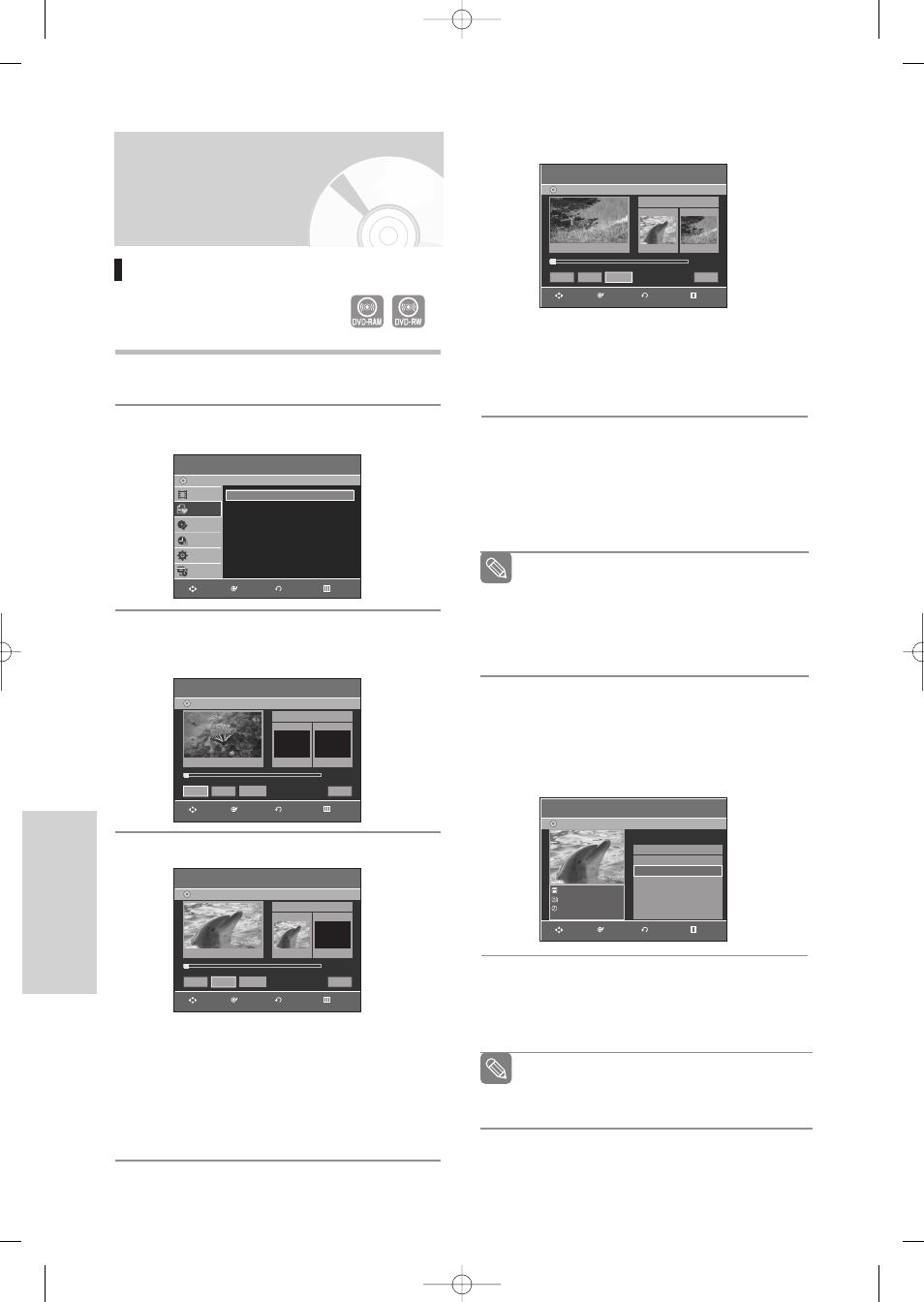
82 -
English
E
diting
5
Press the
ENTER
button at the end point.
• The image and end point time are displayed in
the End window.
• The yellow-colored selection bar moves to the
Make icon.
- To make a new playlist -
6
Press the
œ √
buttons to select
Make
, then press
the
ENTER
button.
A new Scene will be added to the current Playlist.
A new Make Scene screen is displayed.
- To return to Edit Playlist menu -
7
Press the
…†
buttons to select
Return
, then
press the
ENTER
button.
The Edit Playlist screen is displayed.
8
Press the
MENU
or
PLAY LIST
button after the
operation has finished.
The Edit Playlist screen will disappear.
You can create up to 99 playlist titles.
Depending on the kind of disc, the displayed
screen may have a slight difference.
Note
You can check and see all the scenes on
Edit Playlist screen.
Repeat steps 1~6 if you want to make a new
playlist.
Repeat steps 4~6 if you want to add scenes
to the playlist.
Note
Make Scene
DVD-Recorder
DVD-RAM(VR)
Scene No. 003
Start
End
00:00:02
00:00:08
00:00:08
Start
End
Make
Return
»
»
Title List : 1/31
Edit Playlist
1/3
DVD-Recorder
DVD-RAM(VR)
JAN/01/2006 12:00 AM
1 Scene
JAN/01/2006 12:00 AM
01 JAN/01/2006 12:00 00:00:03
√
02 JAN/01/2006 12:30 00:00:25
√
03 JAN/01/2006 01:00 00:00:05
√
No.
Title
Length Edit
RETURN
ENTER
MOVE
EXIT
RETURN
ENTER
MOVE
EXIT
Advanced Editing
(Playlist)
Creating a Playlist
Follow these instructions to create a
new playlist title from a recorded title.
1
With the unit in Stop mode, press the
MENU
button.
2
Press the
…†
buttons to select
Playlist
, then
press the
ENTER
or
√
button.
3
Press the
…†
buttons to select
New Playlist
,
then press the
ENTER
or
√
button.
The Make Scene screen is displayed.
4
Press the
ENTER
button at the start point.
• The image and time at the start point are dis-
played on the Start window.
• The yellow-colored selection bar moves to the
End item.
• Select the starting point of the section from
which you want to create a new scene using the
playback related buttons
(√II,Iœœ,√√I,œœ,√√)
.
(VR mode)
Playlist
DVD-Recorder
Title List
Playlist
Disc Manager
Timer Rec.
Setup
Copy
DVD-RAM(VR)
New Playlist
√
√
Edit Playlist
√
√
Make Scene
DVD-Recorder
DVD-RAM(VR)
Scene No. 003
Start
End
00:00:00
00:00:00
00:00:00
Start
End
Make
Return
√
√
Title List : 1/31
Make Scene
DVD-Recorder
DVD-RAM(VR)
Scene No. 003
Start
End
00:00:02
00:00:00
00:00:02
Start
End
Make
Return
√
√
Title List : 1/31
RETURN
ENTER
MOVE
EXIT
RETURN
ENTER
MOVE
EXIT
RETURN
ENTER
MOVE
EXIT
00995E-VR335_XAA-Eng2 2006.4.3 8:38 PM Page 82
