Recording from external devices, Recording through the dv input jack, Recording – Samsung DVD-VR335-XAA User Manual
Page 65
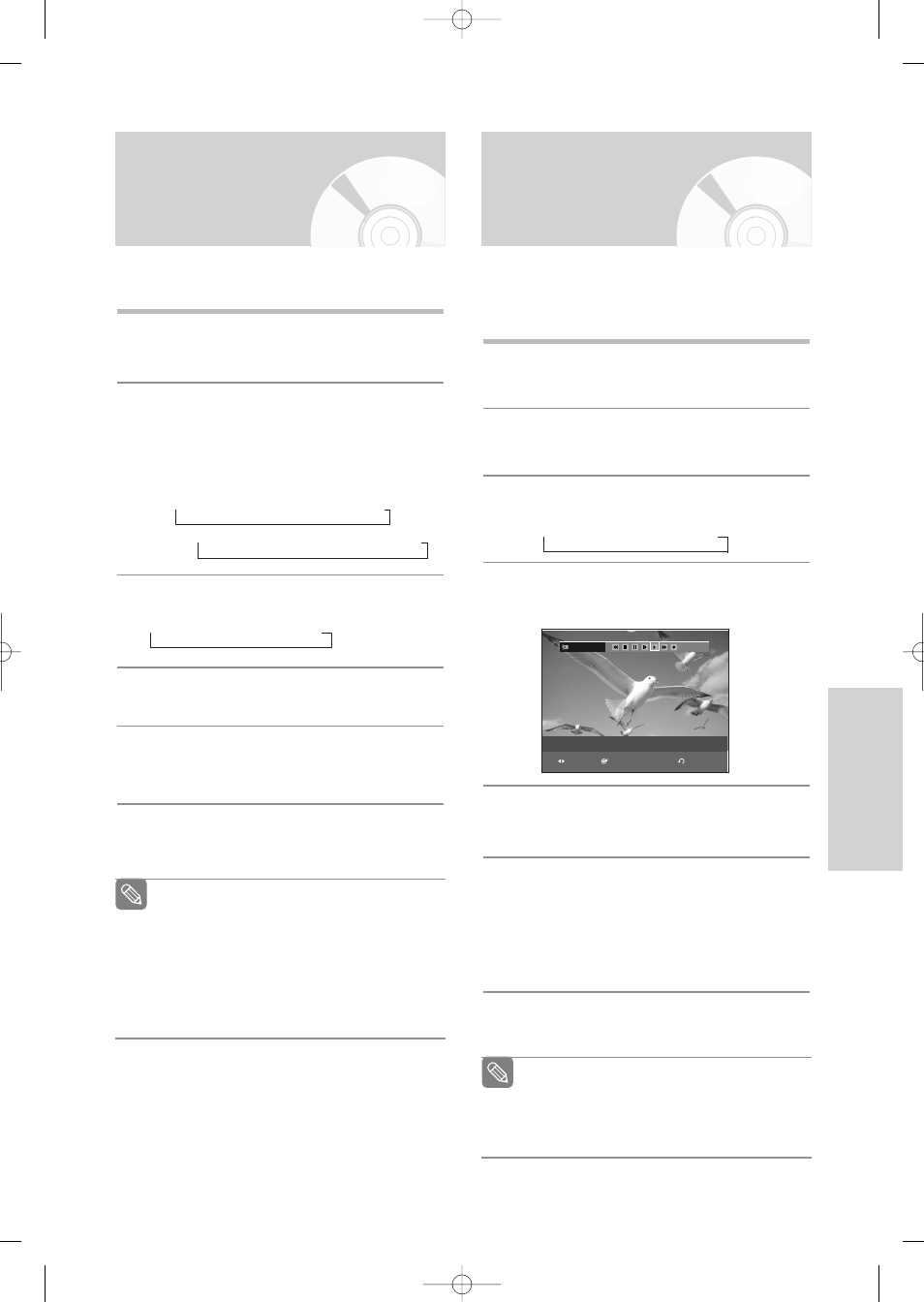
English
- 65
R
ecording
Recording through the
DV Input jack
Recording from
External Devices
Follow these directions to record onto a disc or a tape
from External Devices such as a Camcorder.
1
Connect the AV out jack of your External Device to
the AV IN jack on the front or rear of your DVD
Recorder & VCR using the Audio/Video Cable.
2
Power on your DVD Recorder & VCR and switch
to AV In mode by pressing the
INPUT SEL.
button
on the remote control.
The front panel display changes in the following
sequence depending on the Video input setting in
the menu.
AV1:
➝
Channel Number
➝
AV 1
➝
AV 2
➝
DV
S-Video:
➝
Channel Number
➝
SUPER
➝
AV 2
➝
DV
3
Press the
REC SPEED
button repeatedly to select
the recording speed(quality).
➝
SP
➝
LP
➝
EP
➝
XP
4
When your DVD Recorder & VCR is in the Stop
mode, start playback on your external device.
5
Press the
REC
button on your DVD Recorder &
VCR to start recording when the desired video is
displayed from the external device.
6
Press the
STOP
button on your DVD Recorder &
VCR when the recording is finished.
You may control your Camcorder using the IEEE1394
(DV) interface.
Follow these directions to record onto a disc or tape
from a camcorder that has a DV output jack.
1
Connect the DV output jack of your camcorder to
the DV input jack on the front of your DVD
Recorder & VCR using a DV cable.
2
Power on your DVD Recorder & VCR and switch
to DV mode by pressing the
INPUT SEL.
on the
remote control.
3
Press the
REC SPEED
button repeatedly to select
the recording speed(quality).
➝
SP
➝
LP
➝
EP
➝
XP
4
If the input is set to DV, a playback/record menu that
enables camcorder control appears on the top of the
screen.
5
Select the Play icon on the upper part of the
screen to playback the camcorder and find the
starting position to copy.
6
To start recording, Press the
œ √
button to select
rec
(
●)
icon in the top side of the screen, then
press the
ENTER
button.
You can press the
REC
button on the remote con-
trol to start recording. To display playback related
icons on the screen, press either direction button
on the remote control.
7
Press the
STOP
button on your DVD Recorder &
VCR when the recording is finished.
Note
Also refer to the user manual for your External
Devices when recording through AV In jacks on
the DVD/VCR using Audio/Video cable.
You can also record an external source through
S-Video cable. (see page 26).
For more information on changing the Video
Input from AV1 to S-Video, see page 39(Video
Input).
Some camcorders may not work with your
DVD Recorder & VCR even if they have a DV
output jack.
Also refer to the user manual for your cam-
corder when recording through the DV jack.
Note
DV
RETURN
SELECT
MOVE
The DV device is connected.
00995E-VR335_XAA-Eng2 2006.4.3 8:38 PM Page 65
