Configuring your phone’s usb connection – Samsung SGH-A717ZKAATT User Manual
Page 95
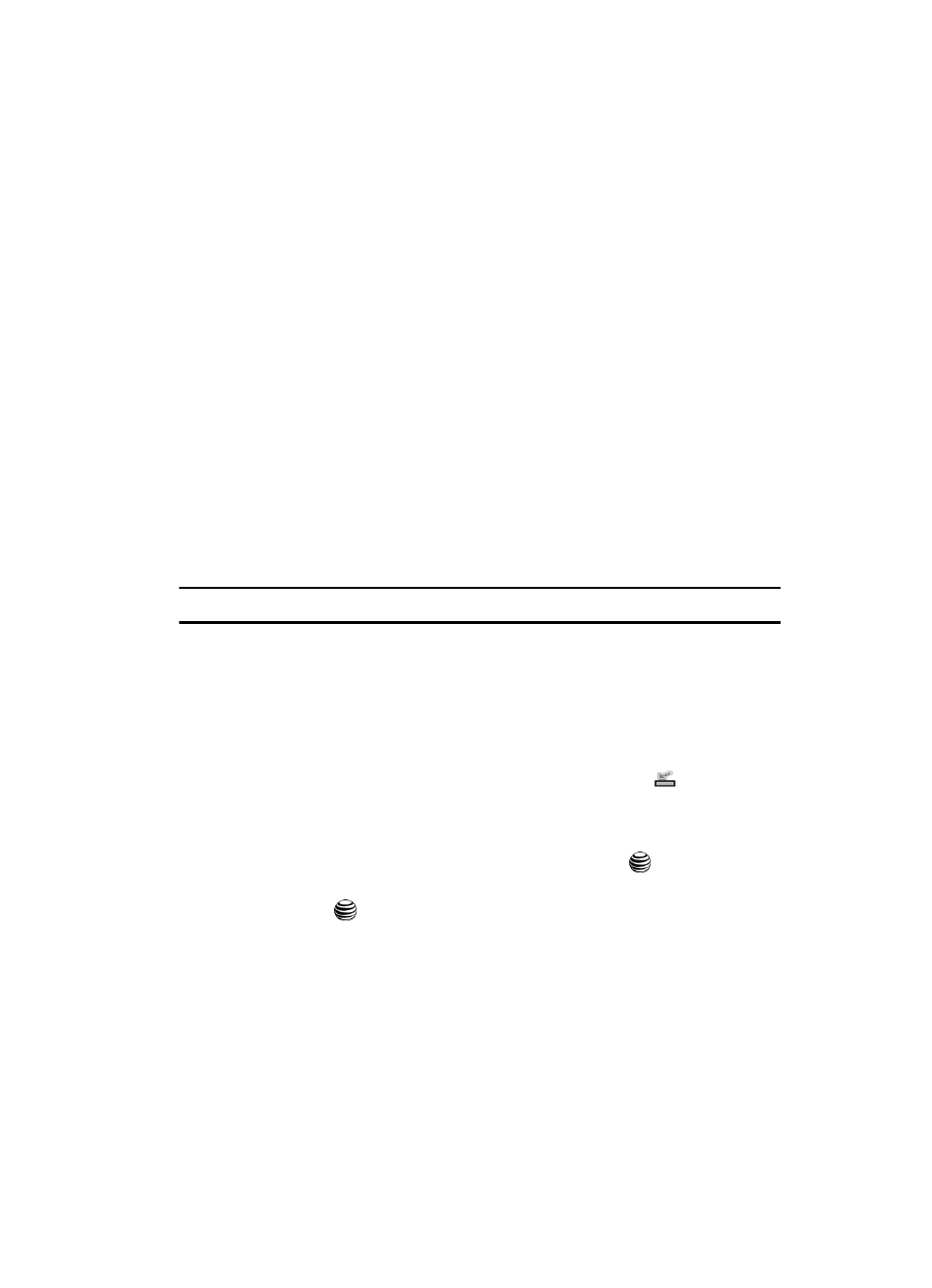
Changing Your Settings
92
Configuring your Phone’s USB Connection
• Protocol: set the connection protocol used by the WAP browser: WAP, HTTP, or
Other.
• Home URL: enter the URL address of the page to be used as your homepage.
• Gateway address: (wap1.x only) enter the gateway address of the proxy server.
• Proxy address: (wap2.x and AT&T MMS) set the proxy server address and port.
• Linger Time (Sec.): set a time period (in seconds) after which the network is
disconnected if there has been no new data traffic in that time.
• Advanced Settings: allows you to configure some of the IP-specific
information: Static IP, Static DNS, Server information, and Traffic Class.
-
Static IP: specify if you want to manually enter an IP address. If you want the IP
address to be automatically assigned by the server, remove the check mark.
-
Local phone IP: enter the IP address obtained from the network operator, if you
checked the Static IP option.
-
Static DNS: specify if you want to manually enter the Domain Name Server
(DNS) address. If you want the address to be automatically assigned by the
server, remove the check mark.
-
Server 1/Server 2: enter the Domain Name Server (DNS) addresses.
-
Traffic class: select the traffic class.
Note: The WAP settings may vary depending on the service provider.
Configuring your Phone’s USB Connection
Your phone can connect to a PC via the USB cable (sold separately). The phone can
be configured to open launch a default application when an active USB connection is
detected.
1.
Use the USB adapter cable to connect the handset to the target PC. When
an active connection has been established, a USB icon (
) appears on
the phone.
2.
When the Idle screen displays, press the Menu soft key.
3.
Select Settings and press the Select soft key or the
key.
Select Connectivity. Highlight Select USB Mode and press the Select soft
key or the
key. Use the Up or Down Navigation key to highlight one of
these options:
• Media Player: sets the Media Player to launch as the default application when
a USB connection is detected. This is the default application.
• PC Studio: sets PC Studio to launch as the default application when a USB
connection is detected.
• Ask on Connection: requires the phone to present a “Select USB Mode”
pop-up which requires you to assign a default USB application.
