Signing into your im account, Signing into your mobile email, Using message templates – Samsung SGH-A717ZKAATT User Manual
Page 75
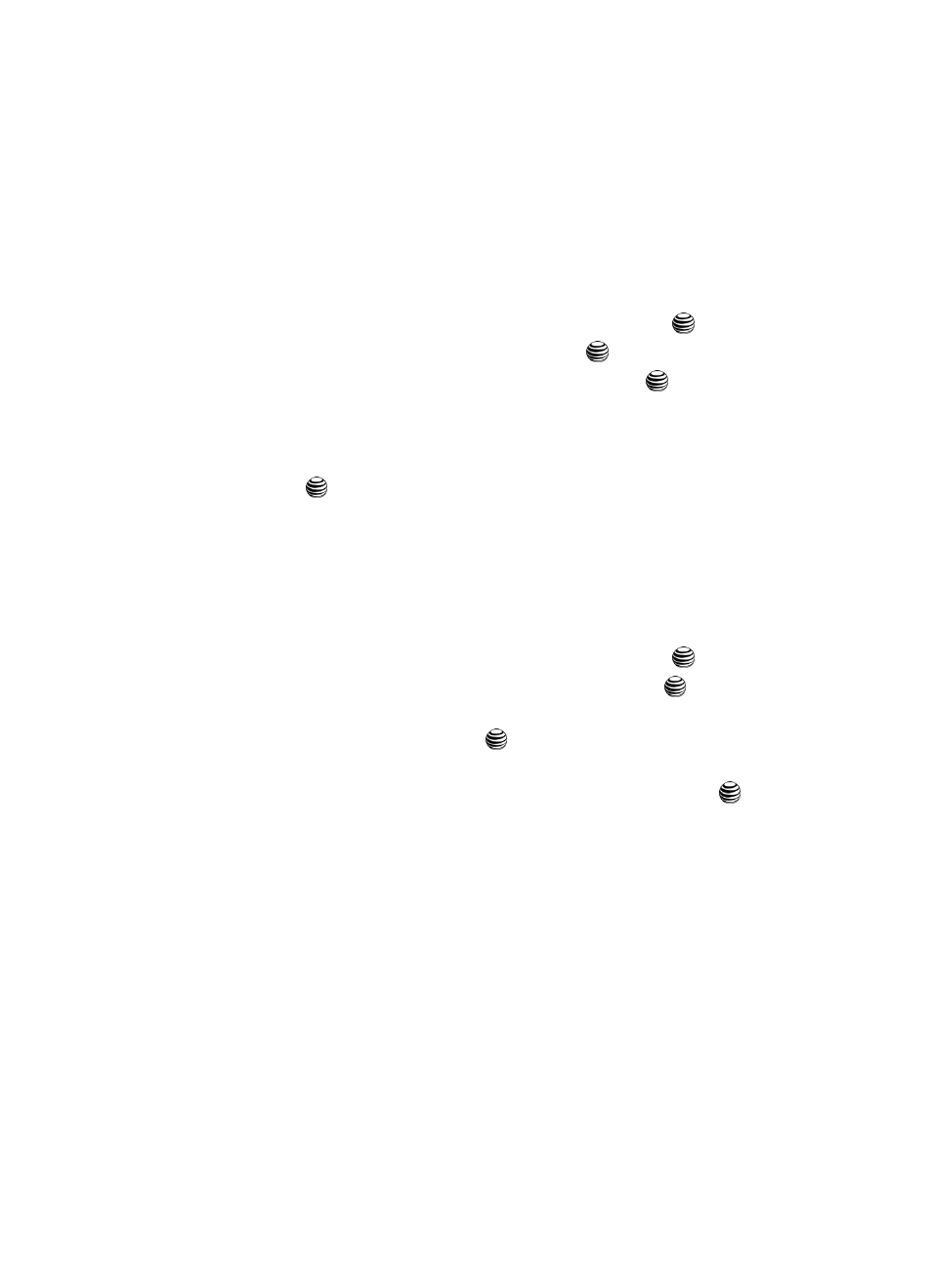
Messaging
72
Signing into your IM Account
Signing into your IM Account
Although each account type differs, the initial sign in procedure is common to all
supported types. Before beginning the sign in procedure, you must complete the
previous procedures for selecting your default IM Community.
1.
When the Idle screen displays, press the Menu soft key.
2.
Highlight Messaging, and press the Select soft key or the
key.
3.
Select IM and press the Select soft key or the
key.
4.
Select Sign In/On and press the Select soft key or the
key.
5.
Use the Navigation keys to select each log in field and then use the keypad
to enter the appropriate information.
6.
Press the Options soft key. Highlight Sign In and press the Select soft key
or the
key.
Signing into your Mobile Email
Take your email with you! With Mobile Email you can check your Yahoo!
®
Mail, AOL
®
,
Windows Live Hotmail, AT&T Yahoo!
®
, BellSouth, and AIM quickly and easily from the
SYNC
TM
.
1.
When the Idle screen displays, press the Menu soft key.
2.
Highlight Messaging, and press the Select soft key or the
key.
3.
Select Mobile Email and press the Select soft key or the
key.
4.
Use the Navigation keys to select an e-mail carrier of your choice and
press the Select soft key or the
key.
5.
Use the Navigation keys to select which domain your personal account
uses (e.g., "@hotmail.com") and press the Select soft key or the
key.
6.
Type in your personal Email address (e.g., "silverfox2"), then enter your
account's Password and press the Sign In soft key. You will be connected
to your account's Inbox and contacts, where you can send and receive
emails.
Using Message Templates
Your phone has message templates (both SMS and MMS) which allows you to
retrieve them when creating a message. You can change the templates as your
preferences or send a message immediately.
1.
When the Idle screen displays, press the Menu soft key.
