Messaging settings – Samsung SGH-A717ZKAATT User Manual
Page 77
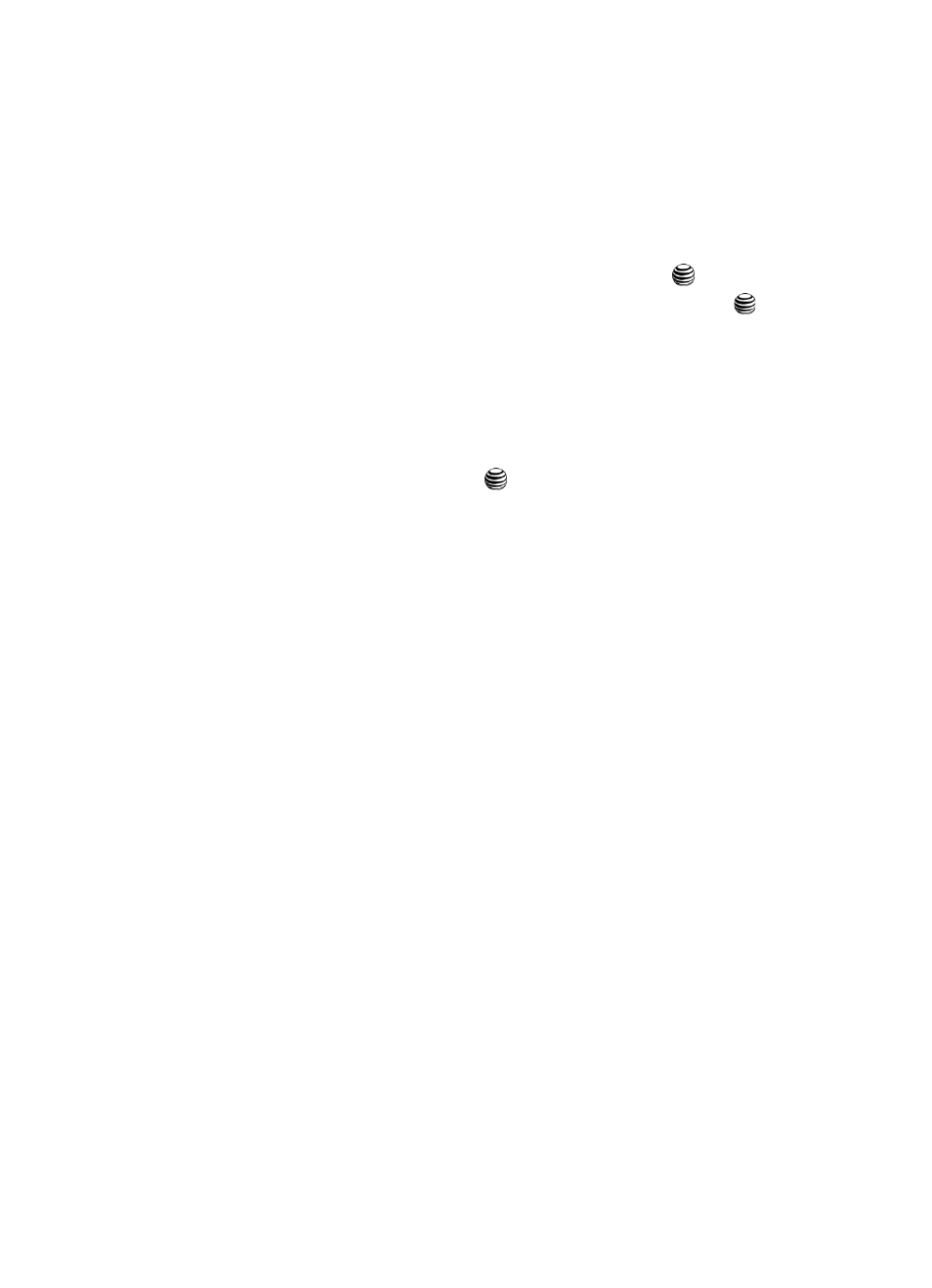
Messaging
74
Messaging Settings
Messaging Settings
You can set up various options for using messaging services.
1.
When the Idle screen displays, press the Menu soft key.
2.
Highlight Messaging, and press the Select soft key or the
key.
3.
Highlight Messaging Settings and press the Select soft key or the
key.
4.
Select the type of messages for which you want to change.
• Text Message
• Multimedia Message
• Voice Mail
• Push Message
5.
Press the Select soft key or the
key.
Text Message
The following options are available:
•
Sending Options: allows you to set the following options:
• Keep a Copy: allows you to keep a copy of your sent messages.
•
Text Message Center Settings: allows you to set the default method of text
message transmission used by the Text Message Center. The options are:
• SMS Settings: allows you to configure the text delivery parameters used when
sending this type of message.
• Email Settings: allows you to configure the Email parameters used when
sending this type of message.
• Empty: allows you to configure a new Text Message Center profile for use when
sending this type of message.
Multimedia Message
The following options are available:
•
Sending Options:
• Priority: you can select the priority level of your messages.
• Expiration: select the length of time you wish the message you sent to remain
on the MMS server.
• Delivery: you can set a time delay before the phone sends your messages.
• Message Size: you can set the maximum allowed size for a multimedia
message.
• Request Delivery Report: when this option is enabled, the network informs
you whether or not your message has been delivered.
