Tasks – Samsung SGH-A717ZKAATT User Manual
Page 143
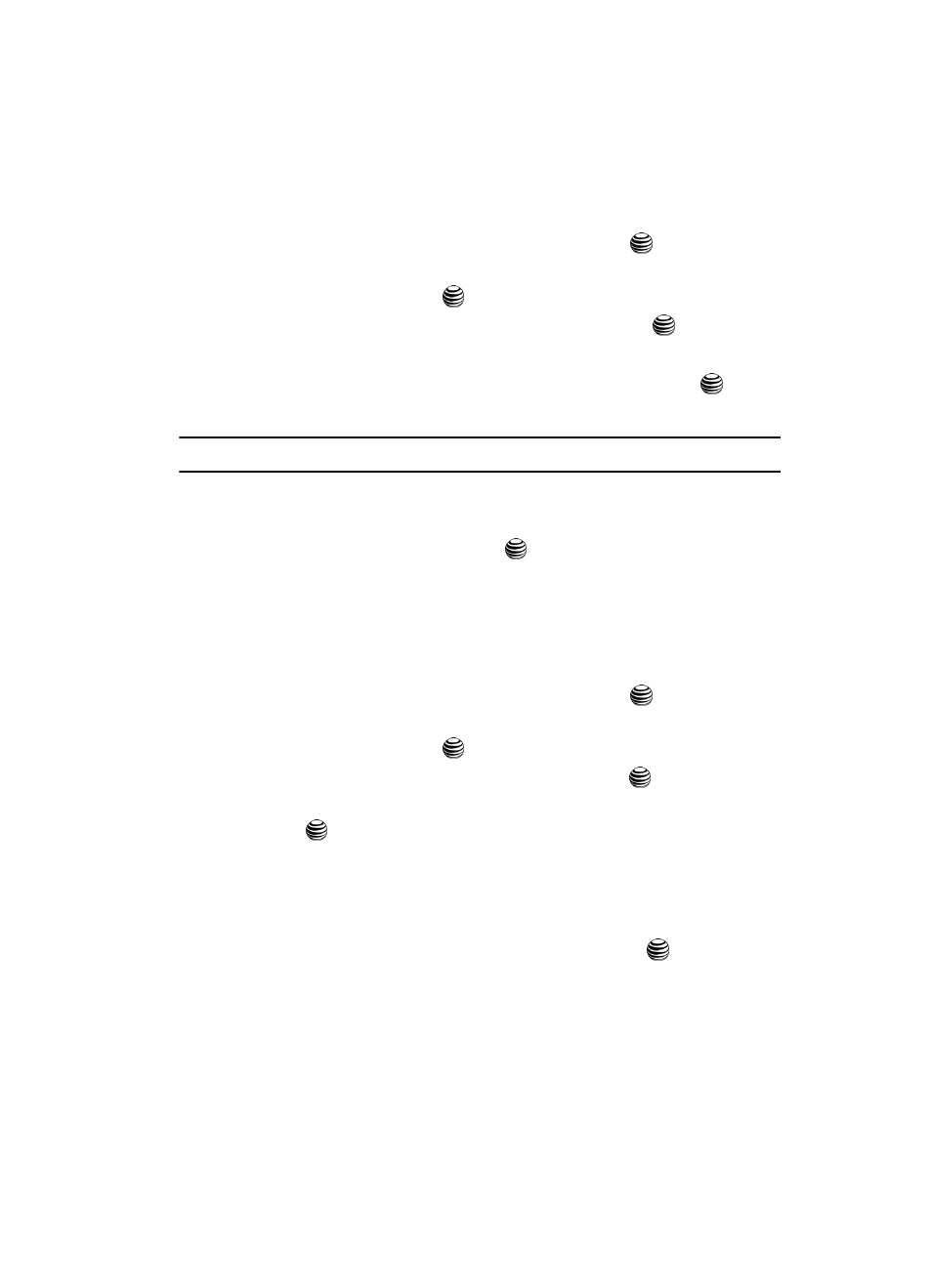
Using the Applications 140
Tasks
Viewing an Event
1.
When the Idle screen displays, press the Menu soft key.
2.
Select My Stuff and press the Select soft key or the
key.
3.
Using the Up or Down Navigation key, highlight Applications and press
the Select soft key or the
key.
4.
Highlight Calendar and press the Select soft key or the
key.
The calendar displays with today date highlighted.
5.
Select the date of the event (s) you want to view and press the
key or
use the Navigation keys to move to the date with an assigned event.
Note: The icon categories displayed at the bottom display any events scheduled for the day you selected.
6.
Press the Up or Down Navigation key to scroll to the previous or next
event.
7.
When you have finished, press the
key.
Tasks
This menu option allows you to create a “to do” entry of tasks which are created in a
similar fashion to previously described Calendar entries.
1.
When the Idle screen displays, press the Menu soft key.
2.
Select My Stuff and press the Select soft key or the
key.
3.
Using the Up or Down Navigation key, highlight Applications and press
the Select soft key or the
key.
4.
Highlight Tasks and press the Select soft key or the
key.
5.
Press the Options soft key. Highlight Create, and press the Select soft key
or the
key to use the following options:
• Title: enter a title for this task (up to 15 characters).
• Task: enter a description for this task (up to 100 characters).
• Start Date: enter a date for this task to begin.
• Due Date: enter a date for this task to end.
• Alarm: allows you to set an alarm for this event. Press the
key to select this
option. Once selected, all remaining alarm settings are enabled.
-
before: allows you to the amount of time (day, week) before your appointment,
you wish the alarm to sound.
