Samsung SGH-A717ZKAATT User Manual
Page 72
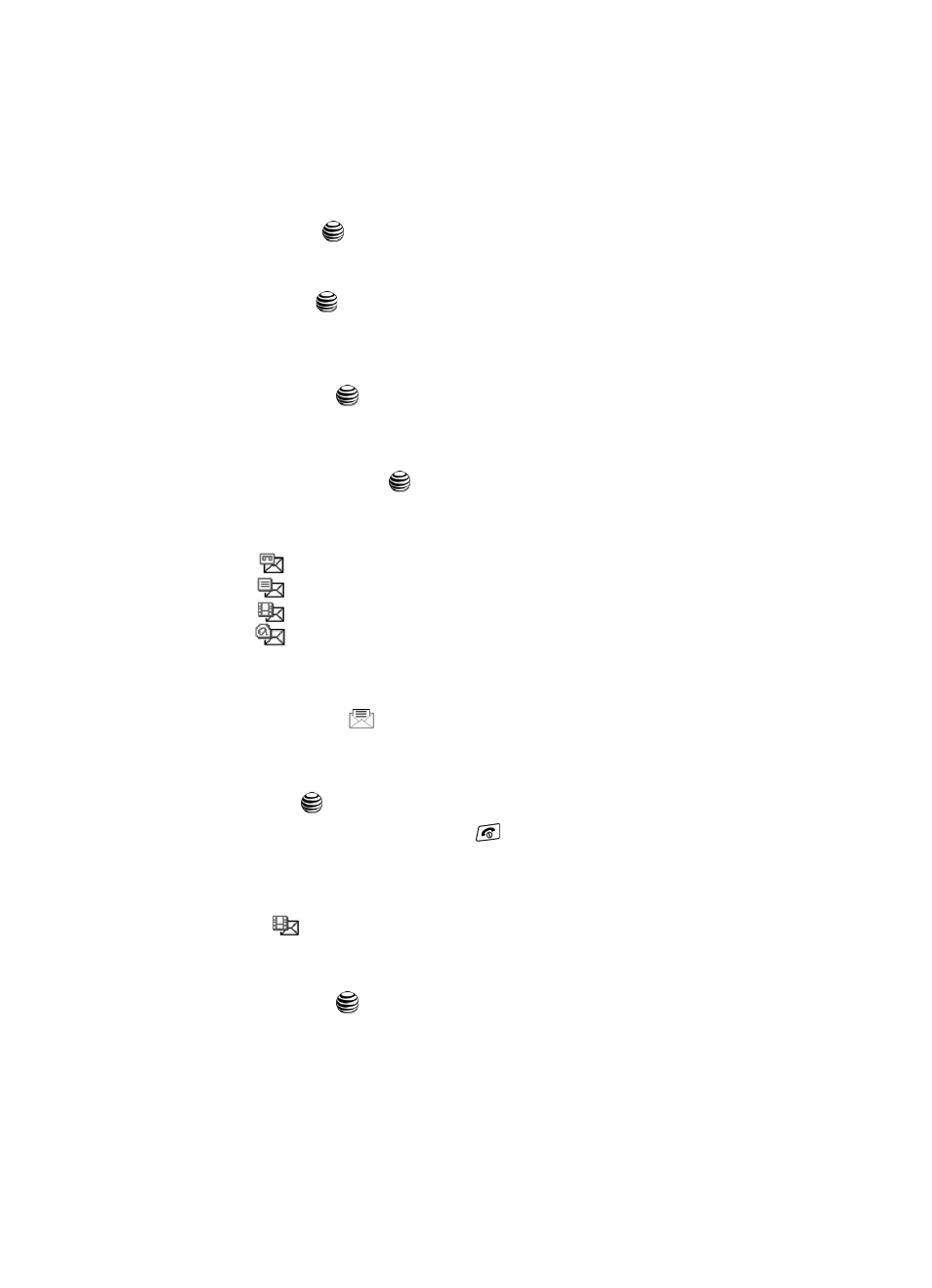
69
8.
Press the Send To soft key, confirm the recipient(s). You can add additional
recipients from you Address Book by selecting one of the Empty fields and
pressing the
key.
• Add the additional recipients from your Address Book by then using your Up and
Down Navigation keys to select those entries you wish to add.
• Press the
key to place a checkmark next to those entries.
• Once you have selected the desired entries, press the Add softkey to return to
the previous list of Recipients.
9.
Send the message to the selected recipients by either pressing the Send
soft key or the
key.
Locating a Message
1.
In Idle mode, press the Menu soft key and highlight Messaging. Press the
Select soft key or the
key.
2.
Highlight Inbox and press the Select soft key. The message list opens.
The following icons indicate the message type.
•
: indicates a new Voice message
•
: indicates a new Text message
•
: indicates a new Multimedia message
•
: indicates a new E-mail message
Retrieving a Text Message
When a new Text message comes in, the display (in Idle mode) shows a new
Message notification icon (
) along with the available sender’s information.
1.
Press the View soft key to launch the Inbox list of message.
2.
Use the Up or Down Navigation keys to select the message.
3.
Press the
key to open the message.
4.
When you have finished, press the
key.
Retrieving an Multimedia Message
When a new Multimedia message comes in, the display shows the Multimedia
Message icon (
) and a text notification along with the sender’s number.
1.
Use the Up or Down Navigation keys to select a message from the list.
2.
Press the Options soft key, highlight Properties, and press the Select
soft key or the
key to view brief information about the message, such
as the sender’s number, the message size, and the subject.
If you want to view the message later in the Inbox, press the Back soft key.
