Connectivity – Samsung SGH-A717ZKAATT User Manual
Page 91
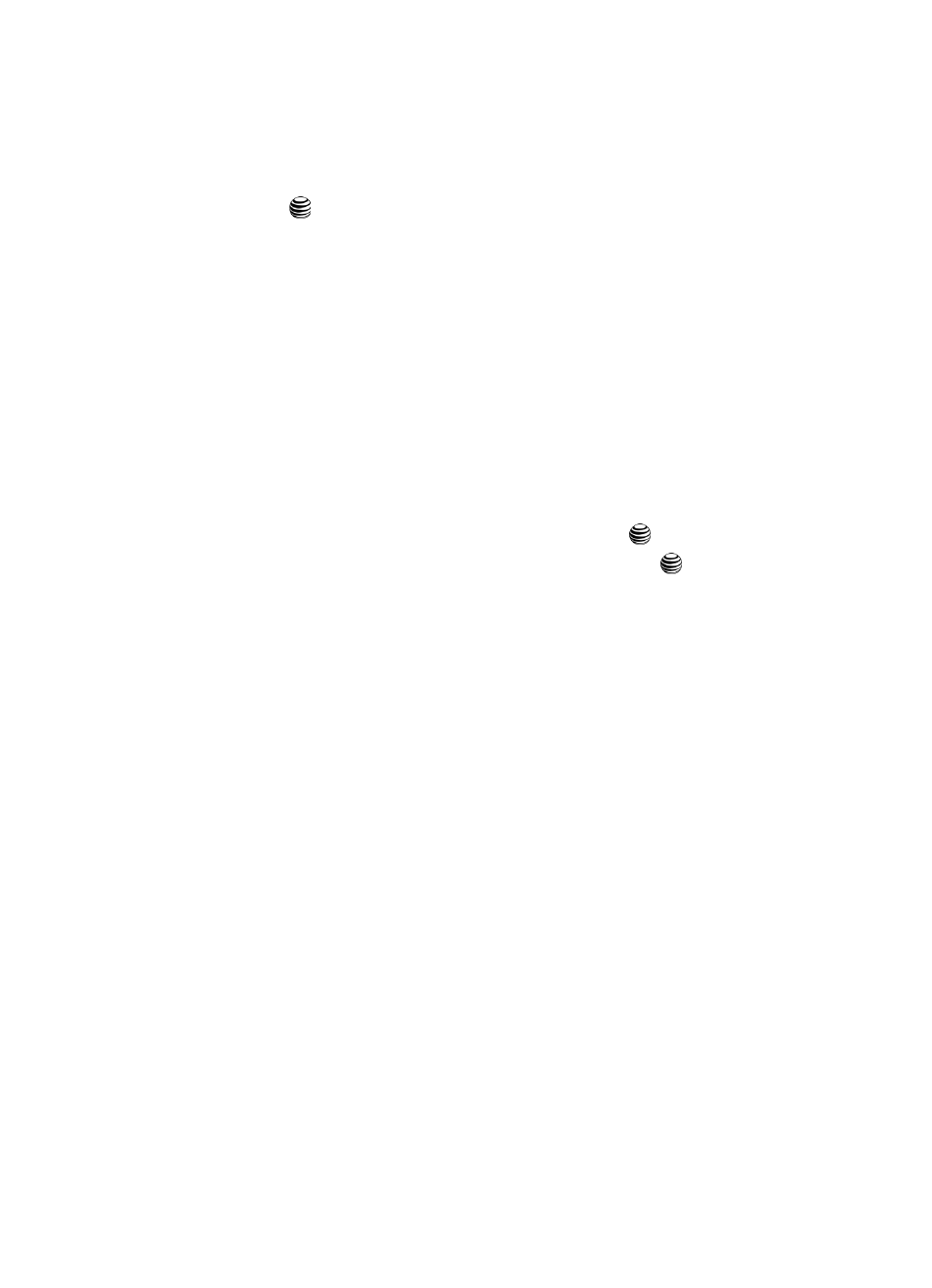
Changing Your Settings
88
Connectivity
•
Call Waiting
: informs you when someone is trying to reach you during another call.
Press the
key to make your selection. Press the Select soft key to save your new
selection. Options include:
• Activate: allows you to activate this feature for all Data Calls. Press the
Options soft key to select this option.
• Deactivate: allows you to deactivate this feature for all Data Calls. Press the
Options soft key to select this option.
• Check Status: allows you to check the status of this feature for all Data Calls.
Press the Options soft key to select this option.
Connectivity
The Connectivity Settings allow you to manage the settings associated with the
connection types available to your phone, including, Bluetooth, Network, Wireless
connectivity, and USB.
1.
When the Idle screen displays, press the Menu soft key.
2.
Select Settings and press the Select soft key or the
key.
3.
Select Connectivity and press the Select soft key or the
key. Use the
Down Navigation key to scroll to and set these options.
Bluetooth
Bluetooth is a short-range wireless communications technology capable of
exchanging information over a distance of about 30 feet without requiring a physical
connection. Unlike infrared, you don't need to line up the devices to beam
information with Bluetooth. If the devices are within a range of one another, you can
exchange information between them, even if they are located in different rooms.
The Bluetooth wireless technology settings menu provides the ability to view and
change the device name, show the visibility, and set the security for the device.
Activation of Bluetooth
When the Bluetooth is turned on, you can use the Bluetooth features available. When
the Bluetooth is turned off, you cannot send or receive information via Bluetooth. To
save battery life or in situations where Bluetooth use is prohibited, you can turn off
the Bluetooth wireless technology headset.
