Phone settings – Samsung SGH-A717ZKAATT User Manual
Page 86
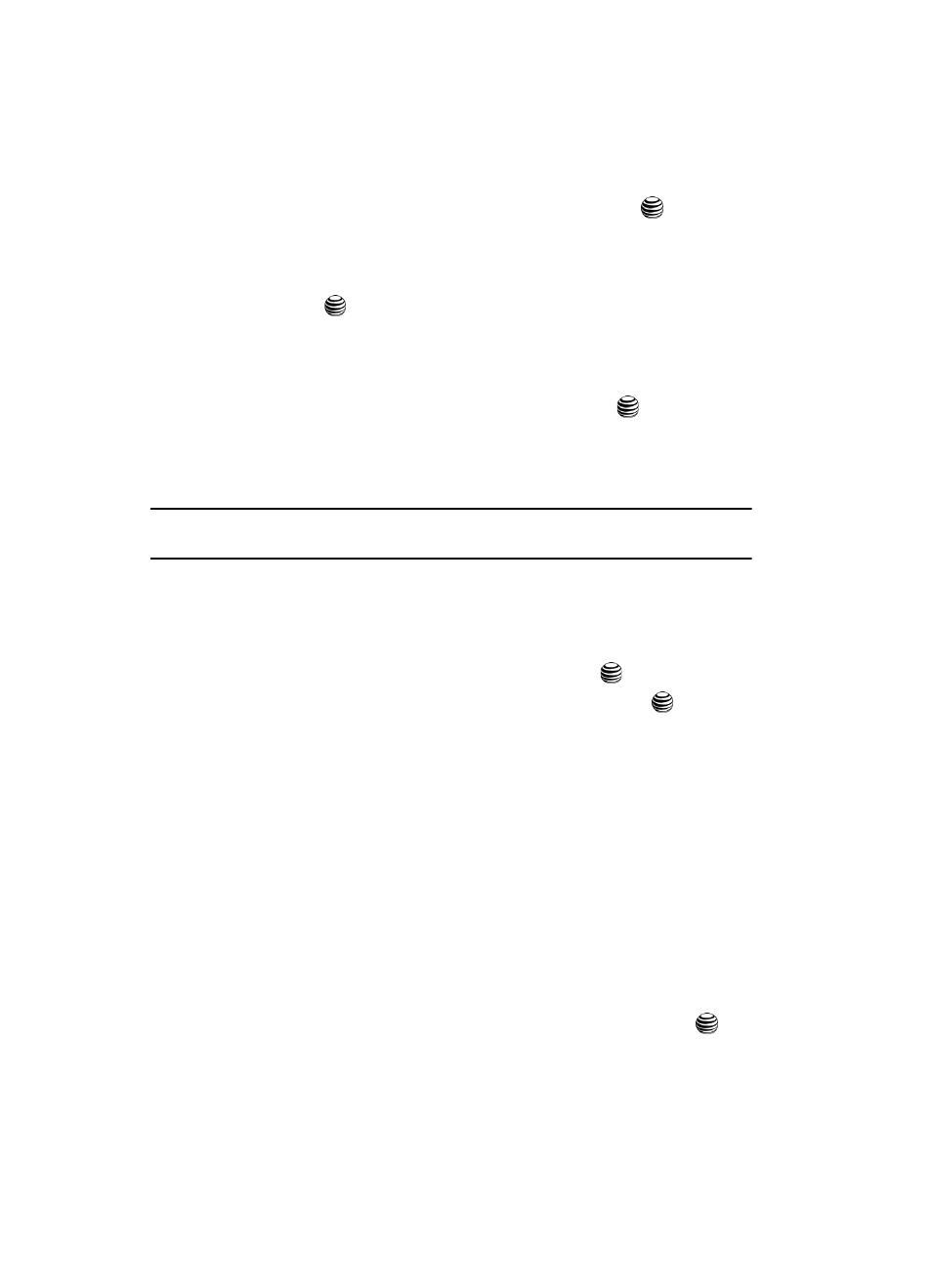
83
•
Time: allows you to enter the current time using your keypad. Press the Right
Navigation key to select AM or PM. Press the Save soft key or the
key to save
the new selection.
•
Date: allows you to enter the current date using your keypad. Press the Left or
Right Navigation key to navigate between the month, day, or year fields. Press the
Save soft key or the
key to save the new selection.
•
Time Format: allows you to change the time format to 12 hours or 24 hours. Use
the Left or Right Navigation key to select between the two options. Press the Save
soft key to save the new selection.
•
Date Format: allows you to change the date format. Press the
key to activate
the option. Use the Up or Down Navigation key to select between the different
options. Press the OK soft key to change the format. Press the Save soft key to
save the new selection.
Note: Automatic updates of time and date do not change the time you have set for alarm settings or
calendar memos.
Phone Settings
To customize the settings of your phone use the following steps:
1.
When the Idle screen displays, press the Menu soft key.
2.
Select Settings and press the Select soft key or the
key.
3.
Select Phone Settings and press the Select soft key or the
key.
The following options are available. Use the Down Navigation key to scroll
to and set options:
•
Language
: allows you to select a display language. You can set the Text Language
or the Input Mode.
• Screen Text
: allows you to select the phone text. Use the Up or Down Navigation
key to highlight your selection. Press the OK softkey or the key to make your selection.
Press the Save soft key to save your new selection. Options include:
-
Automatic
: the language is automatically selected according to the language
of the SIM card used.
-
English
: the selected phone language is changed to English.
-
Français
: the selected phone language is changed to French.
-
Español
: the selected phone language is changed to Spanish.
• Input T9
: sets the language used when entering text into the phone. Use the Up or
Down Navigation key to highlight your selection. Press the OK softkey or the
key
to make your selection. Press the Save soft key to save your new selection. Options
include:
-
English
: the selected phone language is changed to English.
