Drafts – Samsung SCH-U700ZNAVZW User Manual
Page 82
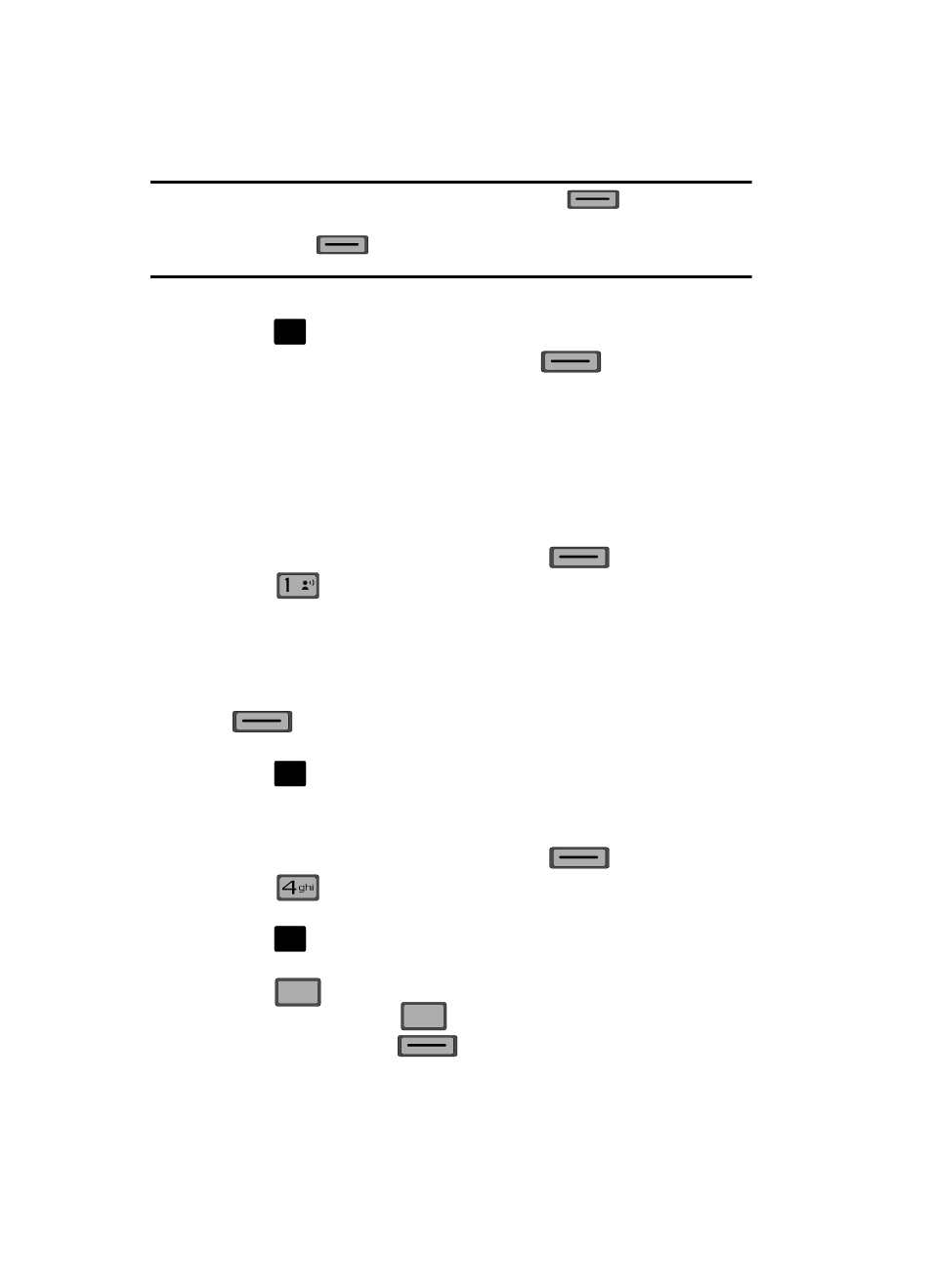
79
Note: If no sound byte is attached to the message, press the left soft key
Erase to delete the
message.
Press the left soft key
Mute/Unmute/Play to play or mute/unmute the sound byte
attached to the picture message.
5.
Use the navigation key to highlight the desired option.
6.
Press
to perform the function for the highlighted option.
7.
From the Sent menu, press the left soft key
Erase to delete the
message from the Sent folder. Highlight Yes to delete, or No to return to
the Sent menu.
Drafts
Draft messages are those that have been composed but never sent. You can return
to the Drafts folder at any time to view, edit, or send a draft message.
Create a Draft Text Message
1.
From the main screen, press the left soft key
Message.
2.
Press
New Message.
3.
Select the type of message you want to create.
4.
Enter the phone number of the recipient, then press the down navigation
key.
5.
Compose your message using the keypad, then press the right soft key
Options. A pop-up menu appears in the display.
6.
Scroll down with the navigation key until Save As Draft is highlighted, then
press .
A
confirmation message appears in the display and your
message is saved to the Drafts folder.
View and Edit Draft Messages
1.
From the main screen, press the left soft key
Message.
2.
Press
Drafts.
3.
Use the navigation key to highlight the message you wish to view, then
press
EDIT. The message opens in the Text field with the message
text displayed.
4.
Press
to backspace and delete any characters in the display, if
desired. Press and hold
to erase all characters in the field.
5.
Press the right soft key
Options. A pop-up menu appears in the
display with the options listed.
O
K
@
O
K
O
K
CLR
CLR
CLR
CLR
