Record video – Samsung SCH-U700ZNAVZW User Manual
Page 133
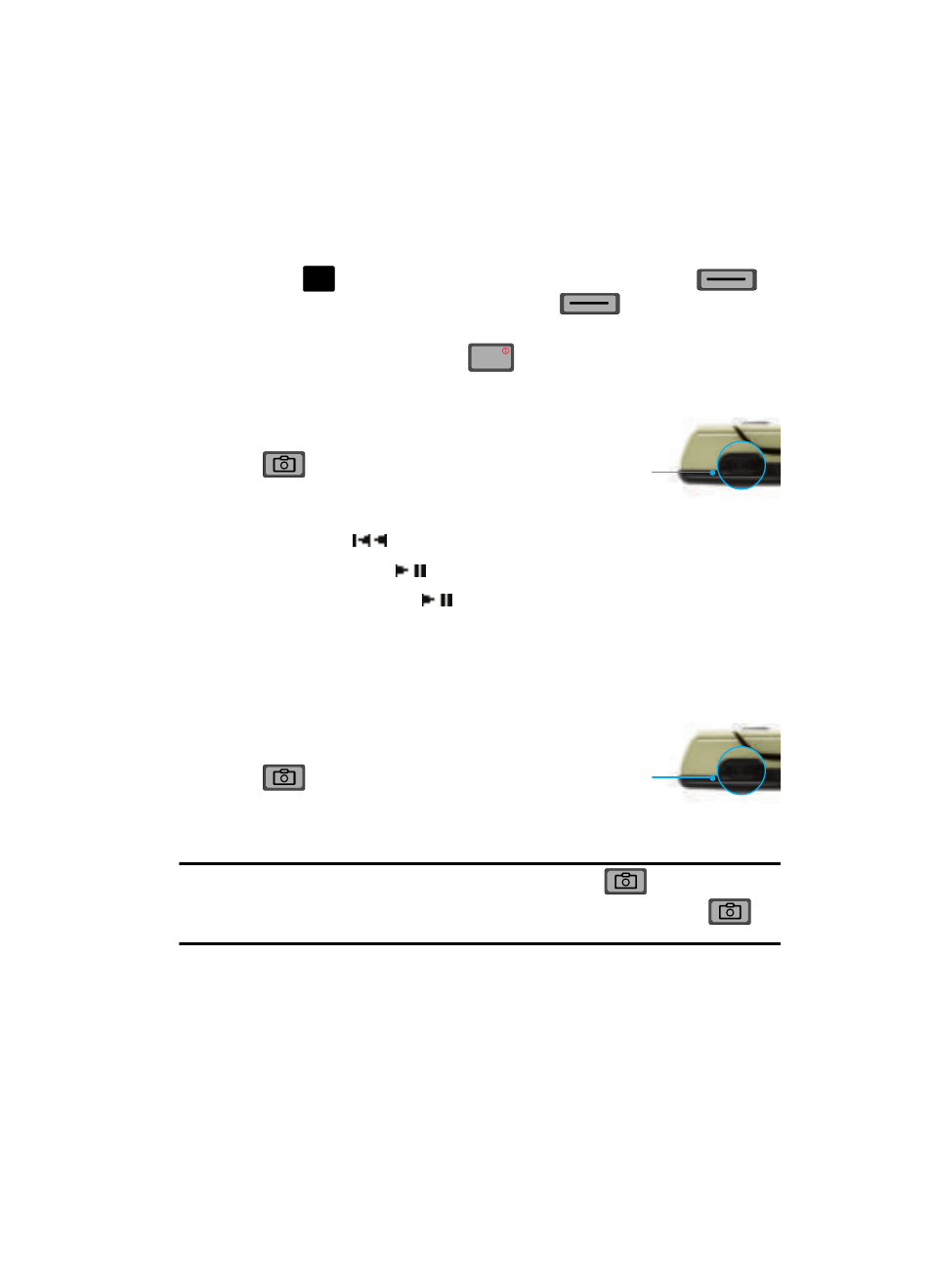
Get It Now 130
Picture & Video
• Resolution:
(1600x1200) (1280x960), (1024x768), (640x480), (320x240), and
(176x144).
• Multi-Shot:
Series Shot, and Divided Shot.
• Camcorder:
Switches from Camera to Camcorder
3.
Press
TAKE to capture a picture. Press the right soft key
Erase to delete it or press the left soft key
Save. The picture is
now saved to the gallery.
4.
To exit the camera, press the
key.
Taking a Picture with the flip closed
1.
From the main screen, press and
hold the Camera/Camcorder key
on the left side of the
phone.
2.
Take Picture is highlighted, press
the Rewind (
) to highlight Take Picture if not already highlighted.
3.
Press Play/Pause (
) OK to select.
4.
Press the Play/Pause (
) OK to capture a picture.
5.
The picture is automatically saved to My Pics.
Record Video
This menu launches the camcorder.
1.
From the main screen, press and
hold the Camera/Camcorder key
on the left side of the
phone. The camcorder is now
active.
Tip: Alternatively to launch the camera, press the Camera/Camcorder key (
).
If you would like to switch to the camcorder, press and hold the Camera/Camcorder key (
) to
launch camcorder.
O
K
END
END
Camera/Camcorder
key
Camera/Camcorder
key
