Creating and sending video messages, Eld. for more information, refer to – Samsung SCH-U700ZNAVZW User Manual
Page 74
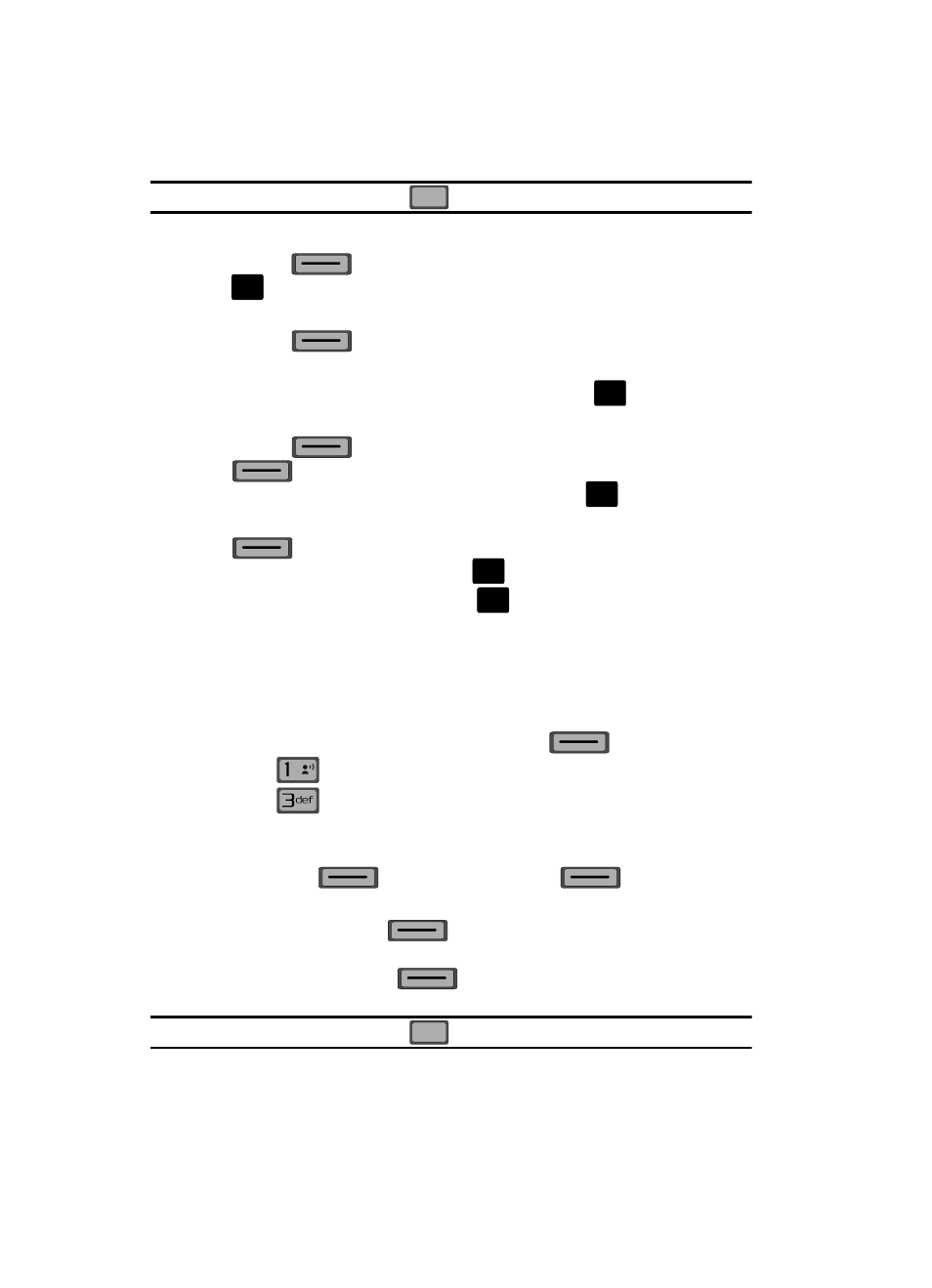
71
Note: If you do not select an option press the
to return to your message.
6.
Press the down navigation key to highlight the Picture field. Press the left
soft key
My Pics to add a picture, and follow the prompts. Press
to attach the highlighted image.
7.
Press the down navigation key to highlight the Sound field. Press the left
soft key
Sounds
to select a sound.
Press the up/down navigation key to highlight the desired sound or
highlight Record New to record a sound and press
.
8.
Press the down navigation key to highlight the Subject field. Press the left
soft key
Abc to change entry mode. Press the right soft key
Options to Add Quick Text. Press the up/down navigation key to
highlight the desired Quick Text phrase, and press
.
9.
Press the down navigation key to add Name Card. Press the left soft key
Add to select My Name Card or an entry from your Contacts
list. Follow the prompts and press
to insert.
10.
Once all fields are complete, press
to send the message to the
intended recipient(s).
Creating and Sending Video Messages
Video Message combines text, and video creating an intuitive message. This is also
known as Multimedia Messaging (MMS).
1.
From the main screen, press the left soft key
Message.
2.
Press
New Message.
3.
Press
Video Message.
4.
Enter the phone number or Email address of the recipient. At any point
while entering your recipient(s) phone number or Email address, press the
left soft key
123 or the right soft key
Add soft keys to
display additional options.
ᮣ
Press the left soft key
123 to change Text Entry Mode. Choose
Word, Abc, ABC, 123, Symbols and Shortcuts modes of text entry.
ᮣ
Press the right soft key
Add to add a recipient From Contacts,
Groups, Recent Calls, or To PIX Place.
Note: If you do not select an option press the
to return to your message.
CLR
CLR
O
K
O
K
O
K
O
K
O
K
@
CLR
CLR
