Review, edit, and erase notes – Samsung SCH-U700ZNAVZW User Manual
Page 146
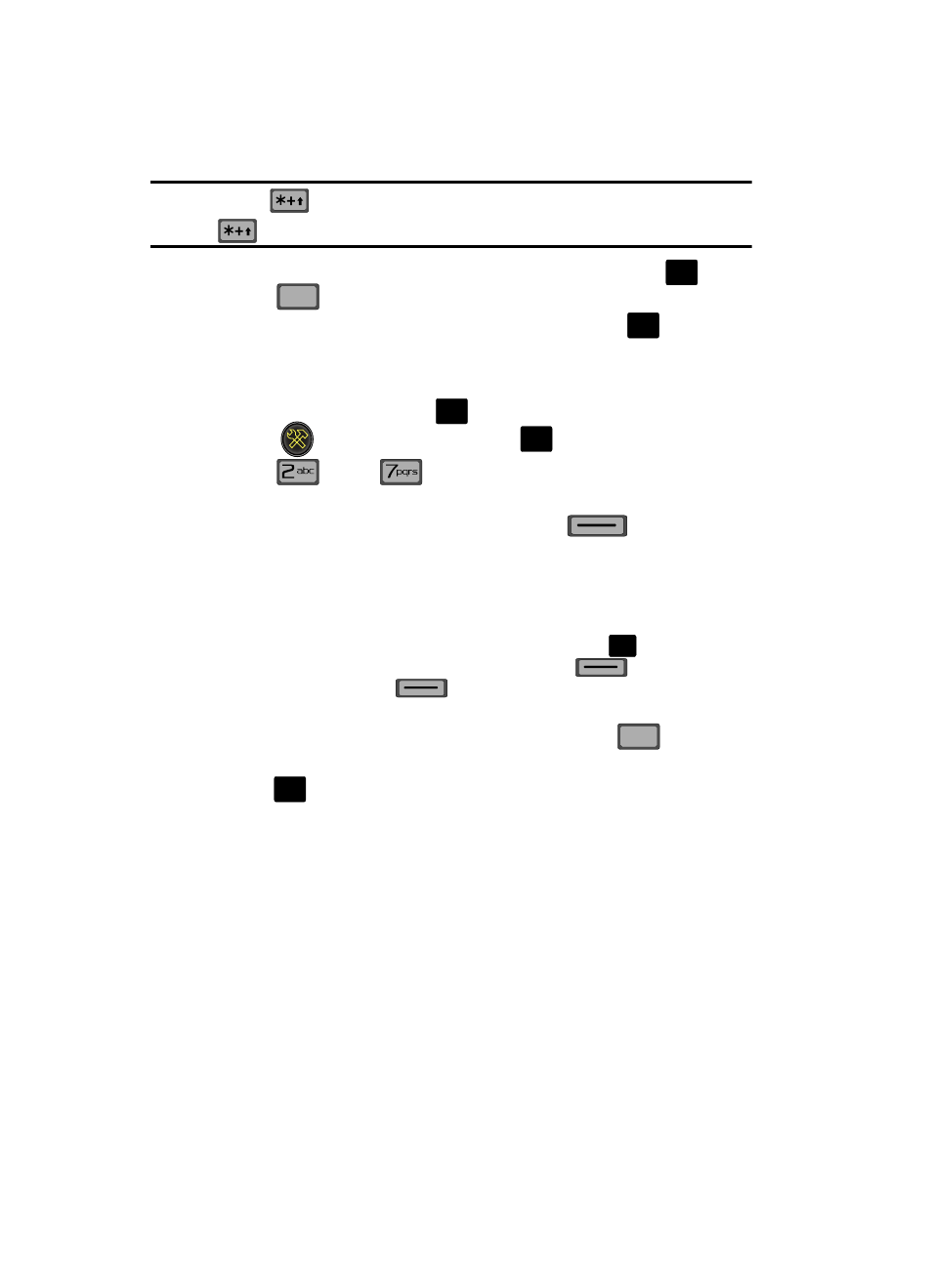
143
Tip: Press and hold
to cycle through text entry mode types (Word, Abc, and 123).
Press
to cycle between lower case, all caps, and intial caps.
6.
Use the navigation keys to select a text entry mode and press
or
press
to exit the pop-up menu.
7.
When you’re finished entering details for the note, press
. The note is
saved.
Review, Edit, and Erase Notes
1.
From the main screen, press
MENU, then press the right navigation
key to
Settings & Tools and press
.
2.
Press
Tools,
Notepad. The Notepad menu opens. If you
have any stored notes, they appear as a list in the display.
3.
With a note highlighted, press the right soft key
Options. A
pop-up menu with the options listed in the following table appears in the
display:
• Edit: Edit the note currently highlighted or appearing in the display.
• Erase: Erase the note currently highlighted or appearing in the display.
• Erase Notes: Allows you to erase selected notes. Press
Mark to mark a
specific note to be erased or press the left soft key
to Mark All.
Press the left soft key
Done to erase the notes.
• Lock/Unlock: Locks or unlocks the entry to prevent accidental deletion.
4.
Use the navigation keys to highlight an option or press
to exit the
pop-up menu.
5.
Press
to perform the highlighted option’s function.
O
K
CLR
CLR
O
K
O
K
O
K
O
K
CLR
CLR
O
K
