Finding a contacts entry, Editing an existing contact entry, Deleting a contact entry – Samsung SCH-U700ZNAVZW User Manual
Page 63
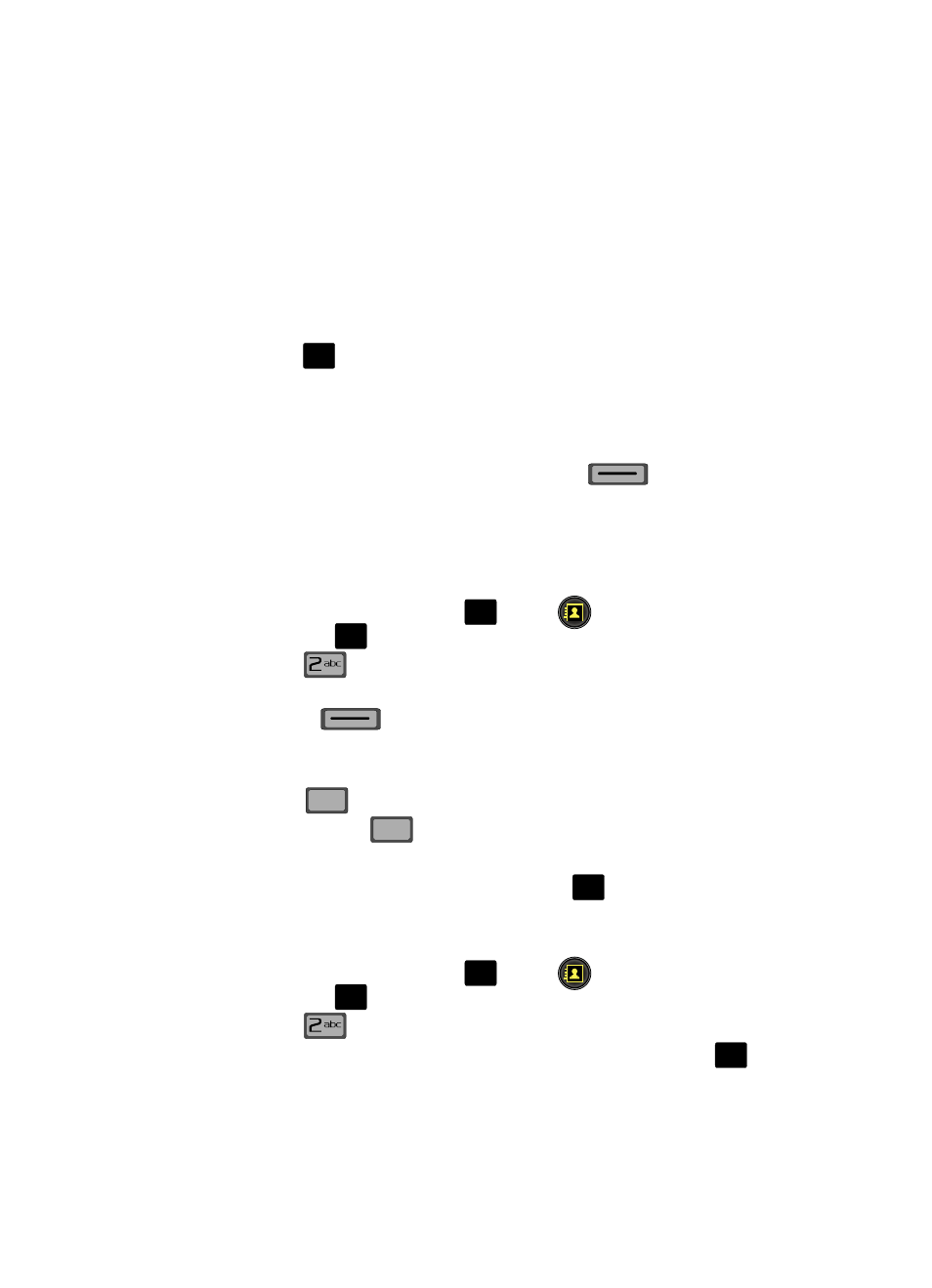
Understanding Your Contacts
60
Finding a Contacts Entry
6.
Press the down navigation key to move the cursor into the following entry
fields:
• Text: Add text to the Video Message.
• Video: Add an image from the My Videos gallery to the message.
• Subject: Add a subject to the Video Message.
• Name Card: Attach a Name Card or an entry in your Contacts to the message.
7.
Once you’ve finished adding the desired content to your Video Message,
press
SEND to send the Video Message to the intended recipients.
Finding a Contacts Entry
From the main screen, you can quickly open the Contacts list. Contacts is a quick
way of viewing entries you’ve stored in the Contacts list.
1.
From the main screen, press the right soft key
Contacts. The
Contact List displays.
2.
In the Go To field, enter the first and second letters of the name you wish
to search until it is highlighted.
Editing an Existing Contact Entry
1.
From the main screen, press
MENU,
Contacts is highlighted
and press
.
2.
Press
Contact List.
3.
Use the navigation key to highlight the contact list entry and press the left
soft key
Edit.
4.
Use the navigation key to highlight the name, number, Email address, or
other field that you wish to edit.
5.
Press
to backspace and delete numbers, text, or symbols.
6.
Press and hold
to erase all numbers in the highlighted field.
7.
Use the keypad to re-enter numbers, text, or symbols.
8.
When you’re finished editing the entry, press
SAVE. Your changes are
saved.
Deleting a Contact Entry
1.
From the main screen, press
MENU,
Contacts is highlighted
and press
.
2.
Press
Contact List.
3.
Use the navigation key to display the contact list entry and press
VIEW.
O
K
O
K
O
K
CLR
CLR
CLR
CLR
O
K
O
K
O
K
O
K
