Retrieving new messages, Retrieving a text message, Creating and sending text messages – Samsung SCH-U700ZNAVZW User Manual
Page 71: Eld. for more information, refer to
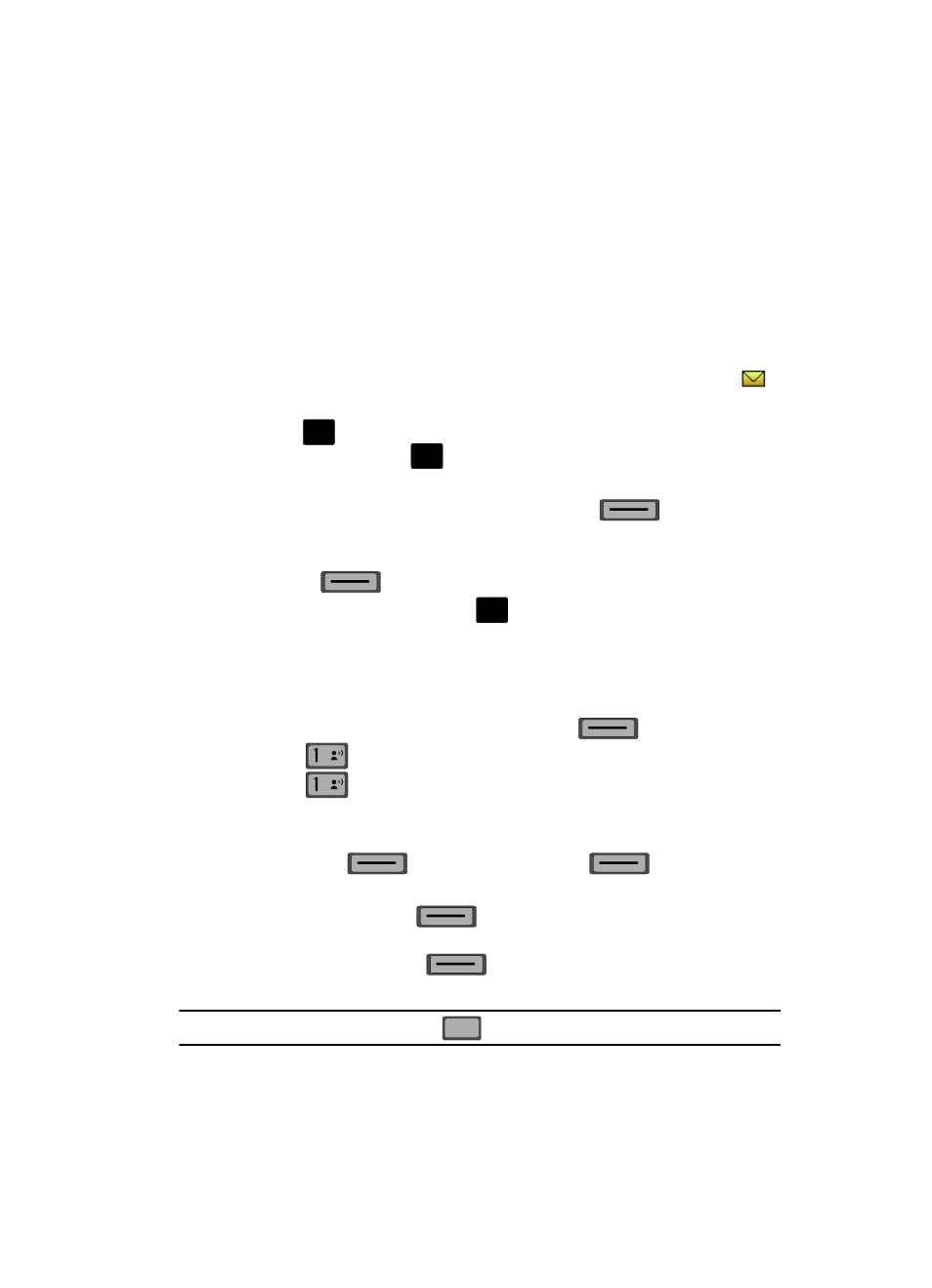
Messaging
68
Retrieving New Messages
Retrieving New Messages
While text messages from other phones are delivered directly to your phone, Picture
and Video messages and Email will be stored in the Inbox of the message server and
the server will alert you to new messages. Therefore you need to retrieve new
messages to your phone and read them on the phone.
Retrieving a Text Message
When you receive a message the message ringer sounds, (unless turned off), and
New Text Message appears in the display along with the closed envelope icon
.
The date and time of the message also appear in the display.
1.
Press
to
View now, or press the down navigation key to highlight
View later and press
. The message is saved to your Inbox where you
can view it later.
2.
With the message open, press the right soft key
Options to
Forward, Reply w. Copy, Save Quick Text, Lock, Add To Contacts or view
Message Info, Number & Address, and Messaging Font Size. Press the left
soft key
Erase to erase the message.
3.
With the message open, press
REPLY to return a message to the
sender.
Creating and Sending Text Messages
You can send text messages to another mobile phone or to an Email address.
1.
From the main screen, press the left soft key
Message.
2.
Press
New Message.
3.
Press
TXT Message to compose a new text message.
4.
Enter the phone number or Email address of the recipient. At any point
while entering your recipient(s) phone number or Email address, press the
left soft key
123 or the right soft key
Add soft keys to
display additional options.
ᮣ
Press the left soft key
123 to change Text Entry Mode. Choose
Word, Abc, ABC, 123, Symbols and Shortcuts modes of text entry.
ᮣ
Press the right soft key
Add to add a recipient From Contacts,
Recent Calls or Groups.
Note: If you do not select an option press the
to return to your message.
O
K
O
K
O
K
@
@
CLR
CLR
