Printing a picture from your phone – Samsung SCH-U700ZNAVZW User Manual
Page 127
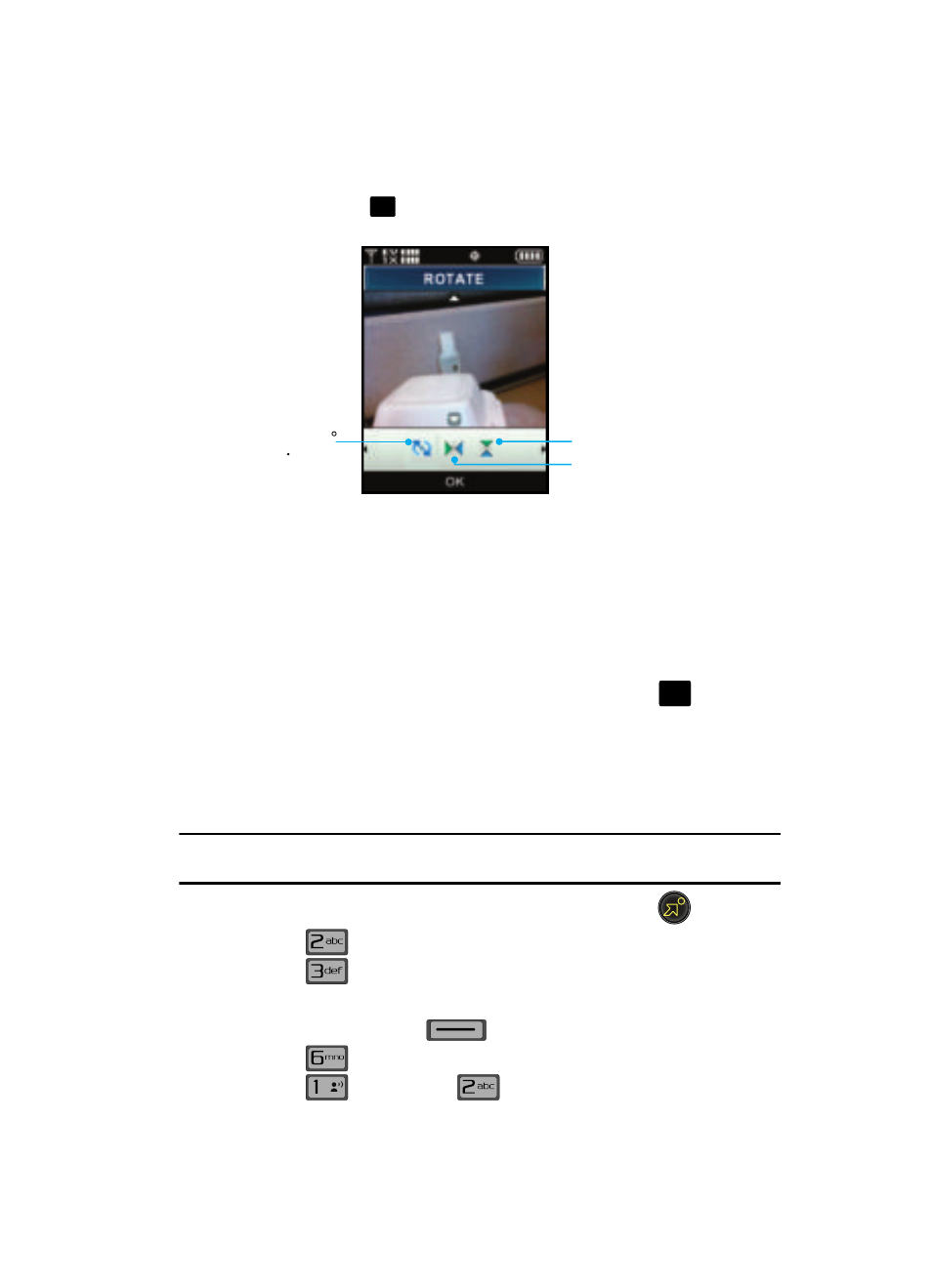
Get It Now 124
Picture & Video
• Rotate: Allows you to rotate the picture. Once you have completed editing your
picture press
. You can now save the image as a Copy or Overwrite the
existing image.
• Create Postcard: Allows you to merge a sketched picture with a regular
picture to create a postcard.
• Rename: Renames picture file name.
• Move: Moves picture from phone to memory card or memory card to phone.
• Lock/Unlock: Locks or unlocks the entry to prevent accidental deletion.
• Erase Files: Erases pictures from the gallery except the locked images.
• File Info: Provides the date, time, resolution, size and rights to the selected
picture.
5.
Use the navigation key to make your selection and press
.
Printing a Picture from your phone
The Gleam comes equipped with a built-in camera that allows you to print images
directly to a printer using the PictBridge technology. A USB cable must be connected
between the two devices before any printing can occur.
Note: Using PictBridge to print photos automatically places your phone in Standalone Mode. This means
you cannot receive or make calls other than emergency (911) calls until PictBridge is finished.
1.
From the main screen, press the navigation key right for
Get It Now.
2.
Press
Picture & Video.
3.
Press
My Pictures.
4.
Select a photo.
5.
Press the right soft key
Options.
6.
Press
Print.
7.
Press
USB or press
Bluetooth.
OK
Rotate Right 90
rotates image a full 360
Flips Image Up/Down
Flips Image Left/Right
O
K
@
