Installing dv media pro program – Samsung SC-D372-XAA User Manual
Page 99
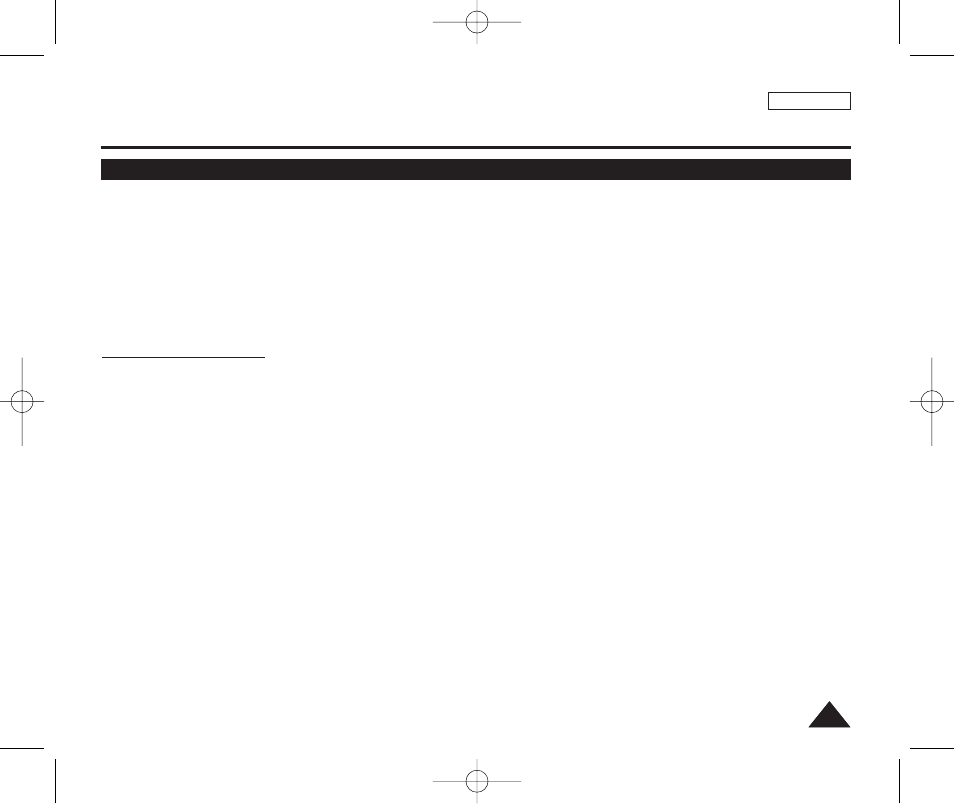
ENGLISH
95
95
USB Interface (SC-D375(H)/D975 only)
✤ To play back moving images recorded by the Camcorder or streaming data transferred through the USB connection on
a PC, the Video Codec program should be installed.
✤ Do not connect the Camcorder to PC before installing the program.
✤ If another Camcorder or scanner is connected, please disconnect it in advance.
✤ This explanation is based on Windows
®
2000 OS.
✤ DV Media Pro User's Manual is included on the accompanying CD(D:/help/) in Adobe's Portable Document Format (PDF).
(The Acrobat Reader is a freeware product of AdobeSystems,Inc.)
DV Media Pro User’s Manual is in English.
Program Installation
1. Insert the software CD into the CD-ROM drive of your computer.
■
Installation selection screen appears.
2. If the installation selection screen does not appear after inserting the CD, click “Run” in the Windows “Start” menu and
execute Autorun.exe file to begin installation. When CD-ROM drive is set to “D:drive”, type “D:/autorun.exe” and press
Enter.
3. Click the icons listed below to install the selected software.
■
DV Driver Click
- PC CAMERA & USB STREAMING Driver (CAPTURE DRIVER)
- Connect a Camcorder to your PC to complete the DV Driver installation.
1) This function works only in Camera mode.
2) Connect the camcorder to the PC using the USB cable.
3) The SAMSUNG A/V Capture driver installation begins on the PC.
■
DirectX 9.0 Click
■
Video Codec Click
The Video Codec needs to be installed in order to play the moving images (stored in the Memory Card) on a PC or
to use the USB Streaming/PC Camera functions.
[ Note ]
During installation, if Microsoft LOGO test warning is shown, then just click 'Continue(C)' button.
Installing DV Media PRO Program
01227A SCD371 USA~098 2/1/07 9:40 AM Page 95
