Pictbridge tm (sc-d375(h)/d975 only), Printing your pictures – using pictbridge tm, Connecting to a printer – Samsung SC-D372-XAA User Manual
Page 93: Pictbridge, Printing your pictures – using pictbridge
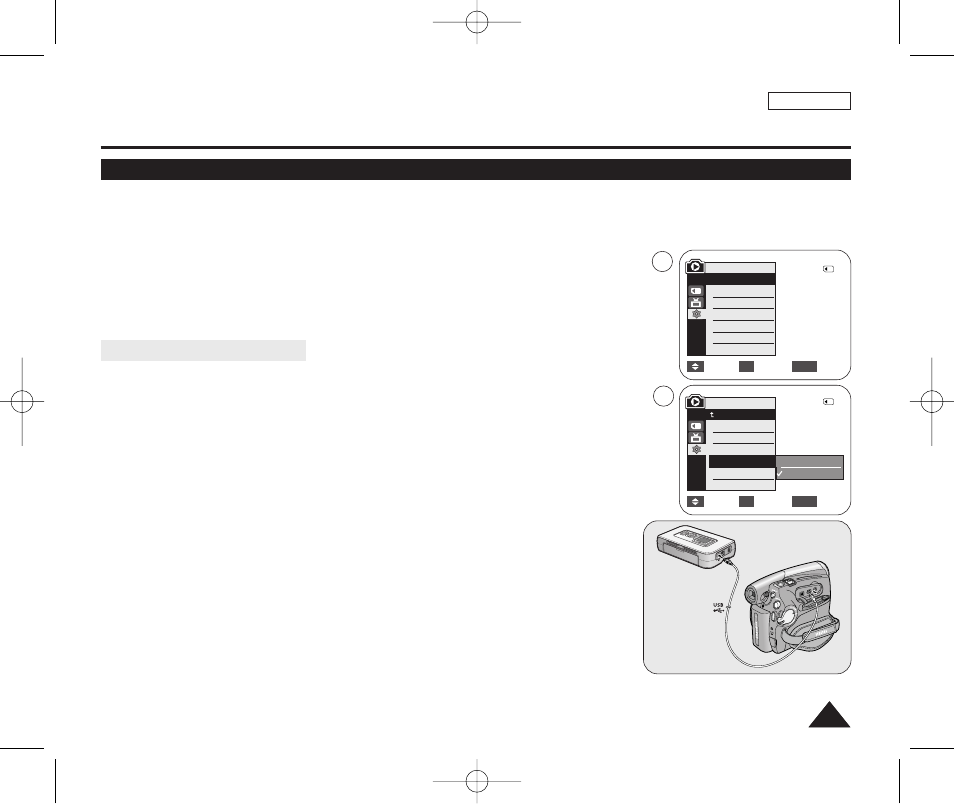
ENGLISH
89
89
✤ PictBridge
TM
function works only in
➥page 19
✤ By connecting the Camcorder to printers with PictBridge support (sold separately),
you can send images from the Memory Card directly to the printer with a few simple
operations.
✤ With the PictBridge Support, you can control the printer directly through your
Camcorder in order to print out stored pictures. For direct printing of your stored
pictures using the PictBridge function, you must connect your Camcorder to a
PictBridge printer using a USB cable.
Connecting To a Printer
1. Turn your printer's power off.
■
Turn your Camcorder on by setting the [Power] switch to [PLAYER].
2. Set the [Mode] switch to [CARD].
3. Press the [MENU] button.
■
The menu list will appear.
4. Press the […
… / †
†] button to select
5. Press the […
… / †
†] button to select
6. Press the […
… / †
†] button to select
■
■
printer.)
7. Connect your Camcorder to the printer using the provided USB cable.
8. Turn your printer power on.
■
The PictBridge menu screen appears automatically after a short period.
■
The cursor highlights
PictBridge
TM
(SC-D375(H)/D975 only)
Printing Your Pictures – Using PictBridge
TM
Move
Select
Exit
MENU
OK
Computer
Printer
6
4
M.Player Mode
√System
Clock Set
Remote
Beep Sound
USB Connect
Language
√On
√On
√Computer
√English
Move
Select
Exit
MENU
OK
2/46
2/46
M.Player Mode
Back
Clock Set
Remote
Beep Sound
USB Connect
Language
01227A SCD371 USA~098 2/1/07 9:40 AM Page 89
