Connection, Copying a camcorder tape onto a video tape – Samsung SC-D372-XAA User Manual
Page 74
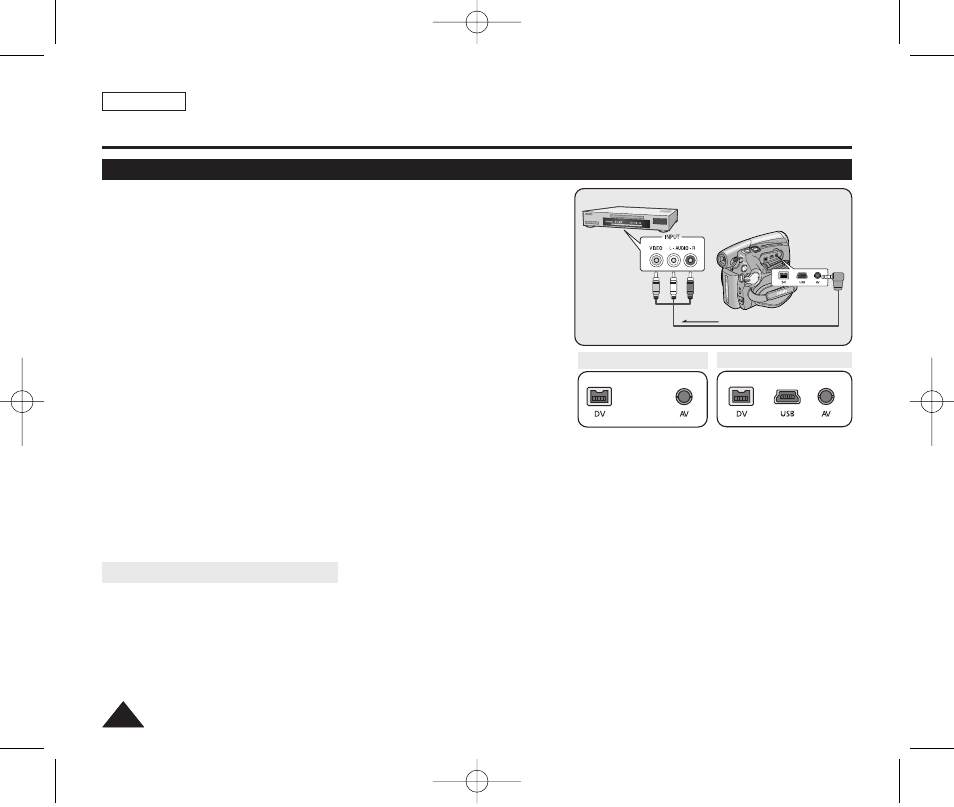
✤ The copying function works only in
✤ Connect your Camcorder to a VCR using the AV jack to copy the
recording from a camcorder tape onto a VCR tape.
✤ Set the
➥page 69
1. Set the [Power] switch to [PLAYER].
2. Set the [Mode] switch to [TAPE]. (SC-D375(H)/975 only)
3. Insert the tape you want to copy in your Camcorder.
4. Insert a new video tape in your VCR.
5. Connect the Camcorder to your VCR with the Audio/Video cable.
■
Connect the Audio/Video cable to the input jack on your VCR.
■
The yellow jack: Video
■
The white jack: Audio(L)-mono
■
The red jack: Audio(R)
6. Press the Record button on your VCR to start recording.
7. Play the tape on your Camcorder. Please refer to page 60 to see how to play a tape.
■
Set the
➥ page 31
When Copying is Complete
Stop recording on your VCR, then press the [
■ (STOP)] button on your Camcorder.
[ Notes ]
■
If you operate the Camcorder while connected to another device, always connect the Camcorder to an AC outlet using
the AC power adapter.
■
You can also copy images to other external storage media using this camcorder.
ENGLISH
70
70
Connection
Copying a Camcorder Tape onto a Video Tape
Camcorder
Audio/Video Cable
Signal flow
VCR
Audio/Video
Cable
SC-D371/D372
SC-D375(H)/D975
œ
œ
01227A SCD371 USA~071 2/1/07 9:39 AM Page 70
