Viewing still images, To view a single image, To view a slide show – Samsung SC-D453-XAA User Manual
Page 98: Digital still camera mode
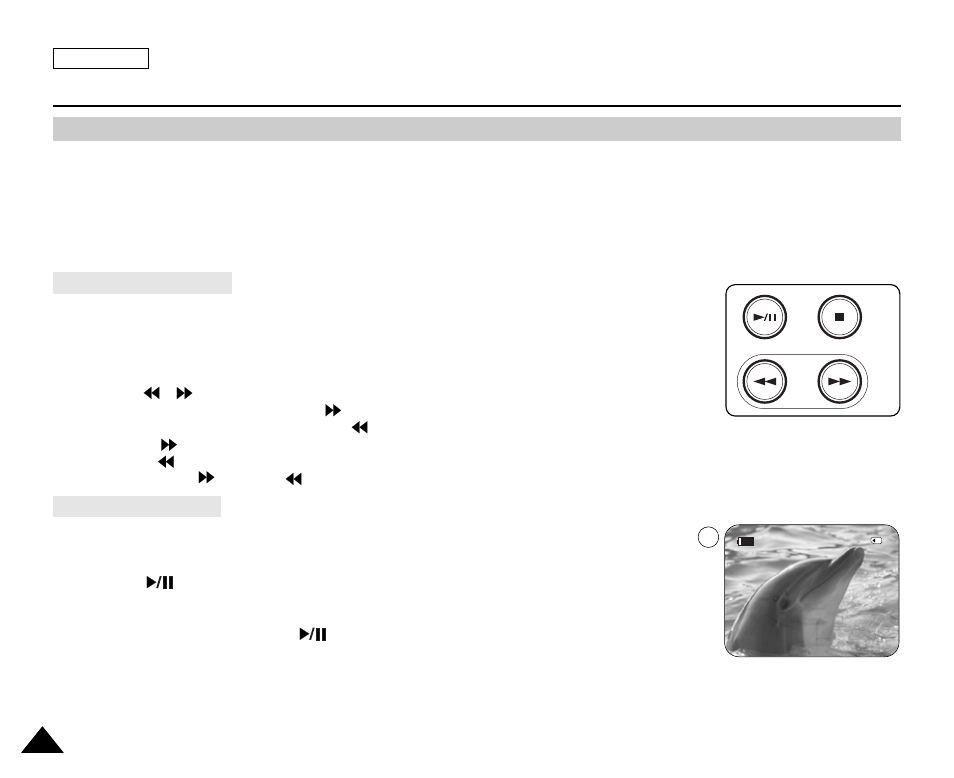
ENGLISH
94
94
Digital Still Camera Mode
✤
This function works only in M.Player mode.
You can playback and view still images recorded on the Memory Card.
✤
Be sure that the M.Play Select is set to Photo in the MENU.
✤
There are 3 ways to view recorded images.
-
Single Image: To view an image frame by frame.
-
Slide Show: To view all images automatically and in consecutive order.
-
Multi Display: To view 6 images at once.
1. Set the Power switch to PLAYER.
2. Set the Mode switch to MEMORY.
■
The last recorded image appears.
■
If there are no recorded images on the Memory Card, No image !
will display on the screen.
3. Using the
/
(REV/FWD) buttons, search for the desired still image.
■
To view the next image: press the
(FWD) button.
■
To view the previous image: press the
(REV) button.
■
Pressing
(FWD) when you are on the last image will take you to the first image and
pressing
(REV) when you are on the first image will take you to the last image.
■
Keep pressing
(FWD) or
(REV) to search for an image quickly.
1. Set the Power switch to PLAYER.
2. Set the Mode switch to MEMORY.
■
The last recorded image appears.
3. Press the
(S.SHOW) button.
■
“Slide” will be displayed.
■
All images will be played back consecutively for 2~3 seconds each.
4. To stop the slide show, press the
(S.SHOW) button again.
[ Notes ]
■
Loading time may vary depending on the image size.
■
The Slide Show will start from the current picture.
■
Any large sized image taken with another device will be displayed as a thumbnail image.
To view a Slide Show
To view a Single Image
Viewing Still Images
S.SHOW
MULTI
2/46
Slide
800x600
100-0002
3
